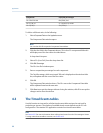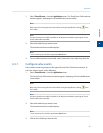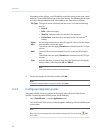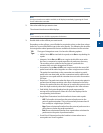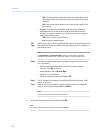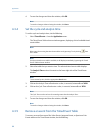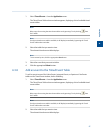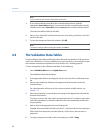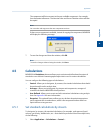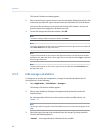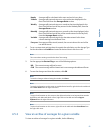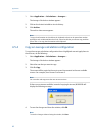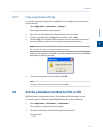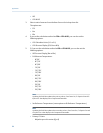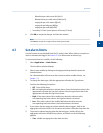Special offers from our partners!

Find Replacement BBQ Parts for 20,308 Models. Repair your BBQ today.
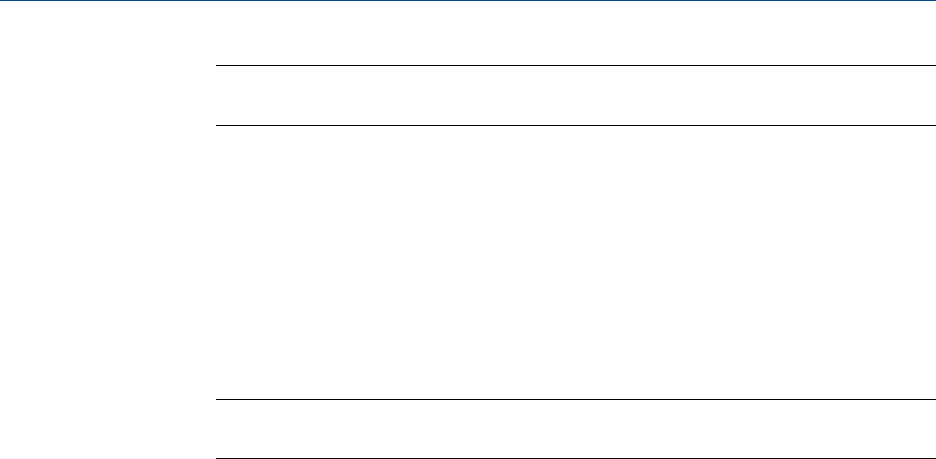
Note
To sort events by time, click the appropriate Sort button.
3. If you want to add the event above the currently selected event, click the
appropriate Insert before button. If you want to add the event below the currently
selected event, select Insert after from the Insert arrow and then click the button.
The new event will be added to the table.
4. Select a Type, Valve/DO#, and State for the event, if necessary, and enter a new Time
for the event also.
5. To save the changes and close the window, click OK.
Note
To save the changes without closing the window, click Save.
4.4 The Validation Data Tables
Use the validation data table to hold information about the composition of the gas that is
used in the validation run. During a validation run, the GC performs a test analysis of a gas
with a known component composition to verify that the GC is working properly.
To add a component to the validation data table, do the following:
1. Select Validation Data from the Application menu.
The Validation Data window displays.
2. If the appropriate table is not displayed, select it from the Choose Table drop-down
list.
3. Select a new variable by clicking on the appropriate drop-down list under the
Variable column.
For a demonstration of how to use the context-sensitive variable selector, see
Section 1.11.
4. Enter the component’s concentration percentage in the appropriate cell under the
Nominal Value column.
To ensure accuracy, this value, which is compared to the GC’s analysis results at the
end of the validation run, should be taken from the documentation provided with
the gas cylinder.
5. Enter a value in the appropriate Percent Deviation cell.
Example: If you enter 10 in this field, and the GC’s analysis result for the component
differs from the component’s Nominal Value by ±10% or more, then an alarm is
generated.
6. To copy a component variable to the next empty row, click C + Copy.
Application
88