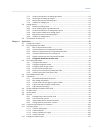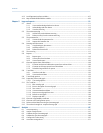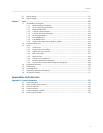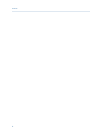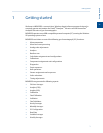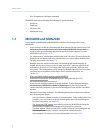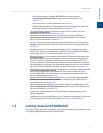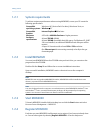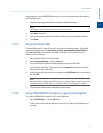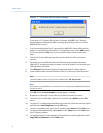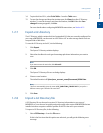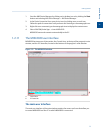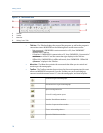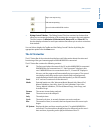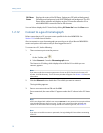Special offers from our partners!

Find Replacement BBQ Parts for 20,308 Models. Repair your BBQ today.

Registering your copy of MON2020 allows you to receive information about free updates
and related products.
1. Complete the appropriate fields on the Register MON2020 window.
Note
The software's serial number is located on the back of its CD case.
2. Click Next to continue.
3. Choose the desired registration method by clicking the corresponding checkbox.
4. Click Finish.
1.2.5 Set up the data folder
The data folder stores GC-specific files such as reports and chromatograms. The default
location for the data folder is C:\Users\user_account_name\Documents\GCXA Data. If
you want MON2020 to store its data in a different location—on a network drive, for
instance—do the following:
1. Move the data folder to its new location.
2. Select Program Settings... from the File menu.
3. The current location of the data folder displays in the Data Folder field.
To change the data folder’s location, click on the Browse button that is located to
the right of the Data Folder field.
4. Use the Browse for Folder window to navigate to the GCXP Data folder’s new location
and click OK.
Note
Another method for changing the folder location is to type the folder’s location into the Data
Folder field and press ENTER. When the “Create the folder?” message appears, click Yes.
5. The Data Folder field updates to display the new location.
1.2.6 Set up MON2020 to connect to a gas chromatograph
To configure MON2020 to connect to a GC, do the following:
1. Select GC Directory... from the File menu.
If this is the first time that this option was selected, you will get the following error
message:
Getting started
1
Getting started
5