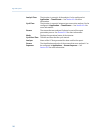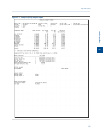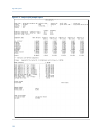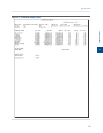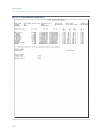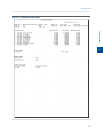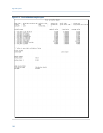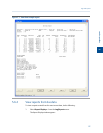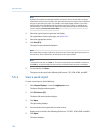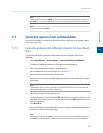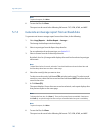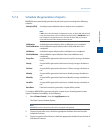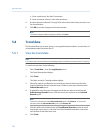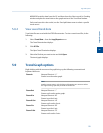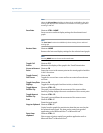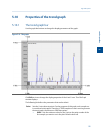Special offers from our partners!

Find Replacement BBQ Parts for 20,308 Models. Repair your BBQ today.
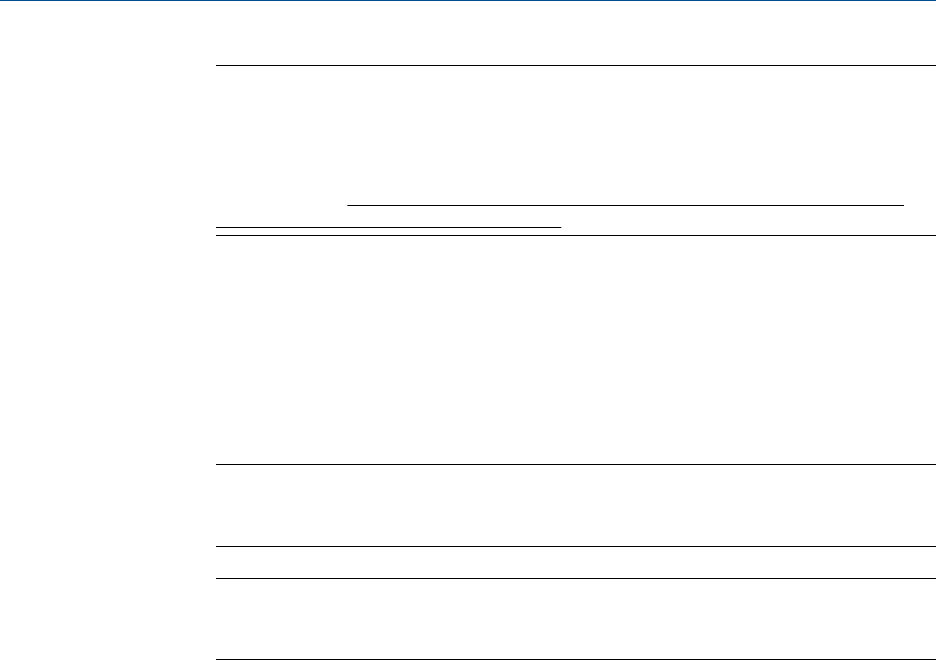
Note
By default, the Update automatically checkbox is selected. This means that when viewing a
report based on the most recent data, the report will refresh as new data is created, based on
the type of report that you select. For example, in the Report Display window, if you select
Analysis (GPA), the report display will refresh each time the GC finishes an analysis of the
selected stream. The refresh function displays the newly generated report and deletes the
previous report (unless already saved to disk).
2. Select the type of report to generate and display.
For explanations of each report type, see Section 5.6.1.
3. Select the appropriate stream.
4. Click Start (F2).
The report is generated and displayed.
Note
If the report doesn’t appear right away, check the status of the report generation process in
the status bar, which is below the row of buttons on the report window.
Note
To change the font size, click Font +/-. There are five preset font sizes available. Continue to
click Font +/- to cycle through the sizes until you are satisfied with the report’s readability.
5. To save the file, click Save.
The report can be saved in the following file formats: TXT, HTM, HTML, and MHT.
5.6.3 View a saved report
To view a saved report, do the following:
1. Select Report Displays... from the Log/Reports menu.
The Report Display window appears.
2. Click File Viewer (F3).
The Report file viewer window displays.
3. Click Open.
The Open dialog displays.
4. Locate and select the report that you want to view.
Reports may be found in the following file formats: TXT, RPT, HTM, HTML, and MHT.
5. Click Open.
The report displays.
Logs and reports
128