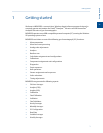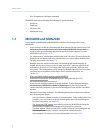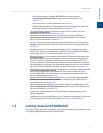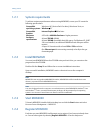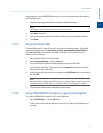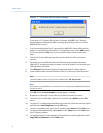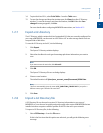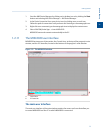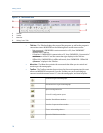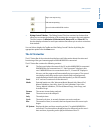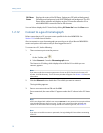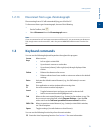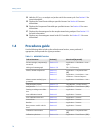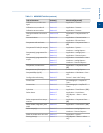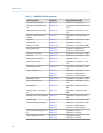Special offers from our partners!

Find Replacement BBQ Parts for 20,308 Models. Repair your BBQ today.
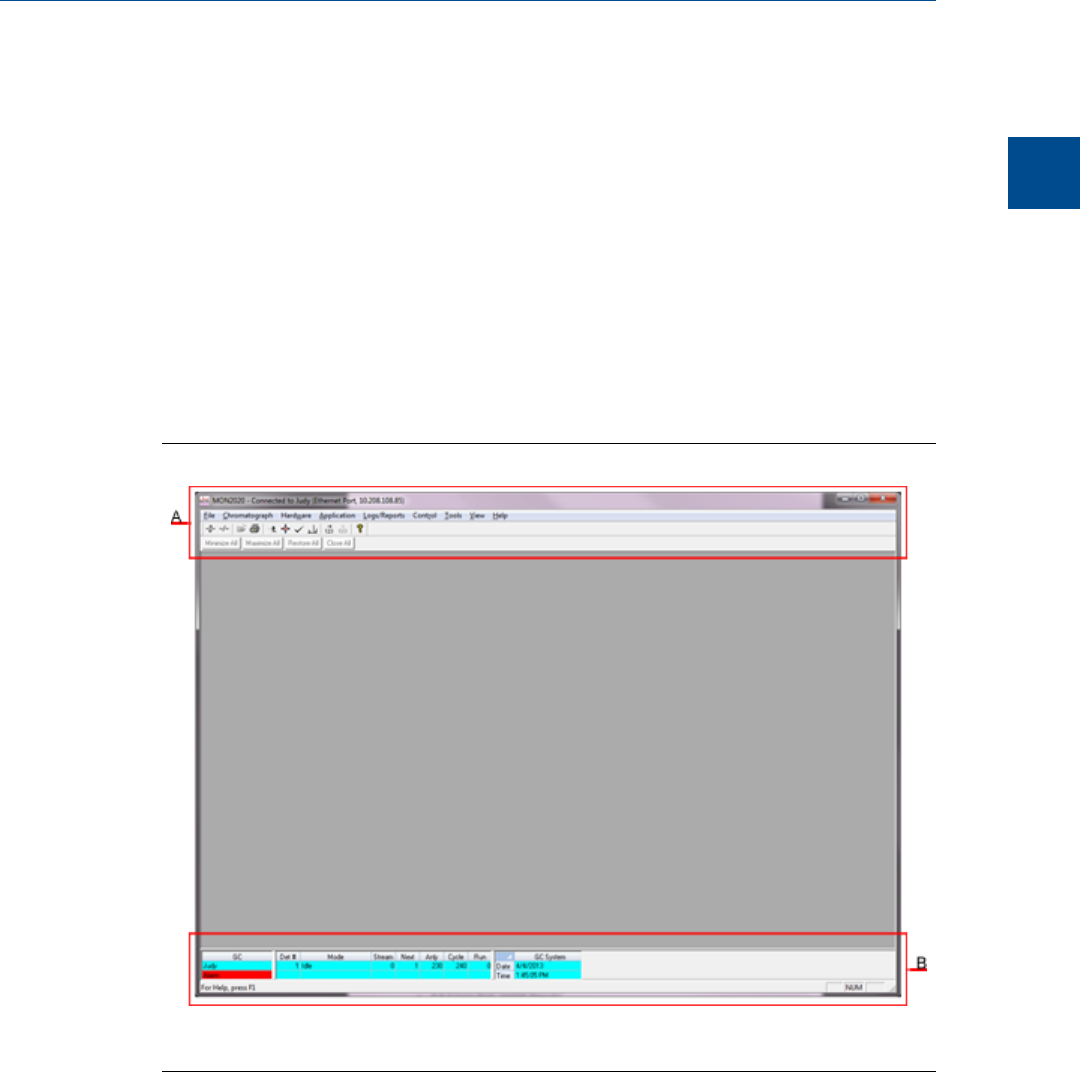
1. Start the AMS Device Manager by clicking on its desktop icon or by clicking the Start
button and selecting AMS Device Manager → AMS Device Manager.
2. In the Device Connection View, open device icons by clicking once on each icon.
Follow the path of connections until you locate the desired gas chromatograph icon.
3. Right-click on a connected gas chromatograph icon to display the context menu.
4. Select SNAP-ON/Linked Apps → Launch MON2020.
MON2020 starts and connects automatically to the GC.
1.2.11 The MON2020 user interface
MON2020 has two areas of interaction: the Control Area, at the top of the program’s main
window, and the GC Status Bar, located at the bottom of the program’s main window.
The MON2020 windowFigure 1-3:
A. Control Area
B. GC Status Bar
The main user interface
The main user interface of the main window contains the menus and icons that allow you
to control MON2020 and the GC to which MON2020 is connected.
Getting started
1
Getting started
9