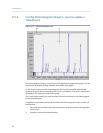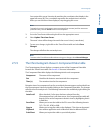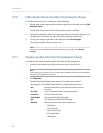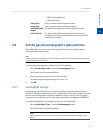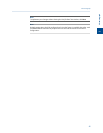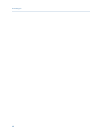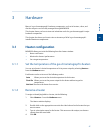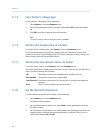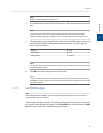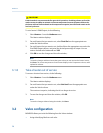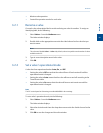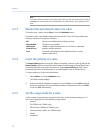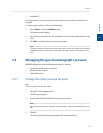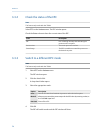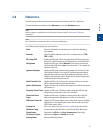Special offers from our partners!

Find Replacement BBQ Parts for 20,308 Models. Repair your BBQ today.
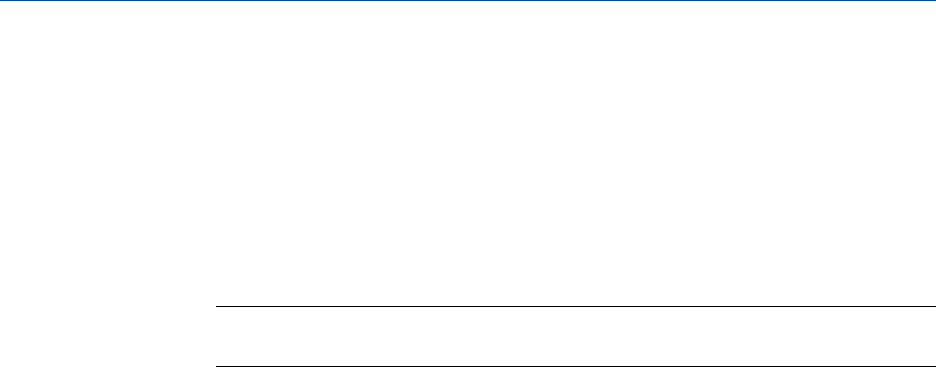
3.1.3 Set a heater’s voltage type
To set a heater’s voltage type, do the following:
1. Select Heaters… from the Hardware menu.
2. Click on the appropriate Heater Type cell and select AC or DC from the drop-down
list.
3. Click OK to save the changes and close the window.
Note
To save the changes without closing the window, click Save.
3.1.4 Monitor the temperature of a heater
To check a heater’s temperature, select Heaters… from the Hardware menu.
The current temperature of each heater displays under the Temperature column, and
updates in real time. The percentage of the GC’s power output that is being used by each
heater displays under the Current PWM column.
3.1.5 Monitor the operational status of a heater
To check a heater’s status, select Heaters… from the Hardware menu.
The status of each heater displays under the Status column. There are four possible status
states, and their meanings are as follows:
OK The heater’s control card is installed and is working correctly.
Not Installed The heater’s control card is not installed.
Out of Control The heater is running and is in the process of reaching its temperature
set point.
Error The GC cannot communicate with the heater.
3.1.6 Set the desired temperature
To set the desired temperature for a heater, do the following:
1. Select Heaters… from the Hardware menu.
The Heaters window displays.
2. For each heater that you want to set, select Auto from the appropriate row under
the Switch column.
3. For each heater that you want to set, double-click on the appropriate row under the
Setpoint column, and enter the desired temperature, in degrees Celsius. You can
enter a value between 20 and 500.
Hardware
48