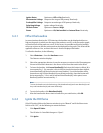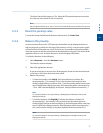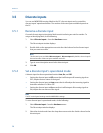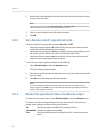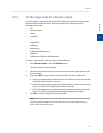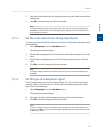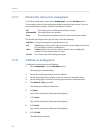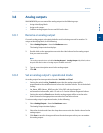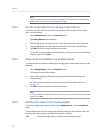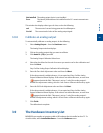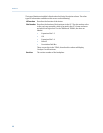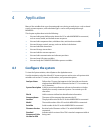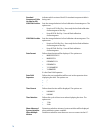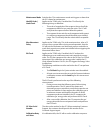Special offers from our partners!

Find Replacement BBQ Parts for 20,308 Models. Repair your BBQ today.

3.7.5 Monitor the status of an analog input
To check an analog input’s status, select Analog Input… from the Hardware menu.
The operational status of each analog input displays under the Status column. There are
three possible status readings, and their meanings are as follows:
OK The analog input is installed and is working correctly.
Not Installed The analog input is not installed.
Error The analog input is installed but the GC cannot communicate with it.
This window also displays other types of data, such as the following:
mA/Volts The type of analog input signal being received.
mA If mA displays in the mA/Volts column, then this column displays the amount
of current being received, in milliamperes.
Volts If Volts displays in the mA/Volts column, then this column displays the
amount of current being received, in volts.
Cur Val The current value of the analog input signal.
3.7.6 Calibrate an analog input
To calibrate an analog input, do the following:
1. Select Analog Input… from the Hardware menu.
The Analog Input window displays.
2. Click on the analog input that you want to calibrate.
3. Set the analog input’s Zero Scale by entering its minimum anticipated value.
4. Set the analog input’s Full Scale by entering your maximum anticipated value.
5. Click AutoCal…(F4) or press F4.
The Analog Input Calibration Wizard runs.
6. Click Next.
Step 2 of the Analog Input Calibration Wizard displays.
7. 7. Click Next.
Step 3 of the Analog Input Calibration Wizard displays.
8. 8. Click Next.
Step 4 of the Analog Input Calibration Wizard displays.
9. 9. Click Finish.
The calibration is complete.
Hardware
64