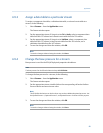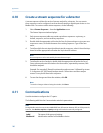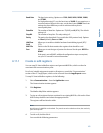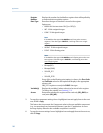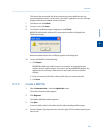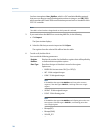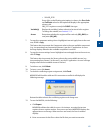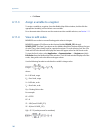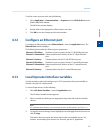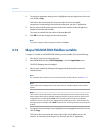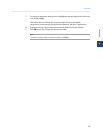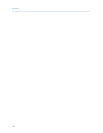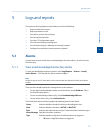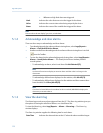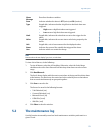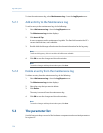Special offers from our partners!

Find Replacement BBQ Parts for 20,308 Models. Repair your BBQ today.
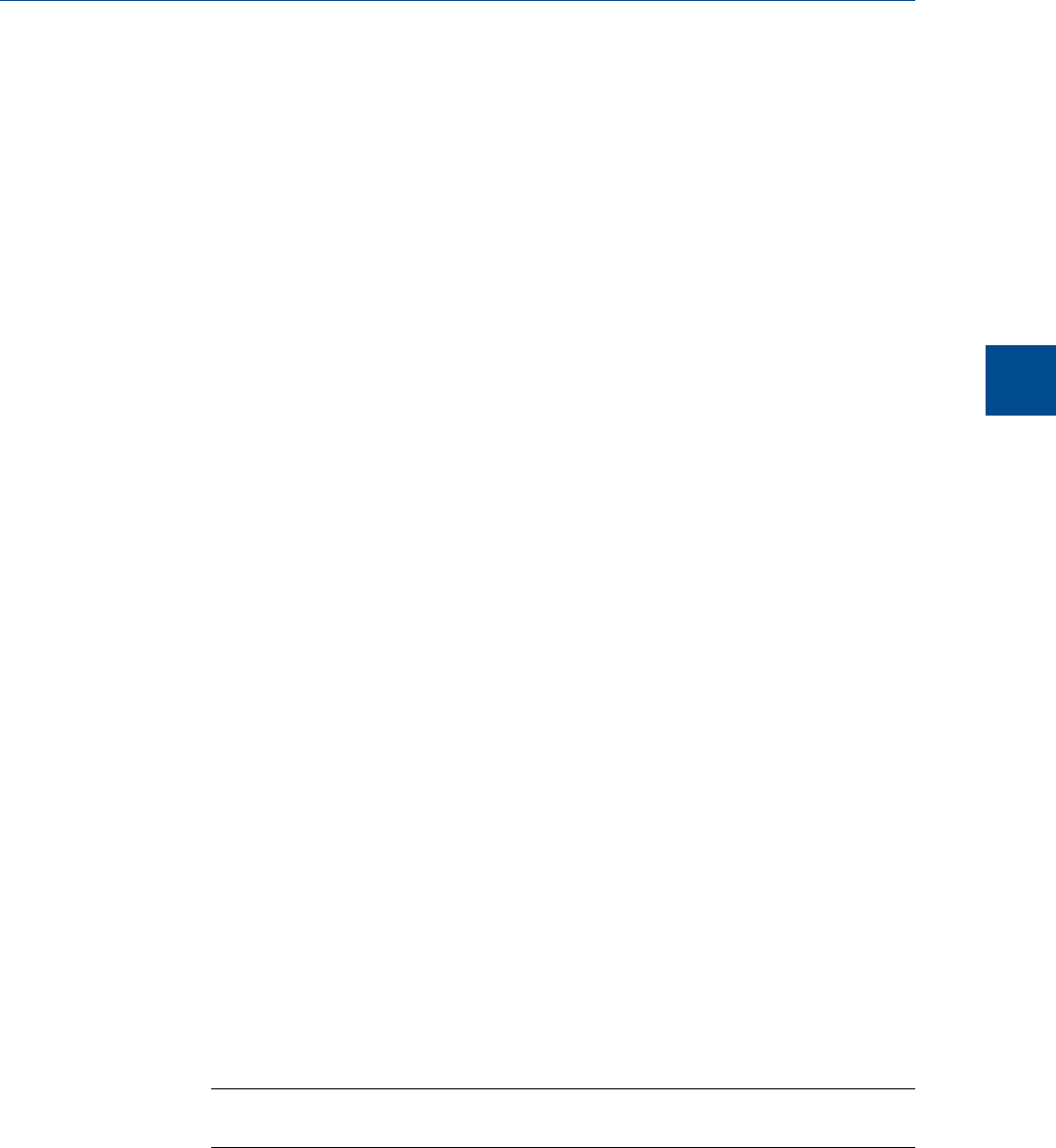
To edit or create your own scale, do the following:
1. Select Application → Communication... → Registers and click Edit Scales from the
Modbus Map Editor window.
The Edit Scales window displays.
2. Double-click on the appropriate cell and enter a new value.
3. Click OK to save the changes and close the window.
4.12 Configure an Ethernet port
To configure an Ethernet port, select Ethernet Ports... from the Application menu. The
Ethernet Ports window displays.
The following list describes the Ethernet ports’ parameters:
Ethernet 1 IP Address IP address to use to connect to the GC's RJ-45 Ethernet port.
Ethernet 1 Subnet Mask Subnet mask for the IP address of the GC's RJ-45 Ethernet
port.
Ethernet 1 Gateway Gateway address for the GC's RJ-45 Ethernet port.
Ethernet 2 IP Address IP address to use to connect to the GC's wired Ethernet port.
Ethernet 2 Subnet Mask Subnet mask for the IP address of the GC's wired Ethernet
port.
Ethernet 2 Gateway Gateway address for the GC's wired Ethernet port.
4.13 Local Operator Interface variables
Use this window to select and configure up to 25 GC parameters that you would like to
monitor using the LOI’s Display mode.
To set an LOI parameter, do the following:
1. Select LOI Status Variables... from the Application menu.
The LOI Status Variables window appears.
2. Select a variable by clicking on the appropriate drop-down list under the Variable
column.
Note
For a demonstration of how to use the context-sensitive variable selector, see Section 1.11.
3. To copy the stream settings from a highlighted row and apply them to the next row,
click S + Copy.
This feature also increments the Stream value to the next available stream—for
instance, incrementing from Stream 2 to Stream 8, per the GC application.
Application
4
Application
107