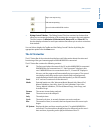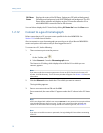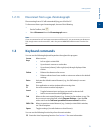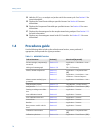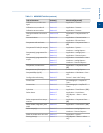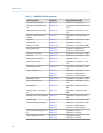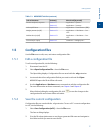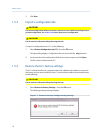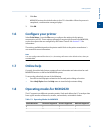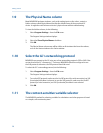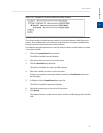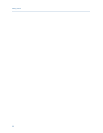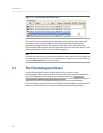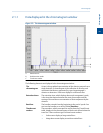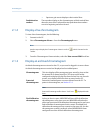Special offers from our partners!

Find Replacement BBQ Parts for 20,308 Models. Repair your BBQ today.
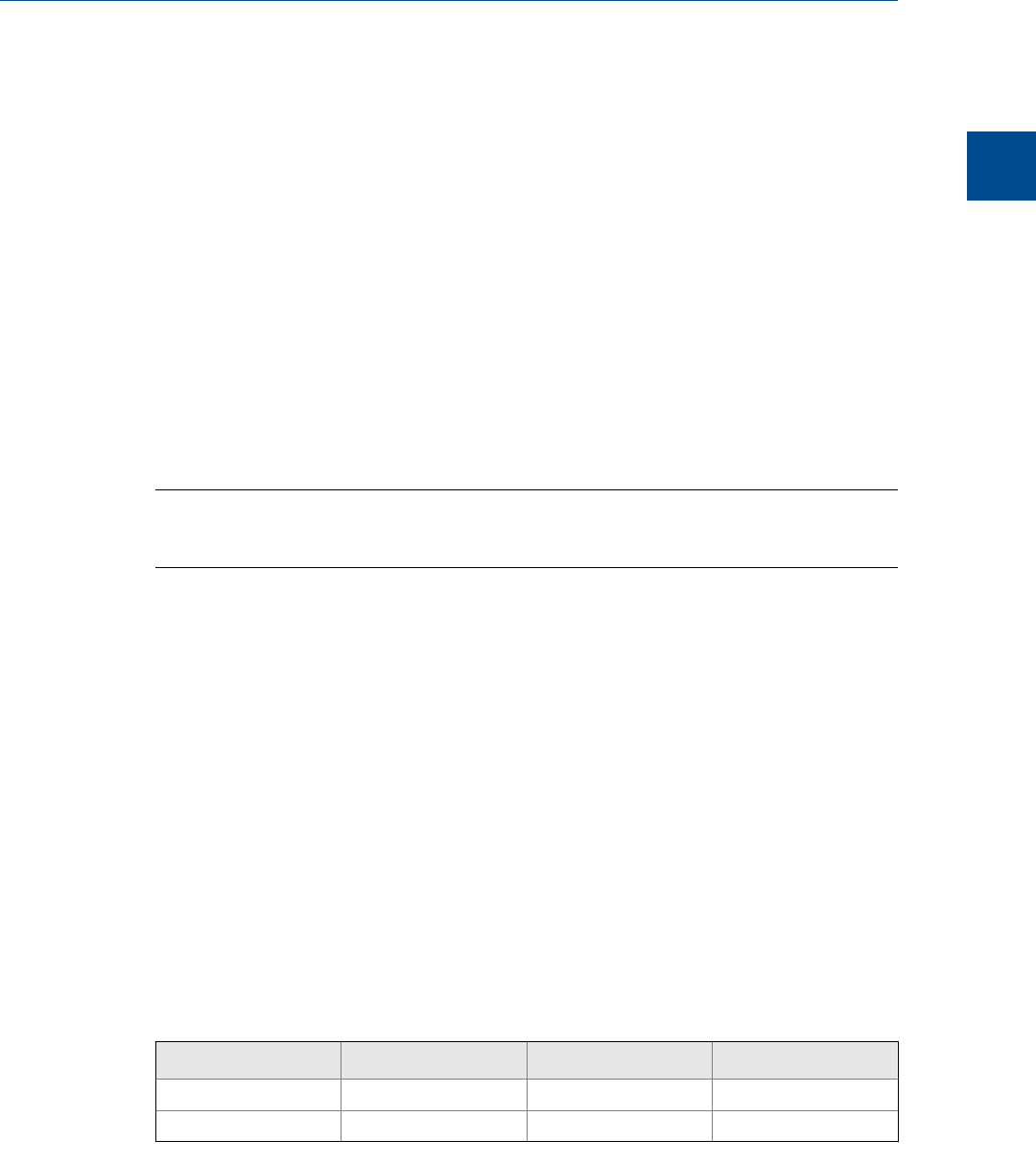
2. Click Yes.
MON2020 restores the default values to the GC’s data tables. When the process is
completed, a confirmation message displays.
3. Click OK.
1.6 Configure your printer
Select Print Setup... from the File menu to configure the settings for the printer
connected to your PC. These settings will apply to any print job queued from MON2020,
such as the reports that are configured by the Printer Control. See Section 5.7.3 for
information.
The settings available depend on the printer model. Refer to the printer manufacture’s
user manual for more information.
Note
Your new configuration will be cleared, i.e., the settings will return to the default values, when you
exit MON2020.
1.7 Online help
Currently, the online help feature contains all user information and instructions for each
MON2020 function as well as the MON2020 system.
To access the online help, do one of the following:
• Press F1 to view help topics related to the currently active dialog or function.
• Select Help Topics from the Help menu to view the help contents dialog.
1.8 Operating modes for MON2020
The GC supports two different operating modes. Each mode allows the GC to analyze data
from a given number of detectors, streams, and methods, as detailed in below.
Operating Modes for MON2020Table 1-2:
Mode ID Number Detectors Supported Streams Supported Methods Supported
0 1 1 1
1 2 1 1
Getting started
1
Getting started
19