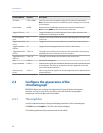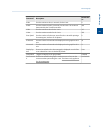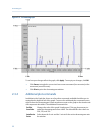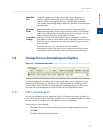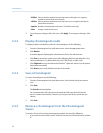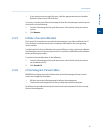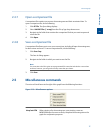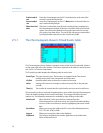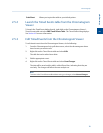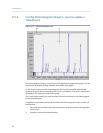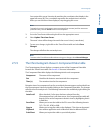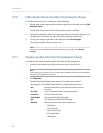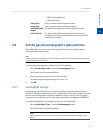Special offers from our partners!

Find Replacement BBQ Parts for 20,308 Models. Repair your BBQ today.
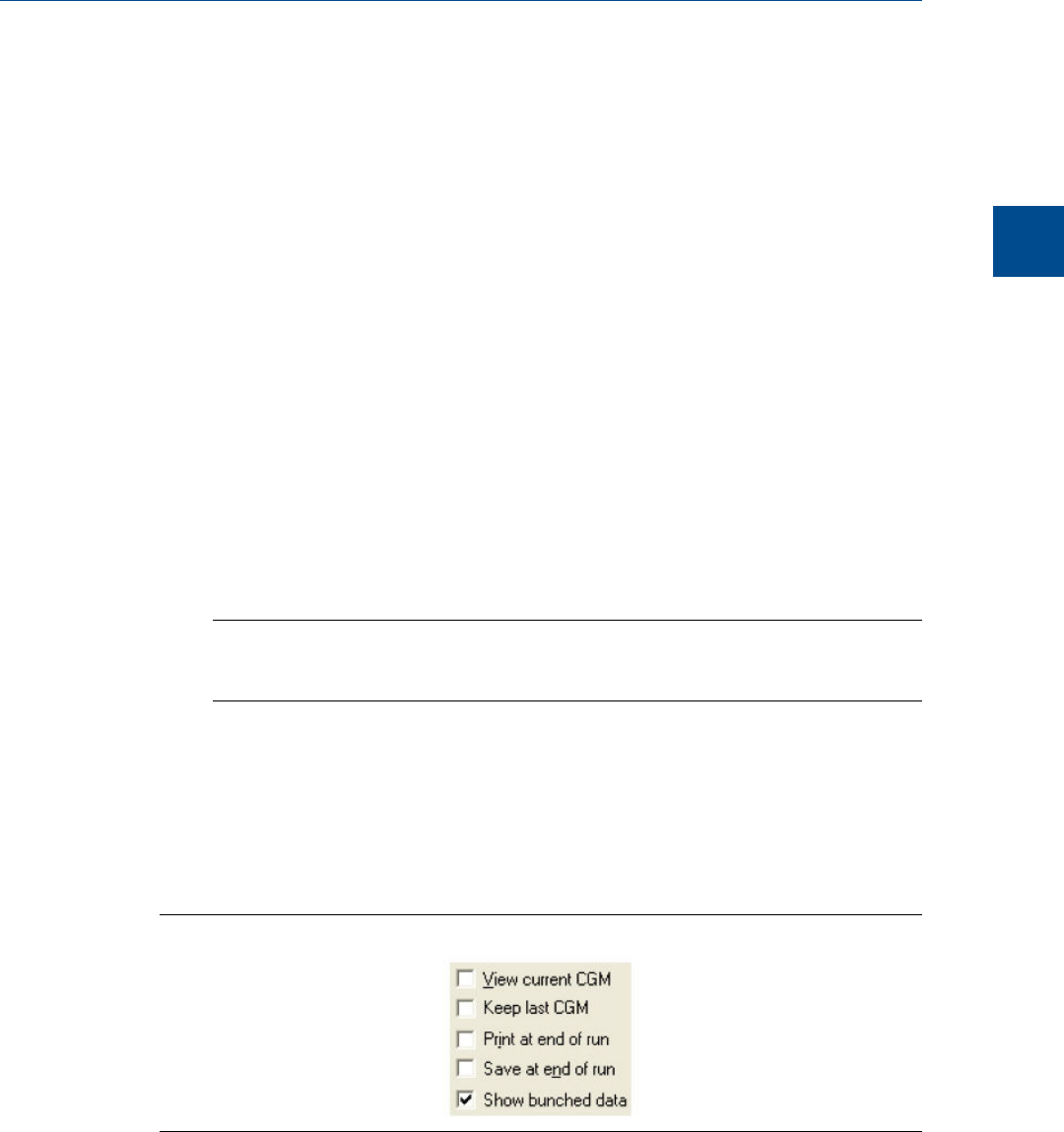
2.4.7 Open a comparison file
A comparison file contains two or more chromatograms and their associated data. To
open a comparison file, do the following:
1. Click PC File. The Open dialog displays.
2. Select XA CMP Files (*.xcmp) from the Files of type drop-down menu.
3. Navigate to the folder that contains the comparison file that you want to open and
select the file.
4. Click Open.
2.4.8 Save a comparison file
A comparison file allows you to save your current view, including all open chromatograms,
for later review and reuse. To save a comparison file, do the following:
1. Click Save Cmp.
The Save As dialog appears.
2. Navigate to the folder in which you want to save the file.
Note
For convenience the file is given an auto-generated file name that includes the current date
and time; however, you can give the file any name that you choose.
3. Click Save.
2.5 Miscellaneous commands
The series of check boxes to the right of the graph have the following functions:
Miscellaneous optionsFigure 2-10:
Keep last CGM When viewing a live chromatogram, upon starting a new run,
MON2020 keeps the most recently completed chromatogram on the
graph for comparative purposes.
Chromatograph
2
Chromatograph
37