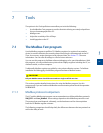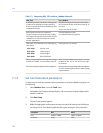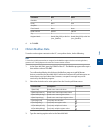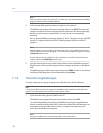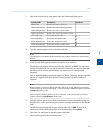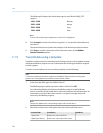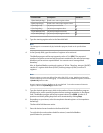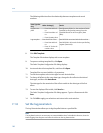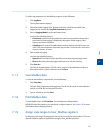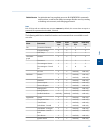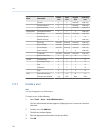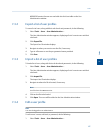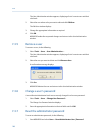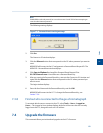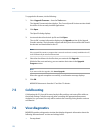Special offers from our partners!

Find Replacement BBQ Parts for 20,308 Models. Repair your BBQ today.
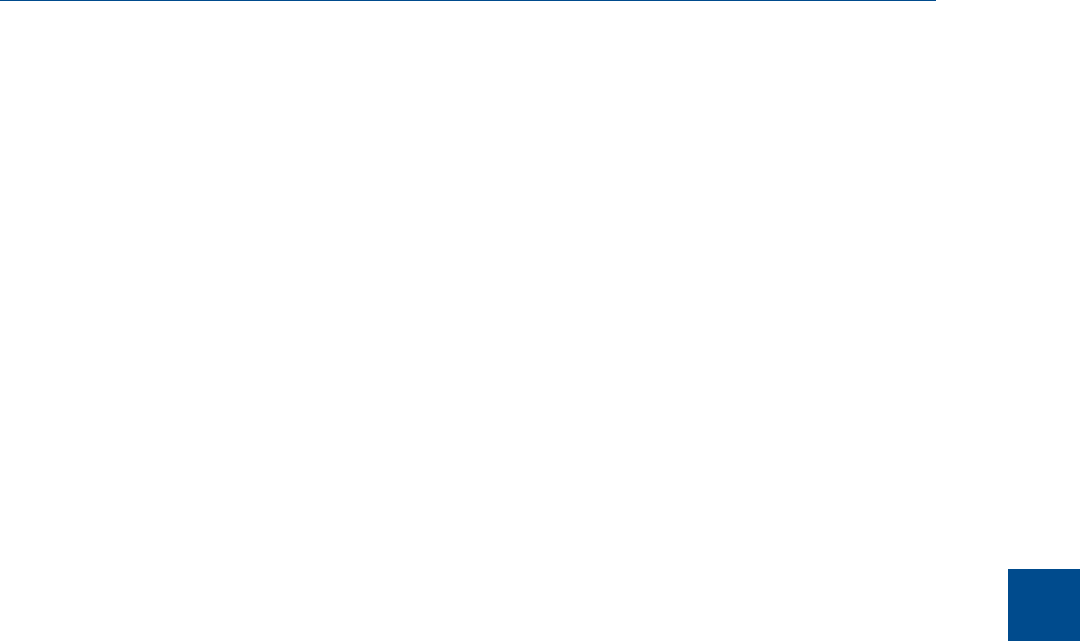
To set the log parameters for the Modbus program, do the following:
1. Click Log Data.
The Log Data window displays.
2. Select the Enable Logging ‘Data’ Registers and Values check box to enable data
logging and to activate the Log Data Parameters section.
3. Select a Logging Mode from the pull-down menu.
You have the following options:
• Continuous mode records the polled data continuously until the connection is
terminated or data logging is disabled by clearing the Enable Logging ‘Data’
Registers and Values check box.
• Sampling mode records the polled data based on the time interval that you set
in the Time Interval between consecutive logs text box. Time intervals can be set in
seconds, minutes, or hours.
4. Select a type of logging.
You have the following options:
• Append adds this log to the file specified, preserving previously logged data.
• Reset deletes the previously-logged data and saves only this new log.
5. Click Save As....
The Save As window displays. The file can be saved as a tab-delimited text file or a
Microsoft Excel file. Type in a filename and click Save.
7.1.7 Save Modbus data
To save the data table to a separate file, do the following:
1. Click Save Data.
The Save ‘Data’ Displayed As dialog appears. The file can be saved as a tab-delimited
text file, an HTML file or a Microsoft Excel file.
2. Type in a filename and click Save.
7.1.8 Print Modbus data
To print Modbus data, click Print Data. The standard print dialog displays.
MON2020 prints the report to your previously configured printer. See Section 1.6 for more
information about changing printers.
7.1.9 Assign scale ranges to User_Modbus registers
By assigning scale ranges, floating point data can be converted to integer values. This is an
optional task that applies to applications using the User_Modbus protocol.
Tools
7
Tools
163