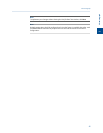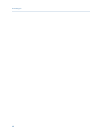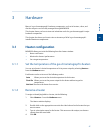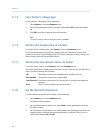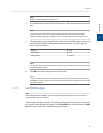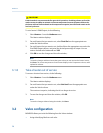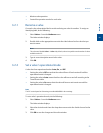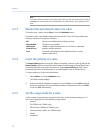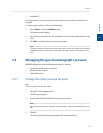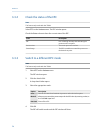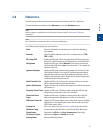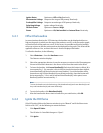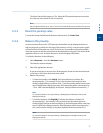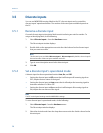Special offers from our partners!

Find Replacement BBQ Parts for 20,308 Models. Repair your BBQ today.

Note
To save the changes and leave the window open so that you can monitor the valve’s progress,
click Save. The current state of the valve displays in the State column, and is updated in real
time.
3.2.3 Monitor the operational status of a valve
To check a valve’s status, select Valves… from the Hardware menu.
The status of each valve displays under the Status column. There are five possible status
readings, and their meanings are as follows:
OK The valve is installed and is working correctly.
Not Installed The valve is not installed.
Under/Over
Current Error
Unable to switch the solenoid on or off. There is a potential
problem with the solenoid.
Error The Heater/Solenoid board is installed but the GC cannot
communicate with it.
3.2.4 Invert the polarity of a valve
The Invert Polarity option reverses the effect of switching a valve on or off. By default, the
Invert Polarity option is set to FALSE, which means that switching a valve to ON activates
it, and switching the valve to OFF deactivates it. Setting Invert Polarity to TRUE means
that switching a valve to ON deactivates it, and switching the valve to OFF activates it.
To set the polarity of a valve, do the following:
1. Select Valves… from the Hardware menu.
The Valves window displays.
2. If the Invert Polarity checkbox is selected, it is set to True; to set it to False, uncheck
the box by clicking it. If the Invert Polarity checkbox is not selected, it is set to False;
to set it to True, click the box.
3.2.5 Set the usage mode for a valve
A valve’s usage mode determines its general function, or role, during an analysis run. A
valve can be assigned one of the following usage modes:
• Unused
• DO (700XA and 1500XA only.)
• FID H2 Valve (700XA and 1500XA only.)
• Common Alarm (700XA and 1500XA only.)
• Stream
• Analyzer01
…
Hardware
52