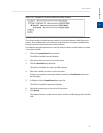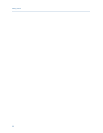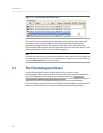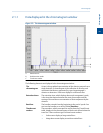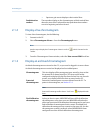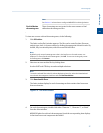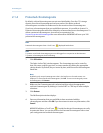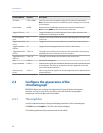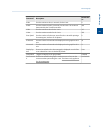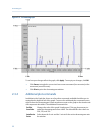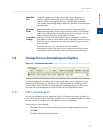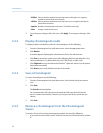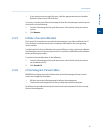Special offers from our partners!

Find Replacement BBQ Parts for 20,308 Models. Repair your BBQ today.
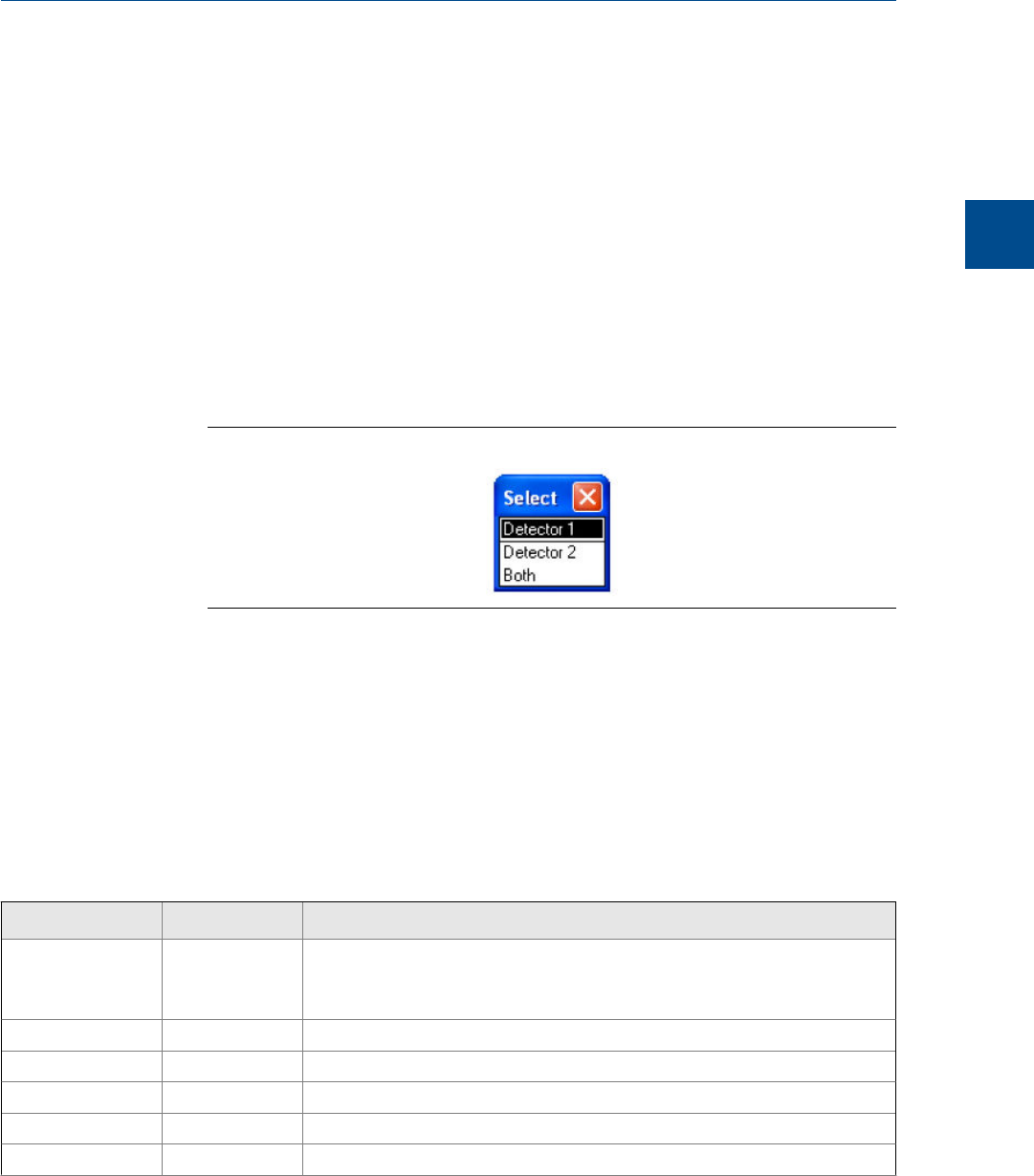
2.1.5 Display a saved chromatogram
To view a chromatogram that was saved to disk, do the following:
1. Click PC File.
The Open dialog appears.
2. Navigate to the desired .xcgm file or .xcmp comparison file and select it.
To make multiple selections, use the SHIFT or CTRL key.
3. Click OK.
The Select window displays for each chromatogram that contains data for more than
one detector.
The Select windowFigure 2-5:
4. For each chromatogram, double-click either “Detector 1”, “Detector 2”, or “Both”
from the Select window.
MON2020 plots the archived chromatogram(s) and the corresponding data displays
in the timed event and component data tables.
2.2 Options for displaying chromatograms
Right-clicking on the graph brings up the following commands:
Command Name Shortcut Description
Zoom In “+” (NUMPAD) Zooms in on the entire graph.
Note: Another way to zoom in is by clicking and dragging your mouse to select
the region of the graph that you want to zoom in on.
Zoom Out “-” (NUMPAD) Zooms out from the entire graph.
Zoom X In “6” (NUMPAD) Zooms in on the X axis.
Zoom X Out “4” (NUMPAD) Zooms out from the X axis.
Zoom Y In “8” (NUMPAD) Zooms in on the Y axis.
Zoom Y Out “2” (NUMPAD) Zooms out from the Y axis.
Chromatograph
2
Chromatograph
29