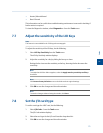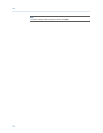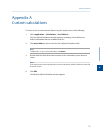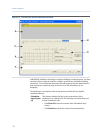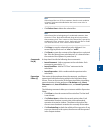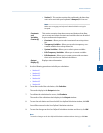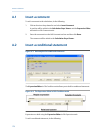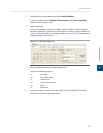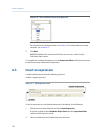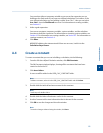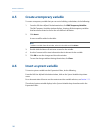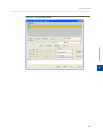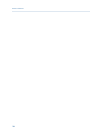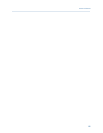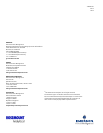Special offers from our partners!

Find Replacement BBQ Parts for 20,308 Models. Repair your BBQ today.
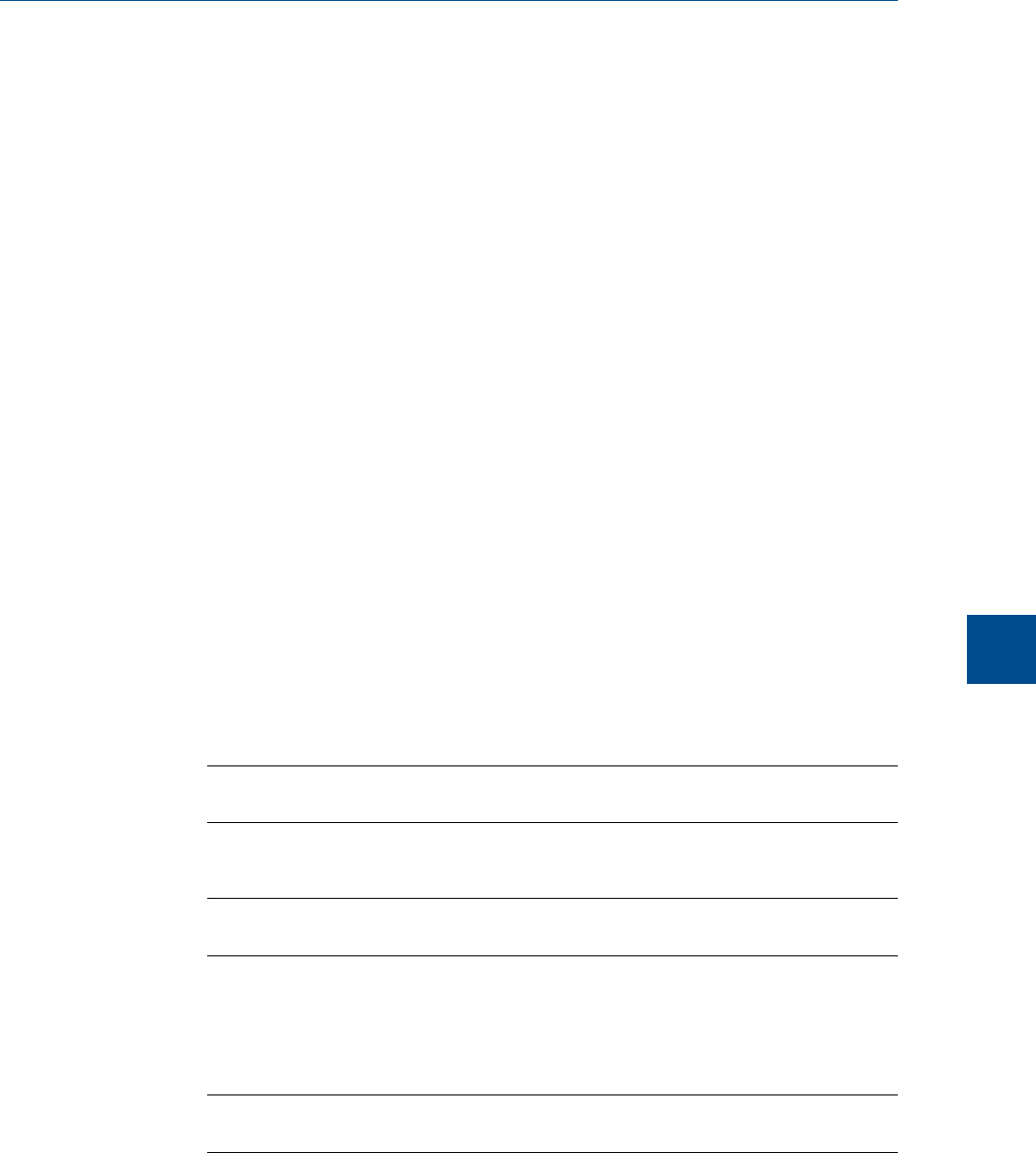
You can select either a temporary variable or you can set the expression you are
building as the final result of your new user-defined calculation. For instance, if the
user-defined calculation you are building is called ‘User Calc 1,’ then you can select
User Calc 1 from the Final Result tree view. For information on creating variables,
see Section A.5.
3. Add a regular expression.
You can use constants, temporary variables, system variables, and the calculator
functions to build the expression. For information on inserting system variables, see
Section A.6. For information on creating variables, see Section A.5. For information on
creating constants, see Section A.4.
4. Click Done.
MON2020 validates the statement and if there are no errors, it adds it to the
Calculation Steps Viewer.
A.4 Create a constant
To create a constant that you can use in building a calculation, do the following:
1. From the Edit User-defined Calculation window, click Edit Constants.
The Edit Constants window displays, showing all the constants that have been
created so far for the GC.
2. Click Insert before.
A new row will be added to the USER_CALC_CONSTANTS table.
Note
To delete a constant, select it in the USER_CALC_CONSTANTS table and click Delete.
3. Double-click the Label cell and enter a name for the constant.
Note
To edit any cell, double-click it.
4. Double-click the Value cell and enter a value for the constant.
5. Use the Comment cell to store information that is relevant for the constant.
6. Click OK to save the changes and close the window.
Note
To save the changes without closing the window, click Save.
Custom calculations
A
Custom calculations
181