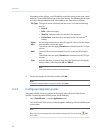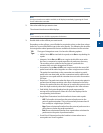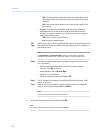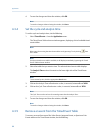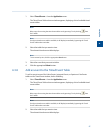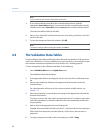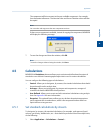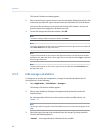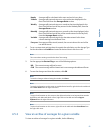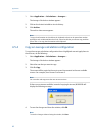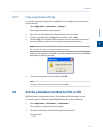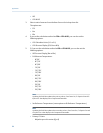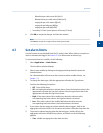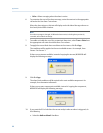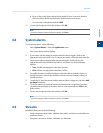Special offers from our partners!

Find Replacement BBQ Parts for 20,308 Models. Repair your BBQ today.
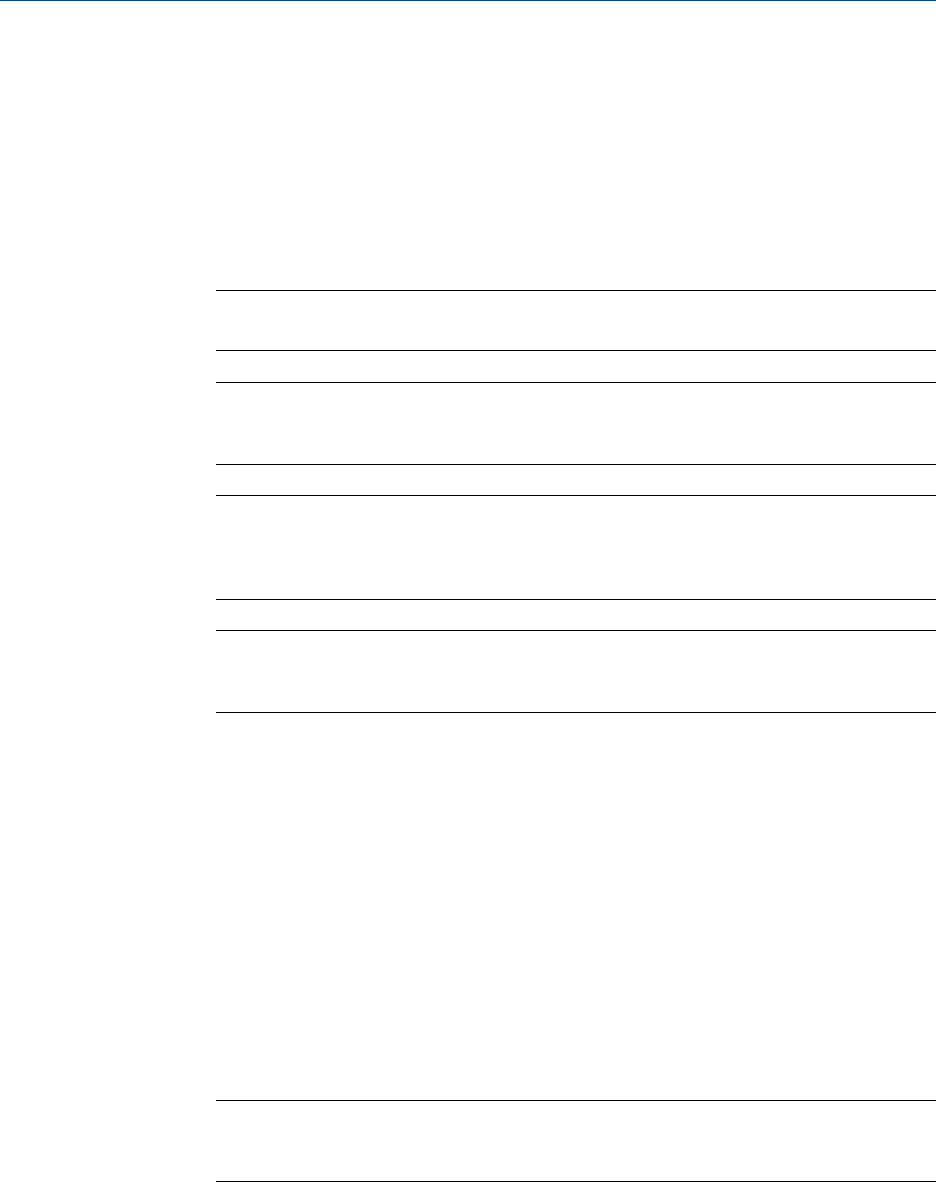
The Control Calculations window appears.
2. Select a check box for a given stream to turn the calculation ON for that stream; click
to clear the check box for a given stream to turn the calculation OFF for that stream.
You can use the arrow keys to move from one stream cell to another, and you can
press the space bar to toggle the calculation on or off.
3. To save the changes and close the window, click OK.
Note
To save the changes without closing the window, click Save.
Note
To save the information on this screen to a tab-delimited text file, right-click on the table and
select Save Sheet from the right-click menu.
Note
To copy the information on this screen to the clipboard so that it can be pasted into another
application such Microsoft Word or Excel, right-click on the table and select Copy to clipboard
from the right-click menu.
Note
To print the information on this screen, right-click on the table and select Print Sheet from
the right-click menu.
4.5.2 Edit average calculations
To designate, by streams and components, averages of standard calculations the GC
should perform, do the following:
1. Select Applications → Calculations → Averages....
The Averages Calculations window appears.
2. Select a new variable by clicking on the appropriate drop-down list under the
Variable column.
For a demonstration of how to use the context-sensitive variable selector, see
Section 1.11.
Note
The averages will be assigned in the default Modbus map in the order that they appear in the
table.
3. Select the type of average to be calculated from the Average Type drop-down list.
You have the following options:
Unused An average will not be calculated for the variable.
Application
90