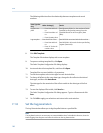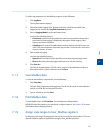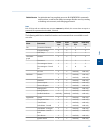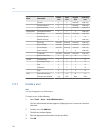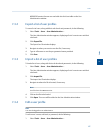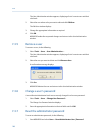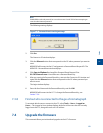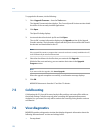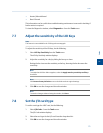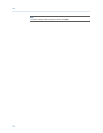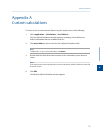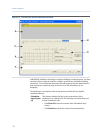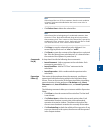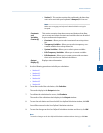Special offers from our partners!

Find Replacement BBQ Parts for 20,308 Models. Repair your BBQ today.
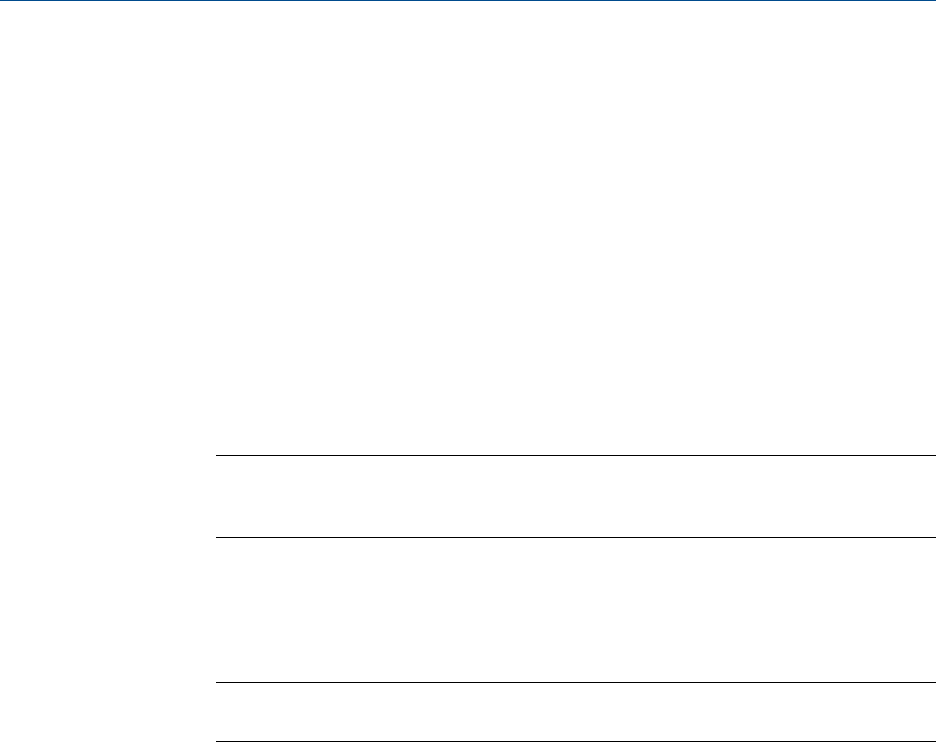
To upgrade the firmware, do the following:
1. Select Upgrade Firmware... from the Tools menu.
The Upgrade Firmware window displays. The Currently Install Versions section details
the status of the currently-installed applications.
2. Click Open.
The Open File dialog displays.
3. Locate and select the desired .zip file and click Open.
The .zip file’s content information displays in the Upgrade section of the Upgrade
Firmware window. The Information column will alert you to the new files that should
be selected and downloaded to the GC.
Note
If the upgrade file contains a program that is newer than what is currently installed on the GC,
it will automatically be selected to download.
4. Select the check boxes for the files that you want and click Upgrade.
While the files are transferring, you can monitor their status in the Upgrade
Progress section.
Note
If you want to halt the upgrade, click Cancel Upgrade.
When the upgrade completes successfully, a confirmation message displays.
5. Click OK.
MON2020 disconnects from the GC and the GC reboots.
7.5 Cold booting
Cold booting the GC clears all its stored analysis files and logs and resets all the tables to
the default settings. Take this step only after consulting the appropriate Rosemount
Analytical, Inc. personnel. An entry will be made to the event log noting that the unit was
cold booted.
7.6 View diagnostics
MON2020 provides a diagnostics window that displays diagnostic information about the
following software boards’ revision and voltage levels:
• Preamp board
Tools
170