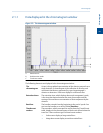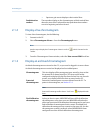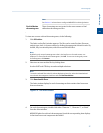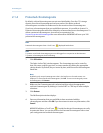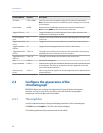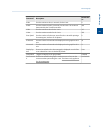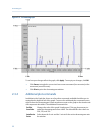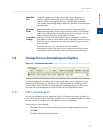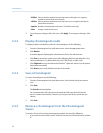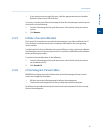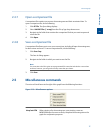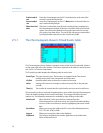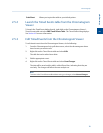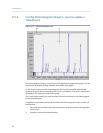Special offers from our partners!

Find Replacement BBQ Parts for 20,308 Models. Repair your BBQ today.
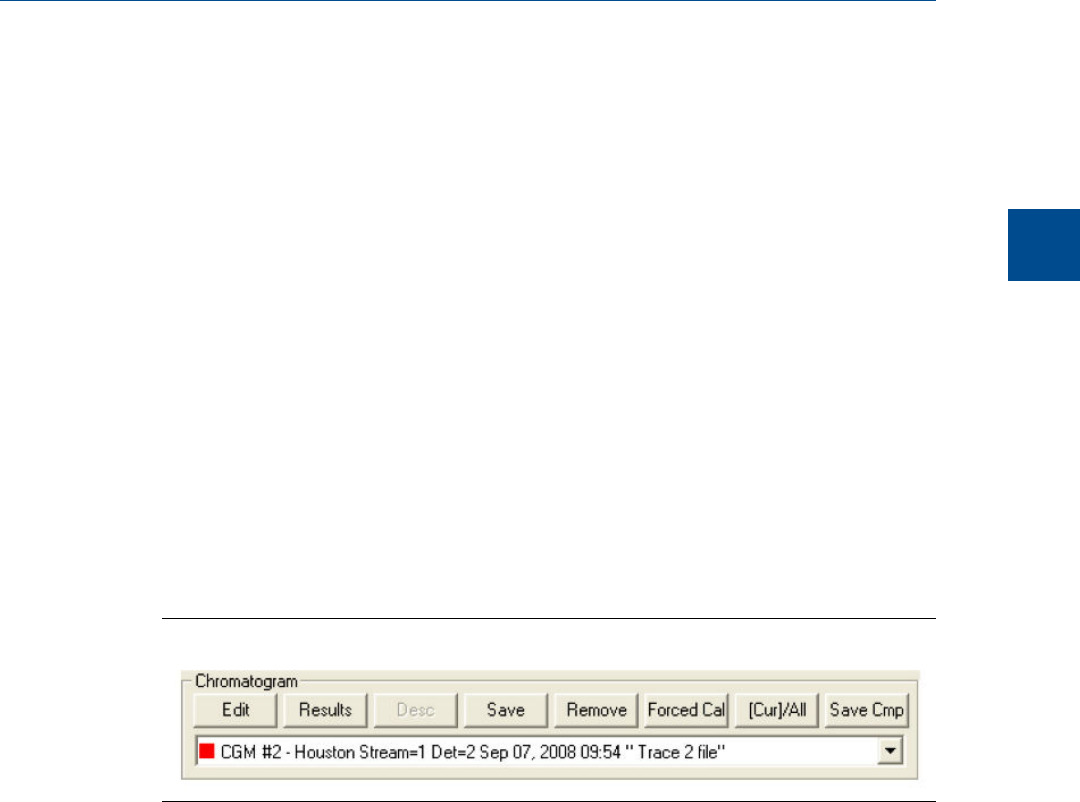
Show Mini
Plot
Toggles the display of a smaller version of the chromatogram in a
separate, smaller, and resizable window. This allows you to keep an
overview of the entire graph at all times, especially when zoomed in.
This window automatically displays whenever you zoom in on the original
chromatogram.
Rearrange
Series
Resizes and offsets two or more traces so that they can both be fully
displayed on the graph. To offset a trace means to raise its Y-axis relative
to the Y-axis of the previous trace so that one trace is not drawn over the
other but instead one trace is drawn above the other.
Trace Offset
Settings
Indicates the amount of offset between two or more traces. To offset a
trace means to raise its Y-axis relative to the Y-axis of the previous trace so
that one trace is not drawn over the other but instead one trace is drawn
above the other.
If two detectors are in use, each set of traces can be offset
independently--that is, the traces for one detector can be offset relative
to each other, but independent of the traces from the second detector.
2.4 Change how a chromatogram displays
The Chromatogram barFigure 2-7:
The Chromatogram bar contains a row of buttons that allows you to manipulate a single
chromatogram. Below the row of buttons is the Chromatogram bar's pull-down menu,
which contains a list of all of the currently displayed chromatograms/traces. Before you
can work with a chromatogram you must first select it from the pull-down menu.
2.4.1 Edit a chromatogram
You can use the Edit function to change the X and Y offset values for a trace, as well as its
color. These changes may be necessary to make the trace more distinguishable from those
that surround it, or to align a trace with a different trace for comparison.
To edit a trace, do the following:
1. Select the trace that you want to edit from the Chromatogram pull-down menu.
2. Click Edit.
The Edit Chromatogram dialog appears.
Chromatograph
2
Chromatograph
33