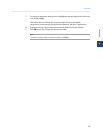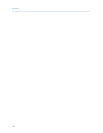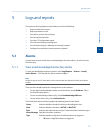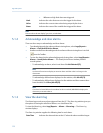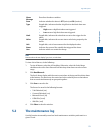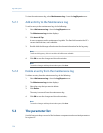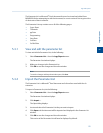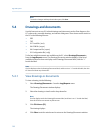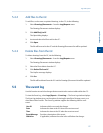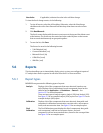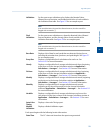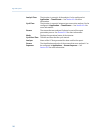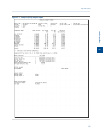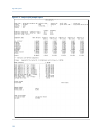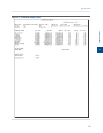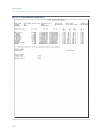Special offers from our partners!

Find Replacement BBQ Parts for 20,308 Models. Repair your BBQ today.
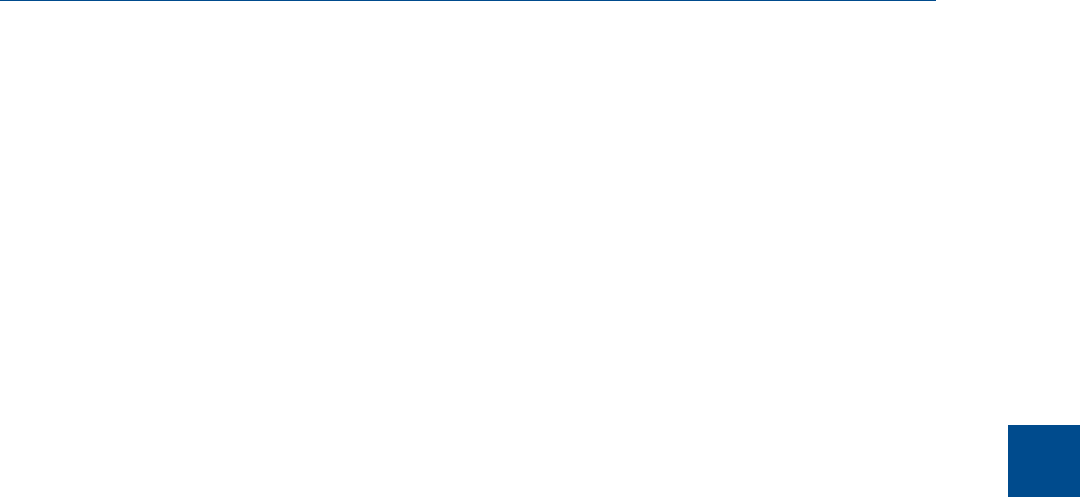
5.4.2 Add files to the GC
To add files, such as new or updated drawings, to the GC, do the following:
1. Select Drawings/Documents... from the Logs/Reports menu.
The Drawings/Documents window displays.
2. Click Add File(s) to GC.
The Open dialog displays.
3. Locate and select the file to add to the GC.
4. Click Open.
The file will be saved to the GC and the Drawings/Documents list will be updated.
5.4.3 Delete files from the GC
To delete drawings from the GC, do the following:
1. Select Drawings/Documents... from the Logs/Reports menu.
The Drawings/Documents window displays.
2. Select the file to delete from the GC.
3. Click Delete File from GC.
The Confirm message displays.
4. Click Yes.
The file will be deleted from the GC and the Drawings/Documents list will be updated.
5.5 The event log
Use this function to track the changes that are made to the various tables within the GC.
To view the Event Log, select Logs/Reports → Event Log.... The Event Log window displays.
The Event Log window gives you the option of viewing the total list of change events, or a
date-filtered list of events. The Event Log window supplies the following data for each
event:
User ID Indicates which user made the change.
Date Indicates the date at the GC when the event occurred.
Time Indicates the time at the GC when the event occurred.
Event Message Provides a description of the event.
Old Value If applicable, indicates the value in the cell before the change.
Logs and reports
5
Logs and reports
117