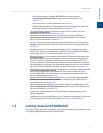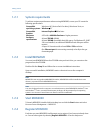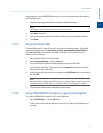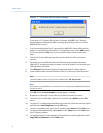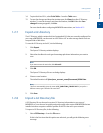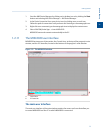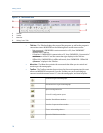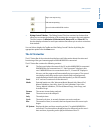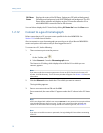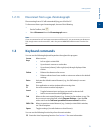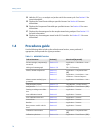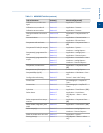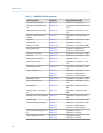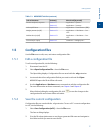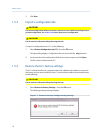Special offers from our partners!

Find Replacement BBQ Parts for 20,308 Models. Repair your BBQ today.
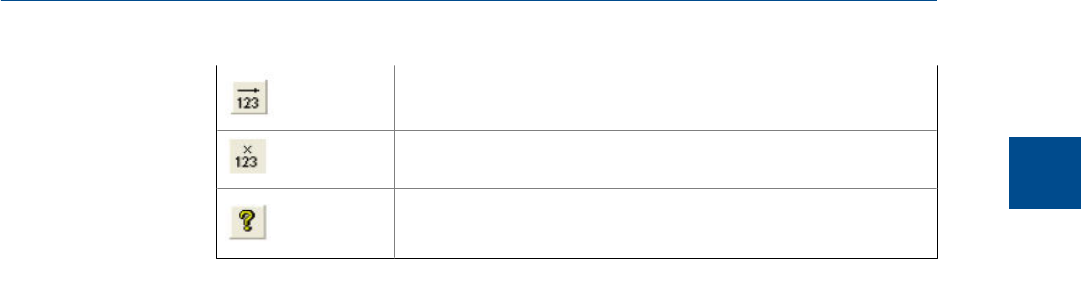
Begin auto sequencing.
Halt auto sequencing.
Open the About MON2020 window.
• Dialog Control Tabs bar - The Dialog Control Tabs bar contains four buttons that
allow you to manage the behavior of all windows that are open in the main window.
The four buttons are Minimize All, Maximize All, Restore All, and Close All. The
bar also displays a button for each open window that allows you to select or deselect
that window.
You can hide or display the Toolbar and the Dialog Control Tabs bar by clicking the
appropriate option from the View menu.
The GC Status Bar
The GC Status Bar of the main window displays useful information about the status and
functioning of the gas chromatograph to which MON2020 is connected.
The GC Status Bar contains the following sections:
GC The first row displays the name of the GC to which MON2020 is connected.
If MON2020 is not connected to a GC, “Not Connected” displays in this
row. If MON2020 loses its connection to the GC, “Comm Fail” displays in
this row, and the program will automatically try to reconnect. The second
row displays status flags such as active alarms (with red background),
unacknowledged alarms (with yellow background), or File Edit modes.
Det # A GC can have a maximum of two detectors.
Mode Potential modes are: Idle, Warmstart Mode, Manual Anly, Manual Cal,
Manual Validation, Auto Anly, Auto Cal, Auto Validation, Auto Valve
Timing, Module Validation, CV Check, Manual Purge, Auto Purge, and
Actuation Purge.
Stream The current stream being analyzed.
Next The next stream to be analyzed.
Anly The analysis time.
Cycle The total cycle time, in seconds, between successive analyses.
Run The amount of time, in seconds, that has elapsed since the current cycle
began.
GC System Displays the date and time according to the GC to which MON2020 is
connected. The date and time displayed may be different from the user’s
date and time, depending on the physical location of the GC.
Getting started
1
Getting started
11