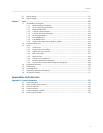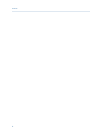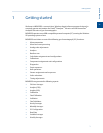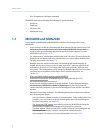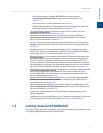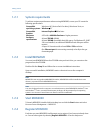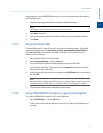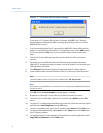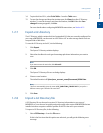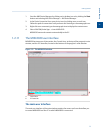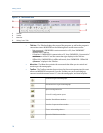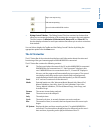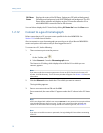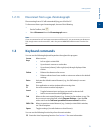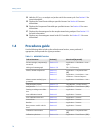Special offers from our partners!

Find Replacement BBQ Parts for 20,308 Models. Repair your BBQ today.

14. To print the list of GCs, select Print Table... from the Table menu.
15. To save the changes and keep the window open click Save from the GC Directory
window. To save the changes and close the window, click OK. When the Save
changes? message appears, click Yes.
For more details about configuring MON2020 connections, see Section 4.12.
1.2.7 Export a GC directory
The GC Directory, which contains the list of networked GCs that are currently configured for
your copy of MON2020, can be saved as a DAT file to a PC or other storage media such as a
compact disk or flash drive.
To save the GC Directory to the PC, do the following:
1. Click Export.
The Export GC Directory window displays.
2. Select the checkbox for each gas chromatograph whose information you want to
save.
Note
If you want to save the entire list, click Select All.
3. Click OK.
The Export GC Directory File save as dialog displays.
4. Choose a save location.
The default location is C:\Users\user_account_name\Documents\GCXA Data.
Note
The file is automatically given the name of GC_DIRECTORY_EXPORT.DAT. If you prefer a
different name, type it into the File name field.
5. Click Save.
1.2.8 Import a GC Directory file
A GC Directory file can be used to restore GC directory information to your copy of
MON2020, or it can be used to quickly and easily supply other copies of MON2020 that are
installed on other computers with the profiles of the GCs that are in your network.
To import a GC Directory file, do the following:
1. Select GC Directory... from the File menu.
If this is the first time that this option was selected, you will get the following error
message:
Getting started
1
Getting started
7