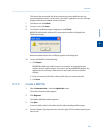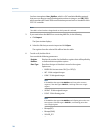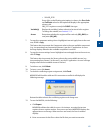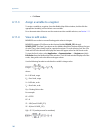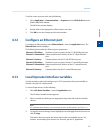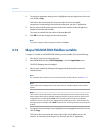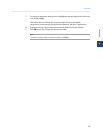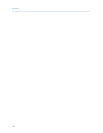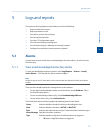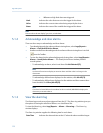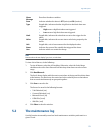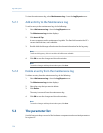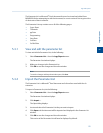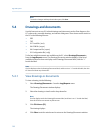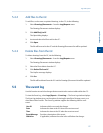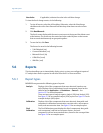Special offers from our partners!

Find Replacement BBQ Parts for 20,308 Models. Repair your BBQ today.
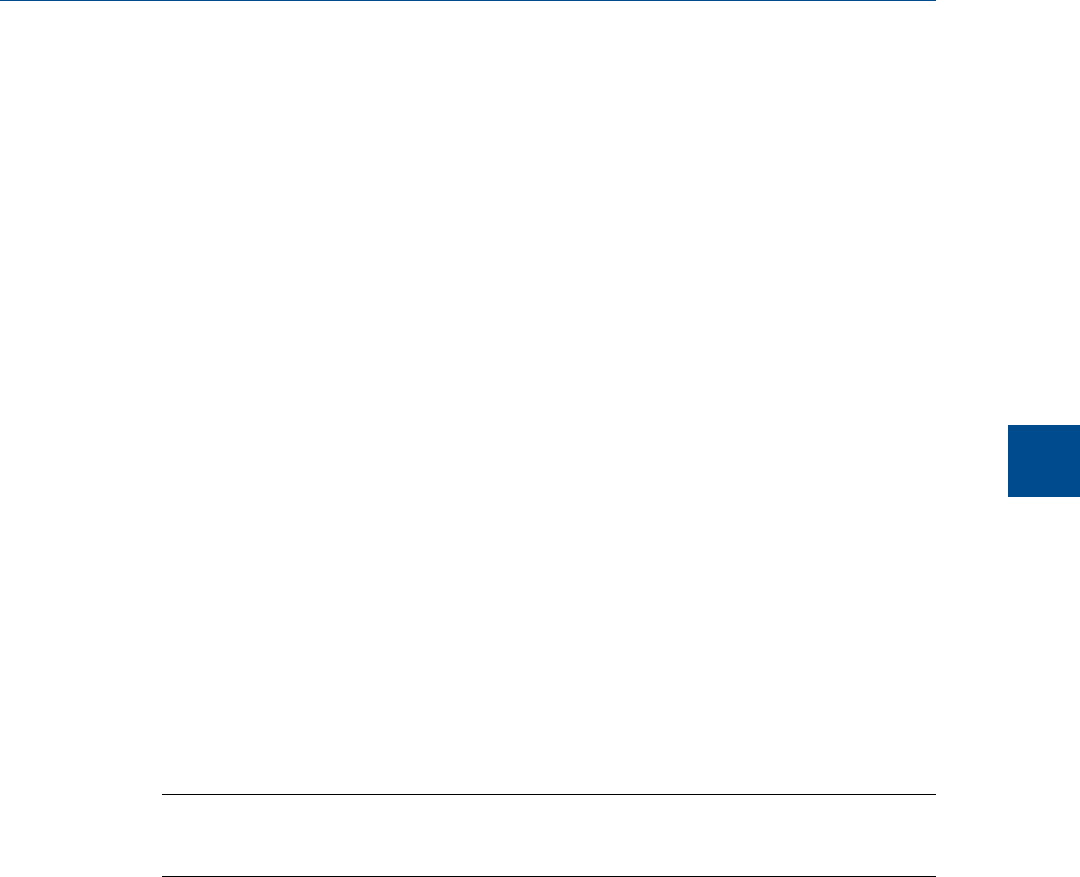
5 Logs and reports
The options in the Logs/Reports menu allow you to do the following:
• Keep a maintenance record.
• Keep a parameter record.
• View alarm, system and event logs.
• View and print trend data.
• View the GC Configuration report.
• View relevant drawings and diagrams.
• View archived analysis, calibration and averages reports.
• Configure how and when certain reports are printed.
5.1 Alarms
Use this menu to view and/or clear unacknowledged and active alarms, as well as to view
the Alarm Log.
5.1.1 View unacknowledged and active alarms
To view unacknowledged and active alarms, select Logs/Reports → Alarms → Unack/
Active Alarms.... The Unack/Active Alarms window displays.
Note
Double-clicking on the GC Status Bar from the main window also displays the Unack/Active Alarms
window.
There are three display options for viewing alarms on this window:
• To view both unacknowledged alarms and active alarms, check All Alarms. This is
the default display option.
• To view unacknowledged alarms only, check Unacknowledged Alarms.
• To view active alarms only, check Active Alarms.
The Unack/Active Alarms window supplies the following data for each alarm:
Status Indicates whether the alarm has been acknowledged or not.
State Indicates whether the alarm is ACTIVE or INACTIVE.
Date Indicates the date and time at the GC when the alarm condition began.
Alarm Message Describes the alarm condition.
Type Indicates whether a high limit or low limit alarm was triggered:
• HI means a high limit alarm was triggered.
Logs and reports
5
Logs and reports
111