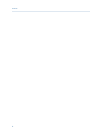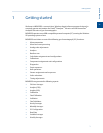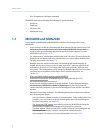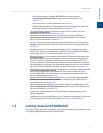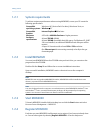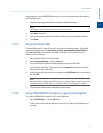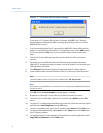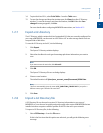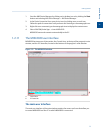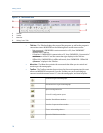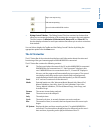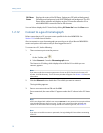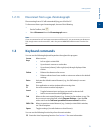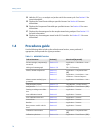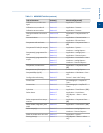Special offers from our partners!

Find Replacement BBQ Parts for 20,308 Models. Repair your BBQ today.
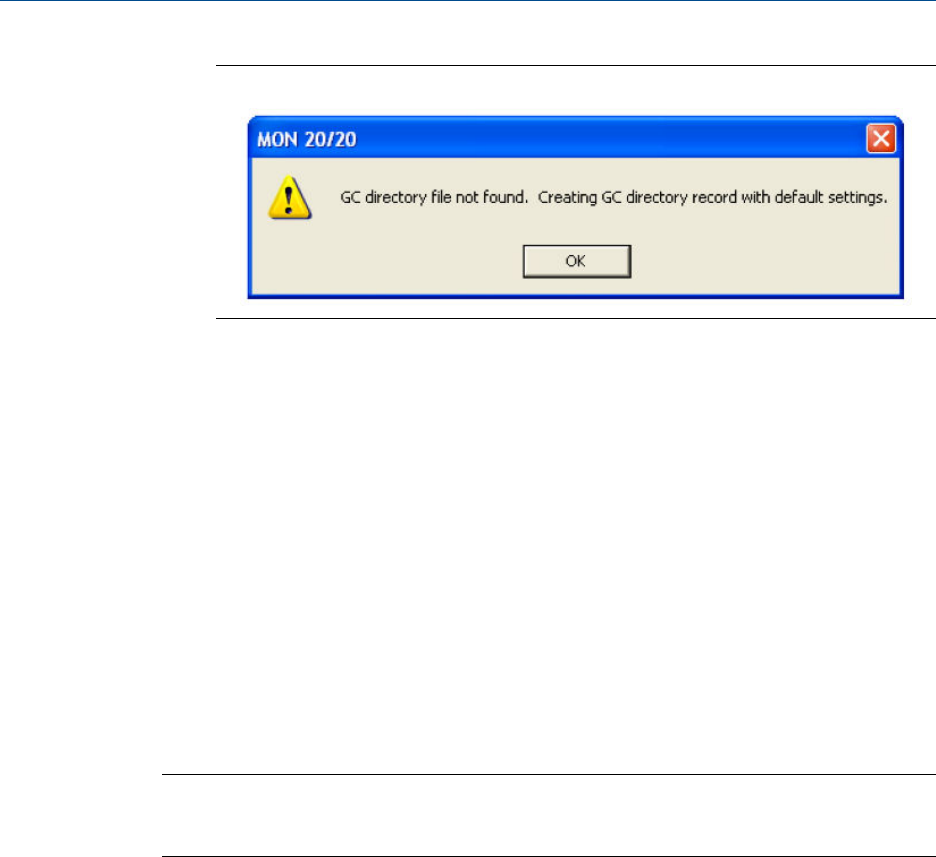
“GC directory file not found” messageFigure 1-2:
If you get the “GC directory file not found” message, click OK. The GC Directory
window appears
2. Click Import.
The Import GC Directory File dialog displays.
3. Locate the GC directory file and select it.
4. Click Open.
The newly configured GC Directory window reappears with the list of networked GCs
displayed in the GC Directory table.
1.2.9 Launch MON2020 from the SNAP-ON for DeltaV
This section assumes that DeltaV is installed on the PC along with MON2020.
Note
To successfully use MON2020 SNAP-ON for DeltaV, you must be familiar with using the DeltaV
digital automation system.
To start MON2020, do the following:
1. Start the DeltaV Explorer by clicking on its desktop icon or by clicking the Start
button and selecting DeltaV → Engineering → DeltaV Explorer.
2. In the Device Connection View, open device icons by clicking once on each icon.
Follow the path of connections until you locate the desired gas chromatograph icon.
3. Right-click on a connected gas chromatograph icon to display the context menu.
4. Select SNAP-ON/Linked Apps → Launch MON2020.
MON2020 starts and connects automatically to the GC.
1.2.10 Launch MON2020 from the AMS Device Manager
This section assumes that DeltaV and AMS are installed on the PC along with MON2020.
To start MON2020, do the following:
Getting started
8