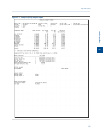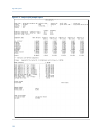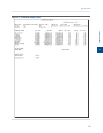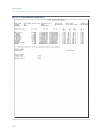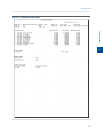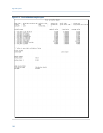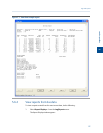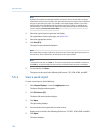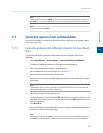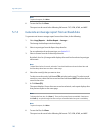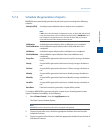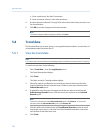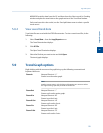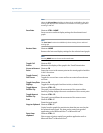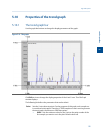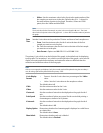Special offers from our partners!

Find Replacement BBQ Parts for 20,308 Models. Repair your BBQ today.
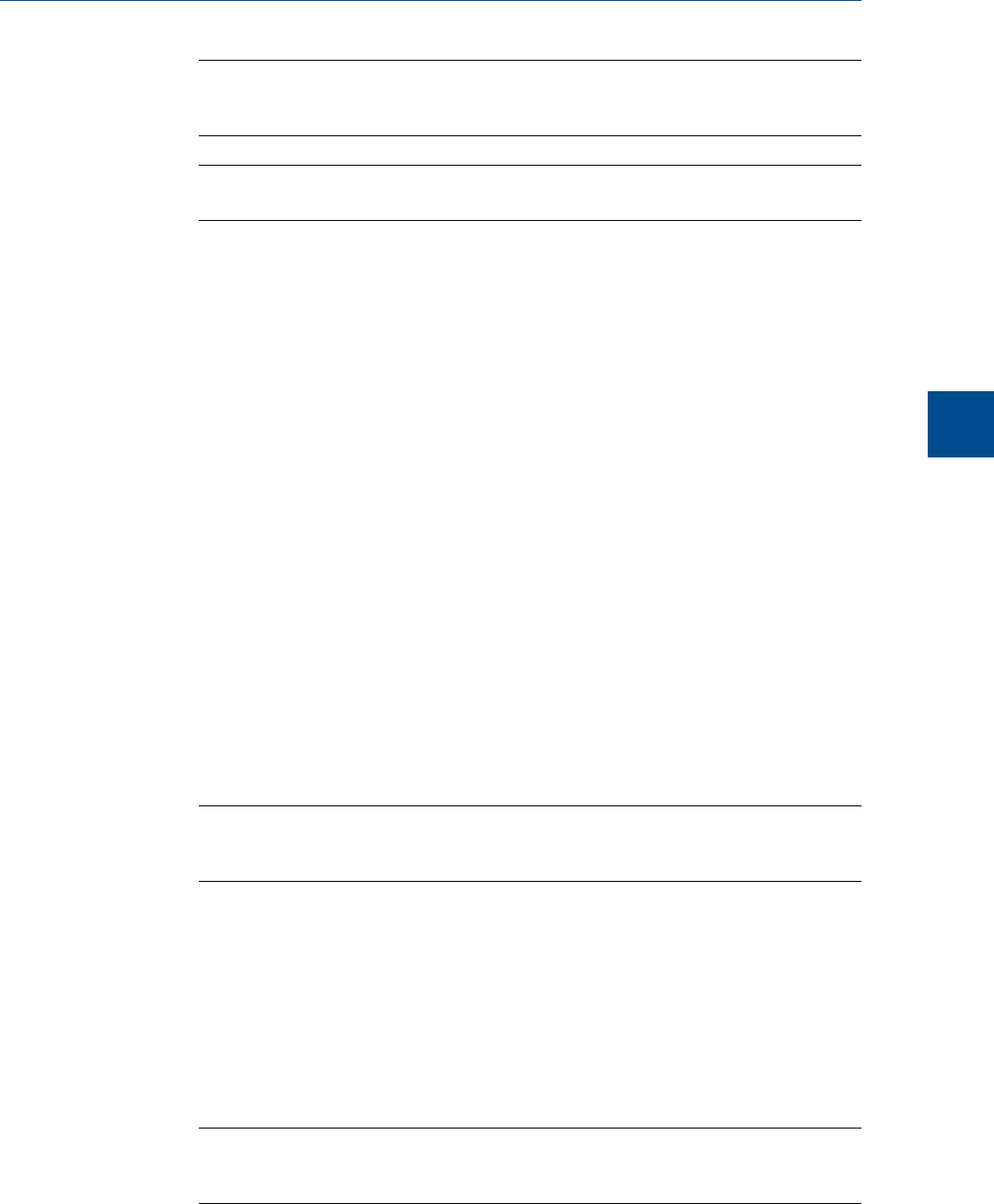
Note
To change the font size, click Font +/-. There are five preset font sizes available. Continue to
click Font +/- to cycle through the sizes until you are satisfied with the report’s readability.
Note
To print the report, click Print.
5.7 Generate reports from archived data
Use the Archive Report commands to generate analysis, calibration, and average reports
from archived GC runs.
5.7.1 Generate analysis and calibration reports from archived
data
To generate and view an analysis or calibration report from archived data, do the
following:
1. Select Logs/Reports → Archive Report → Analysis/Calibration/Validation....
The Analysis/Calibration/Validation Archive Report window displays.
2. Select a report type from the Report drop-down list.
For an explanation of each report type, see Section 5.6.1.
3. Select a stream from the Stream drop-down list.
By default, the Archive Records table displays all records for the selected report type
and stream.
Note
To date-filter the list of records, select the Time Period checkbox and use the Start Date and
End Date drop-down boxes to select a date range.
4. Select the record(s) that you want to view.
To select several records, hold down CTRL and select each record. To select several
records in a row, select the first record and then hold down SHIFT and select the last
record in the series.
5. Click Start (F2).
The report displays. If more than one record was selected, each report displays after
that previous report on the same page.
Note
To change the font size, click Font +/-. There are five preset font sizes available. Continue to
click Font +/- to cycle through the sizes until you are satisfied with the report’s readability.
Logs and reports
5
Logs and reports
129