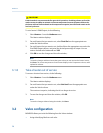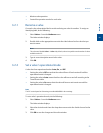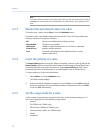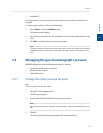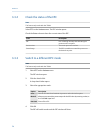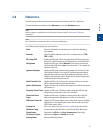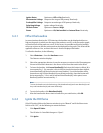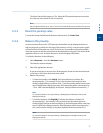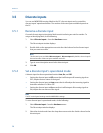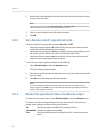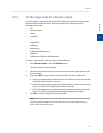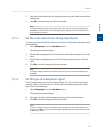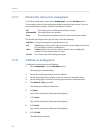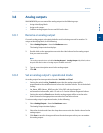Special offers from our partners!

Find Replacement BBQ Parts for 20,308 Models. Repair your BBQ today.
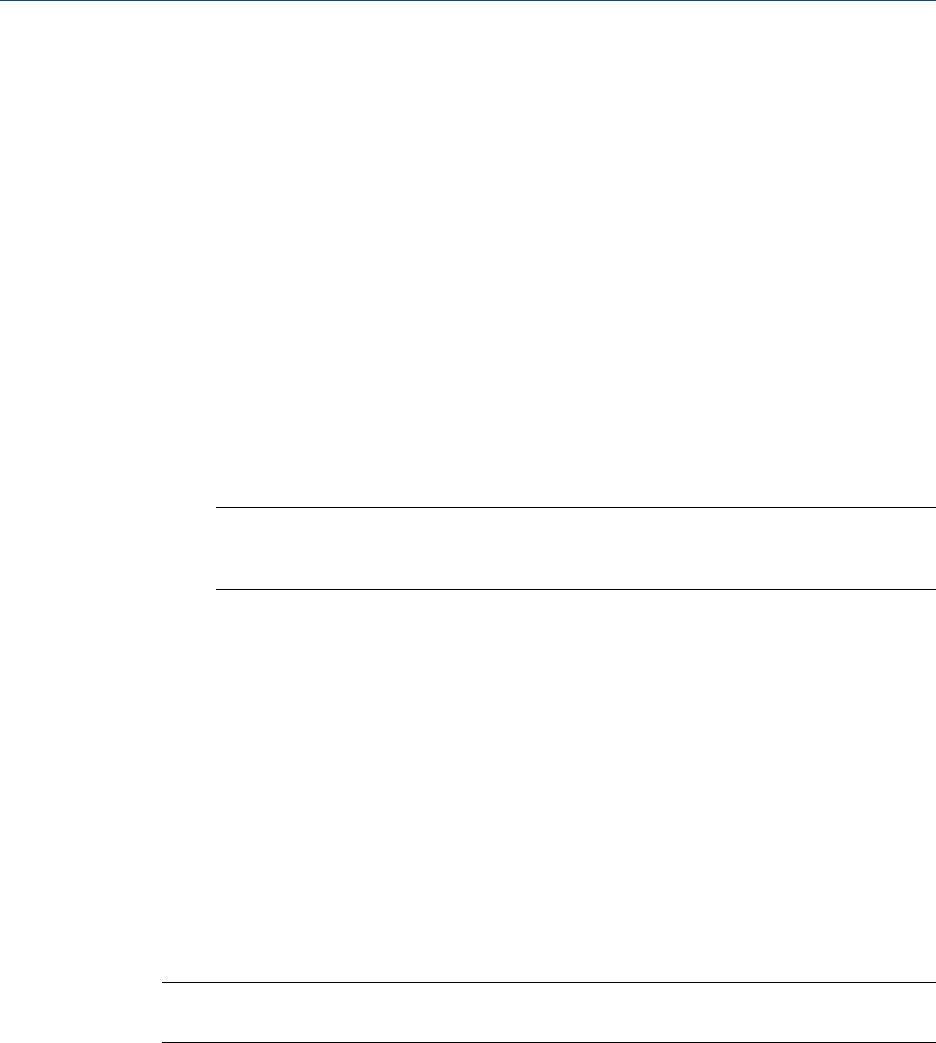
3.5 Discrete inputs
You can use MON2020 to assign labels to the GC’s discrete inputs and to control the
discrete inputs’ operational modes. The number of discrete inputs available depends on
the GC.
3.5.1 Rename a discrete input
Give each discrete input a descriptive label to avoid confusing one unit for another. To
assign an identifying label, do the following:
1. Select Discrete Inputs… from the Hardware menu.
The Discrete Inputs window displays.
2. Double-click on the appropriate row under the Label column for the discrete input
that you want to rename.
Note
The discrete inputs are labeled Discrete Input 1 - Discrete Input N by default, where N equals
the total number of discrete inputs available to the GC.
3. Type in a new descriptive name for the discrete input.
4. Click OK.
3.5.2 Set a discrete input’s operational mode
A discrete input has three operational modes: Auto, On, and Off.
• Setting the discrete input to Off means that it will interpret all incoming signals as
OFF, despite the true nature of the signal.
• Setting the discrete input to Auto means that it will analyze the incoming signal to
determine whether it is ON or OFF.
• Setting the discrete input to On means that it will interpret all incoming signals as
ON, despite the true nature of the signal.
Note
The GC’s switch panel settings override MON2020’s settings.
To set a discrete input’s operational mode, do the following:
1. Select Discrete Input… from the Hardware menu.
The Discrete Input window displays.
2. Select the desired mode from the drop-down menu under the Switch column for the
discrete input.
Hardware
58