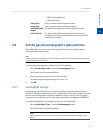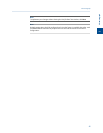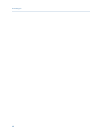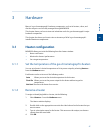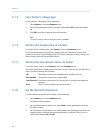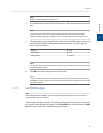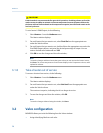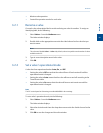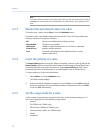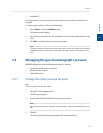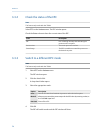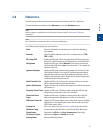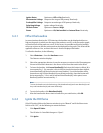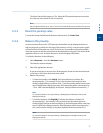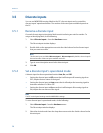Special offers from our partners!

Find Replacement BBQ Parts for 20,308 Models. Repair your BBQ today.
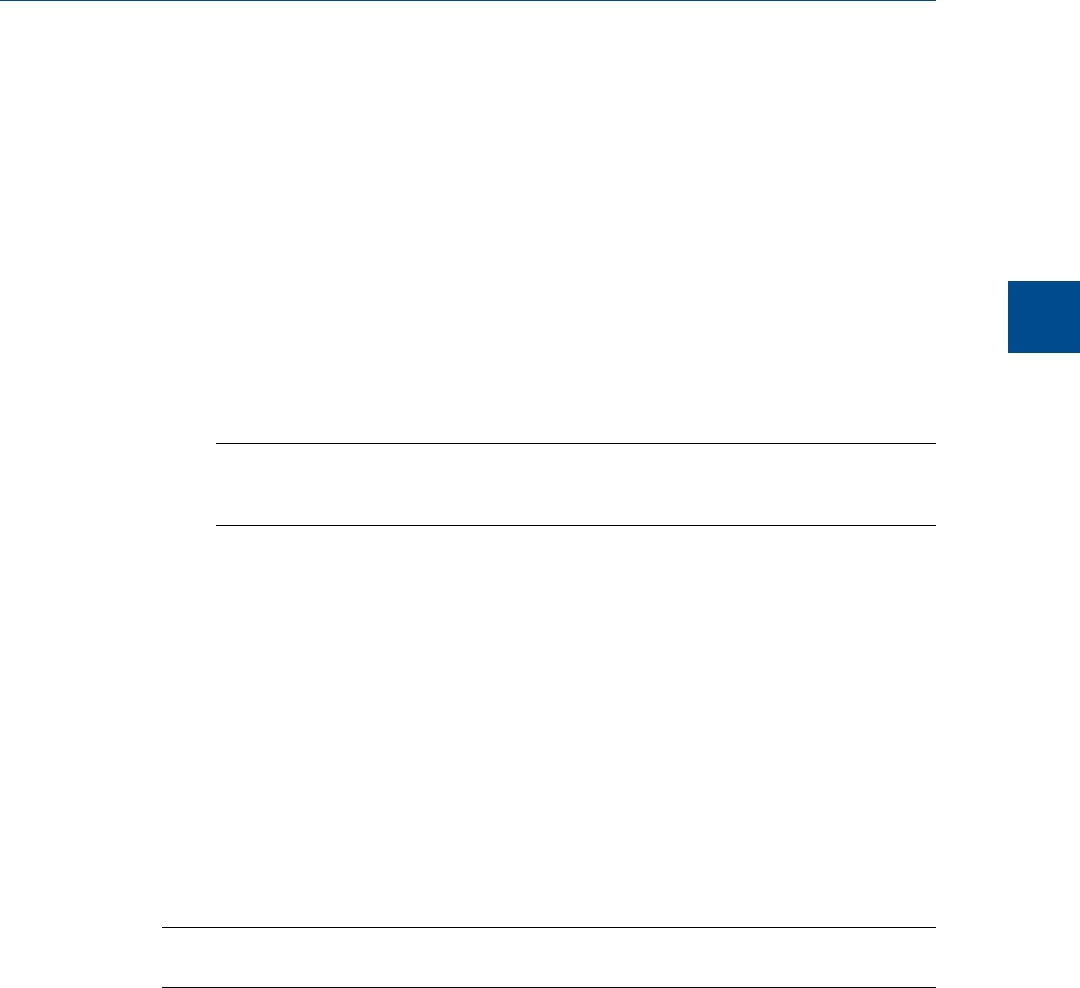
• Monitor valve operation.
• Control the operation modes for each valve.
3.2.1 Rename a valve
Give each valve a descriptive label to avoid confusing one valve for another. To assign an
identifying label, do the following:
1. Select Valves… from the Hardware menu.
The Valves window displays.
2. Double-click on the appropriate row under the Label column for the valve that you
want to name.
Note
The valves are labeled Valve 1 - Valve N by default, where N equals the total number of valves
available to the GC.
3. Type in a new descriptive name for the valve.
4. Click OK.
3.2.2 Set a valve’s operational mode
A valve has three operational modes: Auto, On, and Off.
• Setting the valve to Off means that the valve will turn off and remain off until the
operational mode is changed.
• Setting the valve to Auto means that the valve will turn on and off according to the
Timed Events table.
• Setting the valve to On means that the valve will turn on and remain on until the
operational mode is changed.
Note
The GC’s switch panel or LOI settings override MON2020’s valve settings.
To set a valve’s operational mode, do the following:
1. Select Valves… from the Hardware menu.
The Valves window displays.
2. Select the desired mode from the drop-down menu under the Switch cloumn for the
valve.
3. Click OK to save the changes and close the window.
Hardware
3
Hardware
51