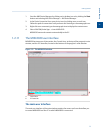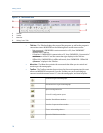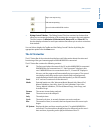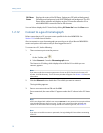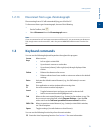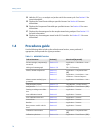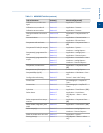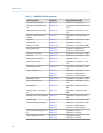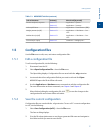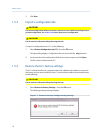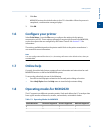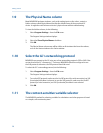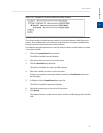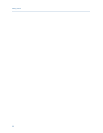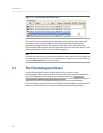Special offers from our partners!

Find Replacement BBQ Parts for 20,308 Models. Repair your BBQ today.
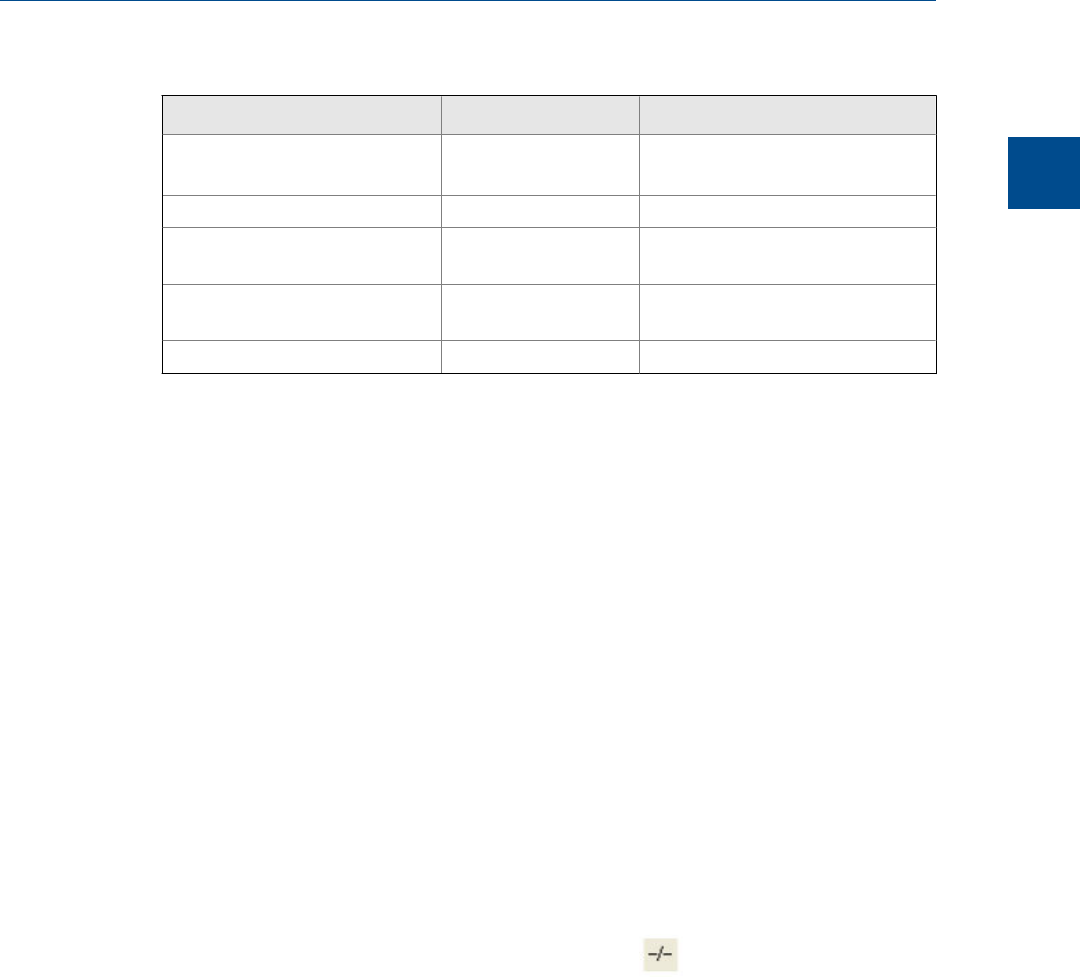
MON2020 Task List (continued)Table 1-1:
Task or Data Item Section(s) Menu Path [Keystroke]
Streams analyzed, sequence Section 4.1
Section 4.9
Application → System...
Application → Streams...
Valve on/off times Section 4.3.1 Application → Timed Events... [F5]
Weight percent (on/off) Section 4.5.1 Application → Calculations → Con-
trol...
Wobbe value (on/off) Section 4.5.1 Application → Calculations → Con-
trol...
Zero value (for input) Section 3.6 Hardware → Analog Inputs...
1.5 Configuration files
Use the File menu to edit, save, and restore configuration files.
1.5.1 Edit a configuration file
To edit a configuration file, do the following:
1. Disconnect from the GC.
2. Select Open Configuration File... from the File menu.
The Open dialog displays. Configuration files are saved with the .xcfg extension.
3. Locate and select the configuration file that you want to edit and click Open.
MON2020 opens the file in offline edit mode.
4. Use the Application and Hardware menu commands to edit the configuration file.
For more information on these commands, see Chapter 3 and Chapter 4.
5.
When finished editing the configuration file, click
to save the changes to the
configuration file and to leave offline edit mode.
1.5.2 Save the current configuration
Configuration files are saved with the .xcfg extension. To save a GC’s current configuration
to a PC, do the following:
1. Select Save Configuration (to PC)... from the File menu.
The Save as dialog displays.
2. Give the file a descriptive name or use the pre-generated file name and navigate to
the folder to which you want to save the file.
Getting started
1
Getting started
17