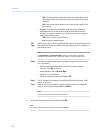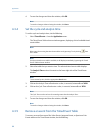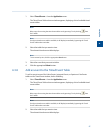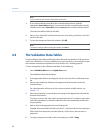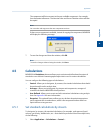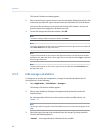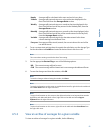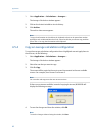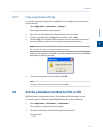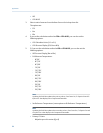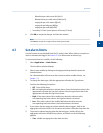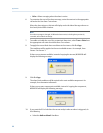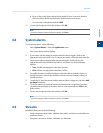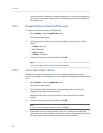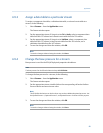Special offers from our partners!

Find Replacement BBQ Parts for 20,308 Models. Repair your BBQ today.
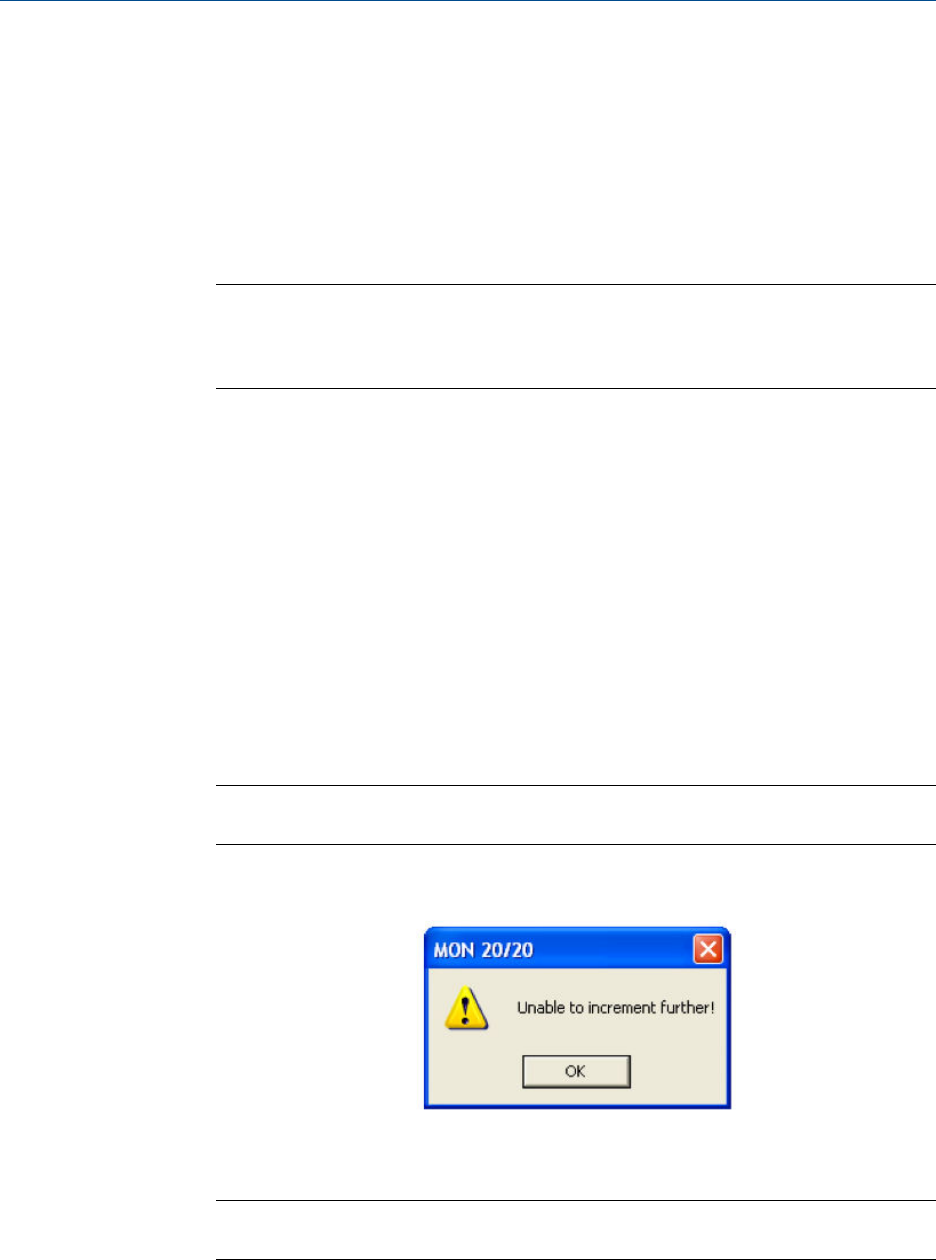
1. Select Applications → Calculations → Averages....
The Averages Calculations window appears.
2. Click on the desired variable to view its history.
3. Click Archive.
The archive data screen appears.
Note
To copy the information in this table to the clipboard so that it can be pasted into another
application such as Microsoft Word or Excel, select the cells that you want to copy and then
press CTRL + C to copy the information to the clipboard.
4.5.4 Copy an average calculation configuration
To copy the average calculation configuration from a highlighted row and apply them to
the next row, do the following:
1. Select Applications → Calculations → Averages....
The Averages Calculations window appears.
2. Select the row that you want to copy.
3. Click S + Copy.
The stream will be copied to the next row and incremented to the next available
stream—for example, from Stream 2 to Stream 3.
Note
You can select and copy more than one stream at a time.
If there are no streams available, instead of copying the stream, MON2020 will
display the following message:
4. To save the changes and close the window, click OK.
Note
To save the changes without closing the window, click Save.
Application
92