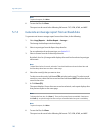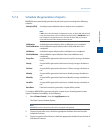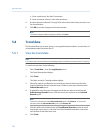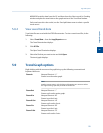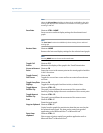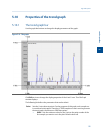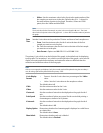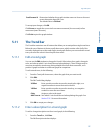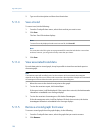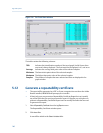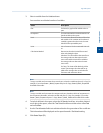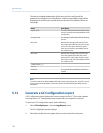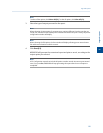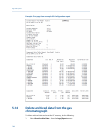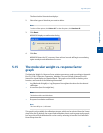Special offers from our partners!

Find Replacement BBQ Parts for 20,308 Models. Repair your BBQ today.
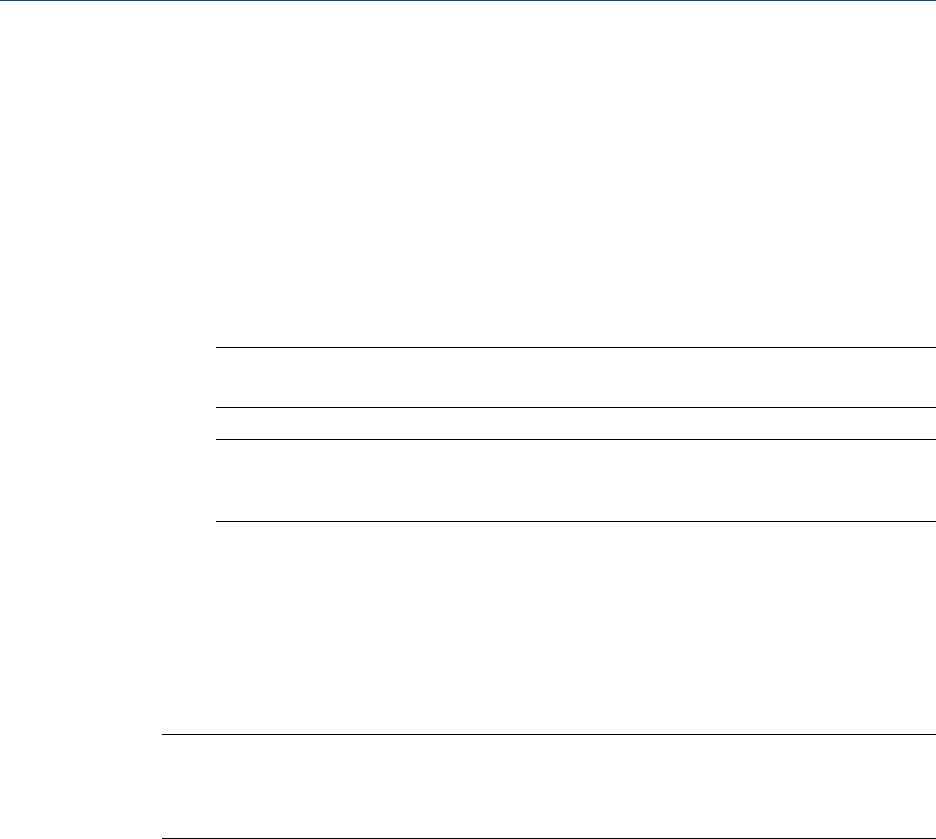
2. Type or edit a description and then close the window.
5.11.3 Save a trend
To save a trend, do the following:
1. From the Trend pull-down menu, select the trace that you want to save.
2. Click Save.
The Save Trend File window displays.
Note
To save all currently displayed trend traces into one file, click Save All.
Note
For convenience the file is given an auto-generated file name that includes the current date
and time; however, you can give the file any name that you choose.
3. Click Save.
5.11.4 View associated trend data
For each data point in a trend graph, it may be possible to view the associated report or
chromatograph.
Note
The associate report will most likely exist, but the existence of the associated chromatogram
depends on the age of the trend. If the trend is more than a few days old it is likely that its associated
chromatogram has been deleted to make space for newer chromatograms.
1. Move the cursor to the desired trend point on the graph.
2. To view the associate report, click Archive Report.
If the report exists, it will be displayed. If the report does not exist, the Archive records
information is not available!! error message displays.
3. To view the associate chromatogram, click Archive Chromatogram.
If the chromatogram exists, it will be displayed. If the it does not exist, the Archive
chromatogram information is not available!! error message displays.
5.11.5 Remove a trend graph from view
To remove a trend graph from the graph display, do the following:
1. From the Trend pull-down menu, select the graph that you want to remove.
2. Click Remove.
Logs and reports
138