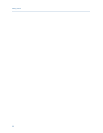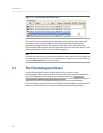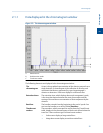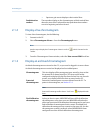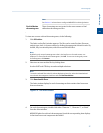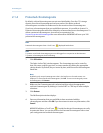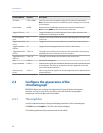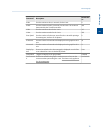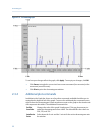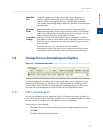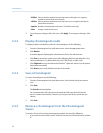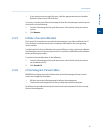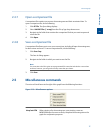Special offers from our partners!

Find Replacement BBQ Parts for 20,308 Models. Repair your BBQ today.
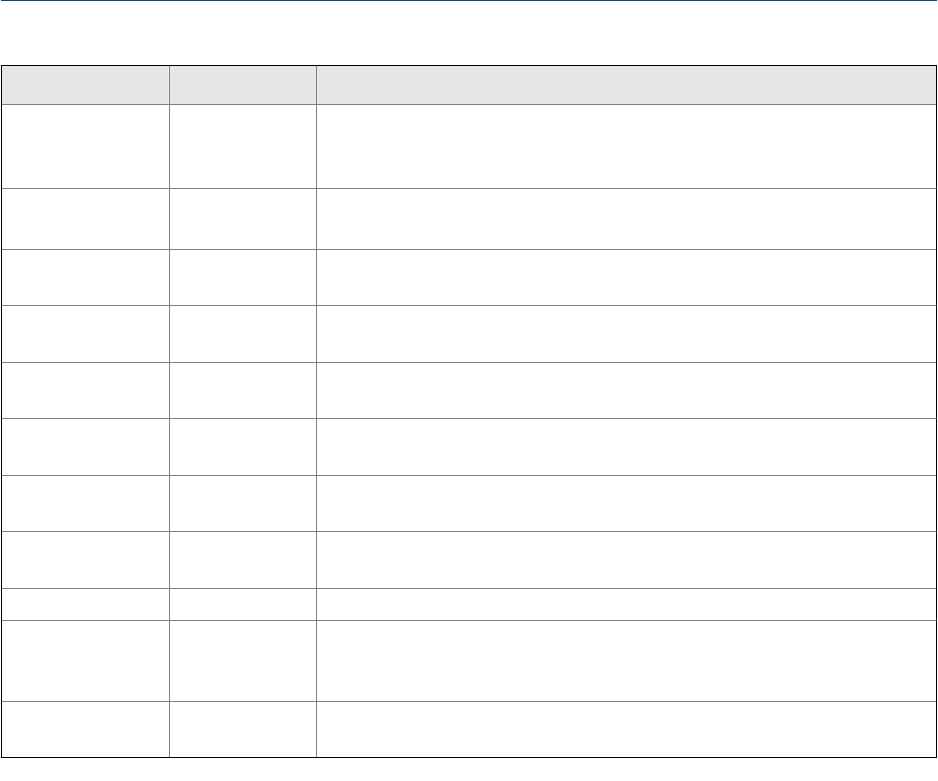
Command Name Shortcut Description
Save State CTRL + HOME Saves current or archived display settings for the selected chromatogram.
Note: The Save State function is available only when viewing a live or archived
chromatogram.
Restore State HOME Restores the last saved display settings for the selected chromatogram.
Note: Pressing HOME returns the user to the saved state.
Toggle Full Screen F11 Toggles the display of the Chromatogram Viewer’s tables and buttons and
maximizes the chromatogram window.
Cursor to Nearest
Point
F8 Snaps the cursor to the nearest point on the chromatograph in both the X and
Y directions.
Toggle Coarse/Fine
Cursor
F4 Toggles the cursor from coarse and less accurate to fine and more accurate.
Toggle Lines/Dots
Displays
F9 Toggles the chromatographs from lines to dots, or dots to lines.
Toggle Mouse Posi-
tion Tip
CTRL + F4 The graph’s cursor follows the movement of the mouse while a hovering tool-
tip displays the exact coordinates of the current point.
Toggle Nearest Po-
sition Tip
CTRL + F9 The graph’s cursor follows the movement of the mouse cursor.
Print CTRL + P Prints the chromatogram.
Copy to clipboard CTRL + C Copies from the graph the raw detector data that was used to plot the selected
chromatogram. This data can be pasted into another application such as Mi-
crosoft Word or Microsoft Excel.
Paste from clip-
board
CTRL + V Plots a range of points copied from another application such as Microsoft Word
or Microsoft Excel.
2.3 Configure the appearance of the
chromatograph
MON2020 allows you to change the appearance of many of the chromatogram’s
elements, such as its x-axis and y-axis values, the color of the chromatograph’s
background, and the display status of its labels.
2.3.1 The Graph bar
Use the Graph bar buttons to change the display parameters of the chromatogram.
Click Edit from the Graph bar. The Edit Scales window displays.
The following table lists the parameters that can be edited:
Chromatograph
30