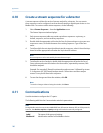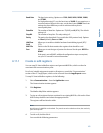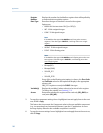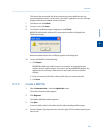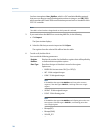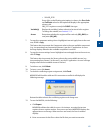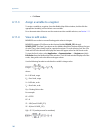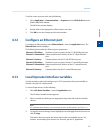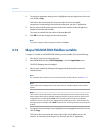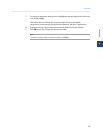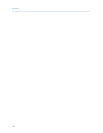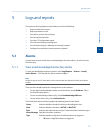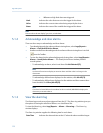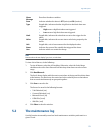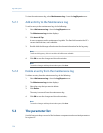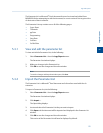Special offers from our partners!

Find Replacement BBQ Parts for 20,308 Models. Repair your BBQ today.

4. To copy the component settings from a highlighted row and apply them to the next
row, click C + Copy.
This feature also increments the Component value to the next available
component—incrementing from Ammonia to Benzene, per the GC application.
5. Enter a value in the Precision column to indicate the number of decimal places to
display for this particular variable.
The range of possible Precision values is between 0 and 6.
6. Click OK to save the changes and close the window.
Note
To save the changes without closing the window, click Save.
4.14 Map a FOUNDATION fieldbus variable
To map a GC variable to a FOUNDATION fieldbus process variable (PV), do the following:
1. Take the GC out of service from the host.
2. Open MON2020 and select FFB PV Mappings... from the Application menu.
The FFB PV Mappings window displays.
3. Select a new variable by clicking on the appropriate drop-down list under the
Variable column.
Note
For a demonstration of how to use the context-sensitive variable selector, seeSection 1.11.
Note
The PV Value column displays the current value of the GC variable indicated in the Variable
column.
Note
The PV Status column indicates the state of the data displayed in the PV Value column. If the
data was generated under predictable conditions without any alarms, then the status for all
mapped process variables will be Good; if the data was generated under unpredictable
conditions—that is, if any alerts were triggered during the analysis cycle—then the status for
all mapped process variables will be Bad, because the GC cannot guarantee the results of the
analysis.
4. To copy the stream settings from a highlighted row and apply them to the next row,
click S + Copy.
This feature also increments the Stream value to the next available stream—for
instance, incrementing from Stream 2 to Stream 8, per the GC application.
Application
108