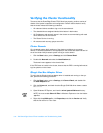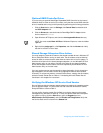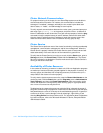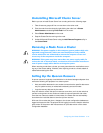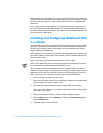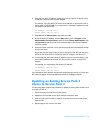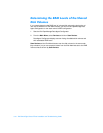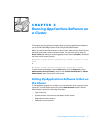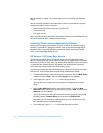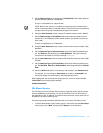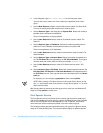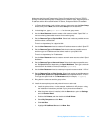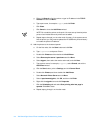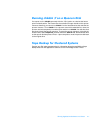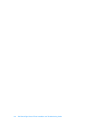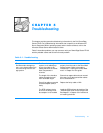Special offers from our partners!

Find Replacement BBQ Parts for 20,308 Models. Repair your BBQ today.

4-2 Dell PowerEdge Cluster FE100 Installation and Troubleshooting Guide
After a resource is created, it must be brought online for access by the nodes and
clients.
See the following subsections for a description of how to create and set up the fol-
lowing three types of cluster resources:
Internet Information Server (IIS) service (version 3.0)
File share service
Print spool service
Refer to the
Microsoft Cluster Server Administrator’s Guide
for more detailed informa-
tion and instructions about creating cluster resources.
, QVWDOOLQJ&OXVWHU$ZDUH$SSOLFDWLRQV6RIWZDUH
Contact your Dell sales representative or system consultant for information about
installing “cluster-aware” application software, such as Microsoft Exchange Server
Enterprise Edition, Microsoft SQL Server Enterprise Edition, and Oracle Fail Safe
(OFS), on the PowerEdge Cluster FE100.
,,69 HUVL RQ9LUWXDO5 RRW6HUYLFH
The Internet Information Server (IIS) Virtual Root is one of the Microsoft Cluster
Server resource types that can be used to provide fail-over capabilities for virtual root
directories of IIS version 3.0 or later. The IIS Virtual Root depends on three other types
of resources (disk, Internet Protocol [IP] address, and network name resources);
these resources will be placed in the same recovery group.
The following example procedure describes how to set up the IIS Version 3.0 Virtual
Root service. This procedure assumes that IIS has already been installed.
1. In Cluster Administrator, right-click any group or resource to start the New Group
wizard, then point to New, and then select Group from the submenu.
2. In the dialog box, type Web Service for the new group name.
You may also want to select one of the nodes as the preferred owner of the
group.
3. Use the New Resource wizard to create a disk resource. To start the New
Resource wizard, right-click any group or resource, point to New, and then select
Resource from the submenu.
You can also move an existing disk resource from other groups by right-clicking
the disk, pointing to Change Group, and then selecting Web Service.
Alternately, you can rename the existing disk resource to “Web Service” and
then add resources to the renamed group.
4. In the dialog box, type Web Disk for the new disk resource name.