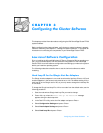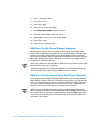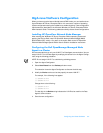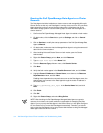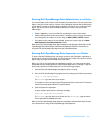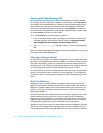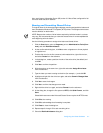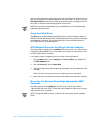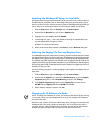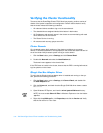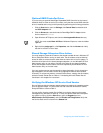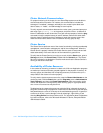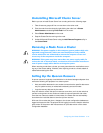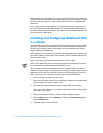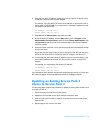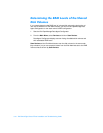Special offers from our partners!

Find Replacement BBQ Parts for 20,308 Models. Repair your BBQ today.

Configuring the Cluster Software 3-9
8SGDWL QJ WKH:LQGRZV17 'UL YH UIR U,QWH O1,& V
Dell recommends that you use Windows NT NIC driver version 2.22 or later for the Intel
Pro100B network controller (used on PowerEdge 4300 systems) and version 3.00 or
later for the Intel Pro/100+ network controller (used on PowerEdge 6300 and 6350 sys-
tems). Perform the following procedure on both nodes to update the NIC driver:
1. Click the Start button, point to Settings, and click Control Panel.
2. Double-click the Network icon, and click the Adapters tab.
3. Highlight one of the adapters and click Update.
4. In the dialog box, type a:. Place the diskette containing the updated NIC driver
into the diskette drive, and press <Enter>.
Windows NT installs the NIC driver.
5. When the driver has been installed, click Close to exit the Network dialog box.
$GMXVWLQJWKH3DJLQJ)L OH6L]HDQG5HJLVWU\6L]HV
To enable adequate system resources for clustering, Dell recommends that you increase
the paging file and registry file sizes on the nodes. Set the paging file size to at least twice
the capacity of the system random-access memory (RAM), up to 256 megabytes (MB).
For systems with RAM capacities over 256 MB, set the paging file size at or above the
capacity of the RAM up to the available free space on your hard-disk drive. Set the registry
file size to at least 64 MB. These adjustments can be made prior to applying the current
Windows NT Service Pack.
Use the following procedure to make the paging file and registry size adjustments on
each node:
1. Click the Start button, point to Settings, and click Control Panel.
2. Double-click the System icon, and click the Performance tab to see the System
Properties dialog box. In the Virtual Memory group box, click Change.
3. In the System Properties dialog box, set the Paging File maximum size to
256 MB. Set the Registry File size to 64 MB and click OK.
4. When asked to restart the system, click Yes .
&KDQJLQJWKH,3 $GGUHVVRID1RGH
NOTE: To change the IP address of a node, you must stop the Cluster Service running
on that node. When you have stopped the service, you can reassign the IP address
and restart the node.
While the node is down, the Cluster Administrator utility running on the second node
indicates that the first node is down by showing its icon in red. When the node is
restarted, the two nodes reestablish their connection and the Cluster Administrator
changes the node icon back to blue to show that the node is back online.