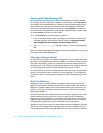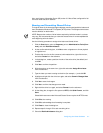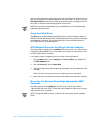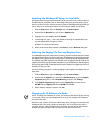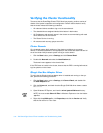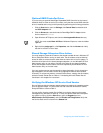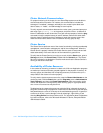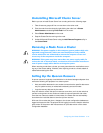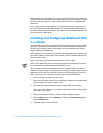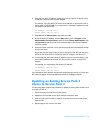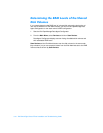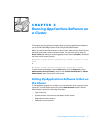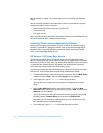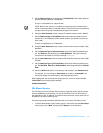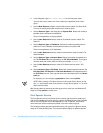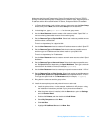Special offers from our partners!

Find Replacement BBQ Parts for 20,308 Models. Repair your BBQ today.
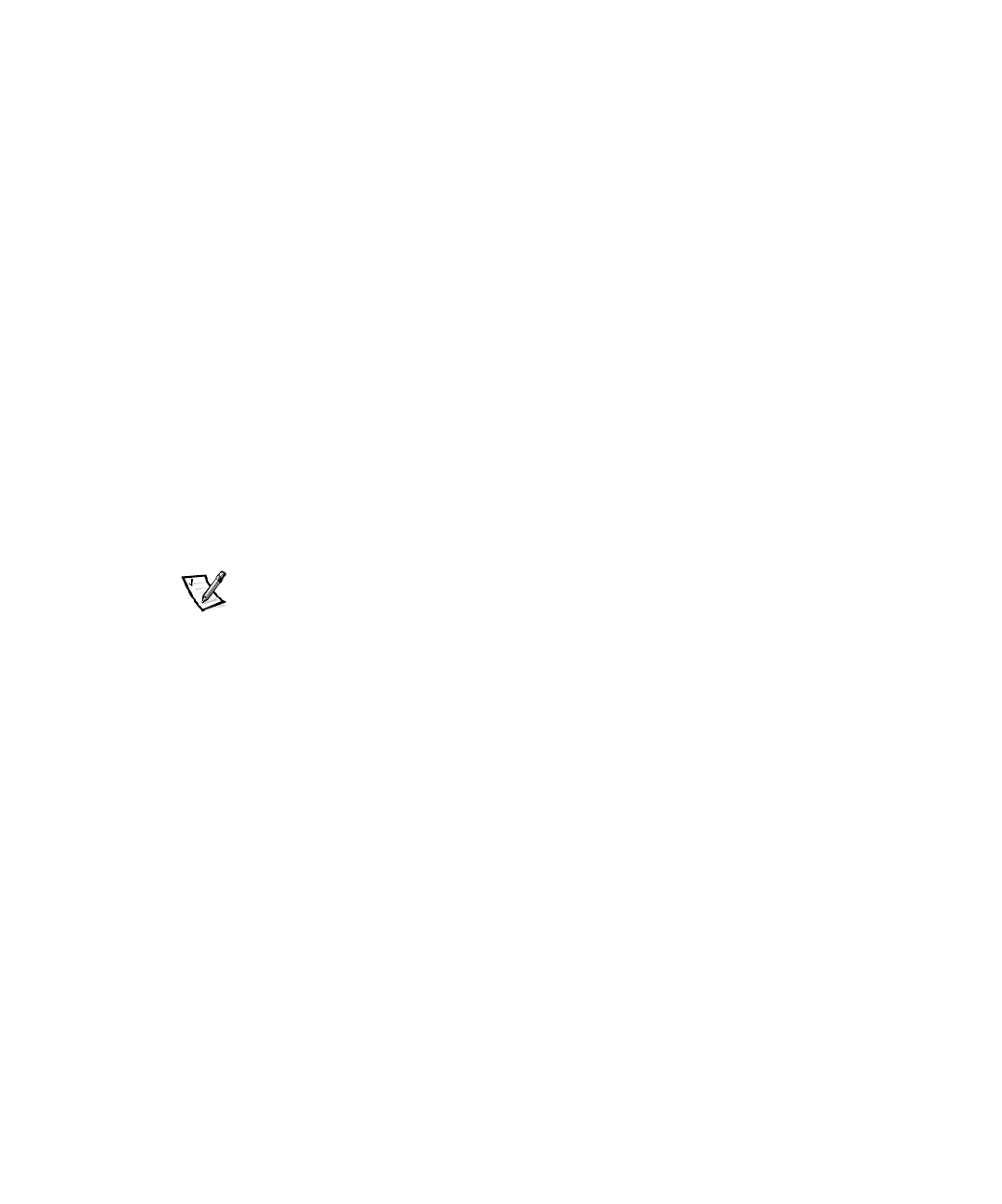
3-14 Dell PowerEdge Cluster FE100 Installation and Troubleshooting Guide
Because the quorum disk plays a crucial role in the operation of the cluster, the loss of
a quorum disk causes the failure of the Cluster Server. To prevent this type of failure,
set up the quorum resource on a fault-tolerant RAID volume in the shared storage
subsystem.
If you cannot determine the RAID level of a shared disk volume by viewing the vol-
ume size in Windows NT Disk Administrator, see “Determining the RAID Levels of
the Shared Disk Volumes” found later in this chapter for an alternate method of view-
ing the disk volume RAID levels.
,QVWDOOLQJDQG&RQILJXULQJ$GGLWLRQDO1,&V
LQD&OX VWHU
The PowerEdge Cluster FE100 requires at least two network interconnects for cluster
operation—one network for the public local area network (LAN) and one dedicated
network for the node-to-node communications. You can add NICs to each node to
support additional LAN segments.
NICs installed in the same node must reside on separate subnetworks. Therefore, the
second NIC added to a node must have a different network IP address than the first
NIC on the same node.
Perform the following procedure to add and set up a NIC in a node.
NOTE: The IP addresses used in the following procedure are examples only and are
not representative of actual addresses that should be used.
This procedure assumes that Windows NT Server, Enterprise Edition, the current
Windows NT Service Pack, and Cluster Server are installed on both nodes, and the IP
addresses are 192.168.110.2 for the NIC in the first node and 192.168.110.4 for the
NIC in the second node. The subnet mask for both nodes is 255.255.255.0.
1. Move all cluster resources to the first node.
Refer to the
Microsoft Cluster Server Administrator’s Guide
for information about
moving cluster resources to a specific node.
2. Power down the second node and install the second NIC in that system.
Refer to the
User’s Guide
for your system for instructions about installing expan-
sion cards in your system.
3. Boot to the Windows NT Server, Enterprise Edition operating system.
4. Click the Start button, point to Settings, and then click Control Panel. Double-
click the Network icon.
5. Install the driver for the second NIC.