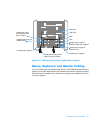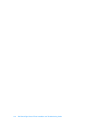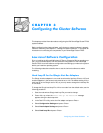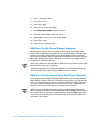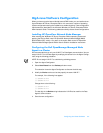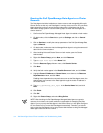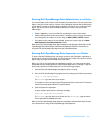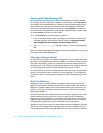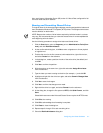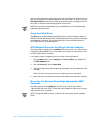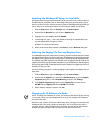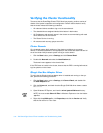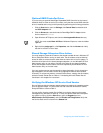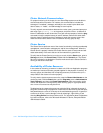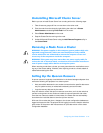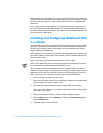Special offers from our partners!

Find Replacement BBQ Parts for 20,308 Models. Repair your BBQ today.
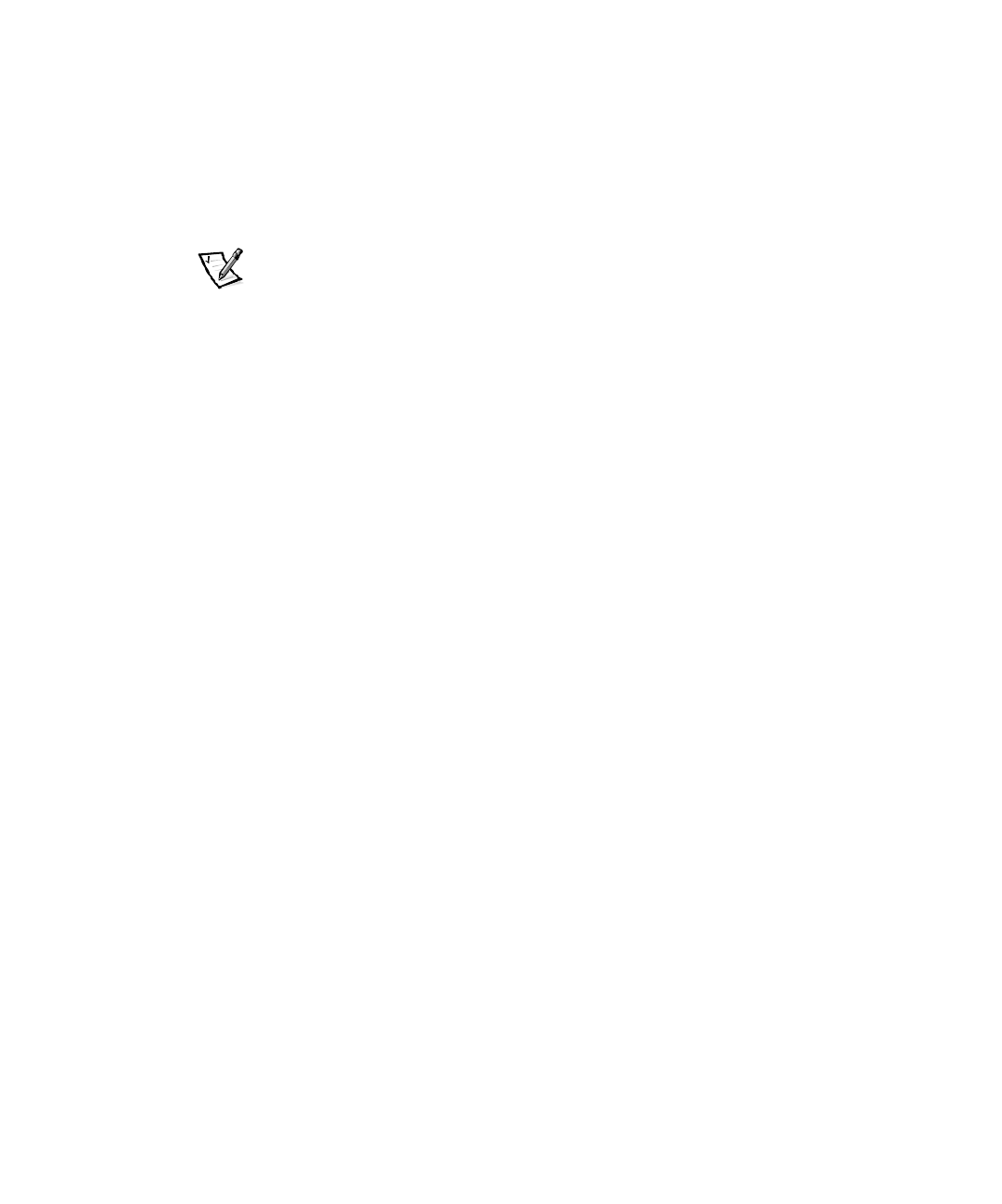
Configuring the Cluster Software 3-7
Also, each Internet Information Server (IIS) version 3.0 Virtual Root configured for fail-
over also needs a static IP address.
1DPLQJDQG)RUPDWWLQJ6KDUHG'ULYHV
The logical drives of the shared storage subsystem must be assigned drive letters and
then formatted as Windows NT File System (NTFS) drives. The assigned drive letters
must be identical on both nodes.
NOTE: Because the number of drive letters required by individual nodes in a cluster
may vary, Dell recommends that you name the shared drives in reverse alphabetical
order beginning with the letter z.
Use the following procedure to assign drive letters and format drives:
1. Click the Start button, point to Programs, point to Administrative Tools (Com-
mon), and click Disk Administrator.
2. At the confirmation dialog box, click Yes to enter a signature on all new physical
or logical drives.
3. Find the disk icon for the first unnamed, unformatted drive, right-click the icon,
and select Create from the submenu.
4. In the dialog box, create a partition the size of the entire drive (the default) and
click OK.
5. Click Ye s to confirm the partition.
6. With the pointer on the same icon, right-click and select Assign Drive Letter
from the submenu.
7. Type the letter you want to assign to the drive (for example, z), and click OK.
8. Highlight and right-click the drive icon again, and select Commit Changes Now
from the submenu.
9. Click Ye s to save the changes.
10. Click Ye s to confirm that changes were made.
11. Right-click the drive icon again, and select Format from the submenu.
12. At the dialog box, change the file system to NTFS, click Quick Format, and click
Start.
Shared-disk resources under Microsoft Cluster Server require the NTFS format.
13. Click OK at the warning.
14. Click OK to acknowledge that formatting is complete.
15. Click Close to close the dialog box.
16. Repeat steps 3 through 15 for each remaining drive.
17. Close the Disk Administrator dialog box.