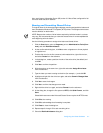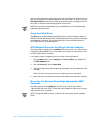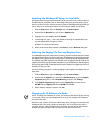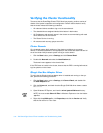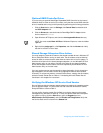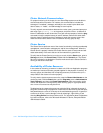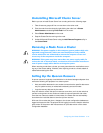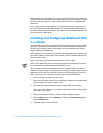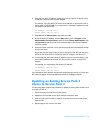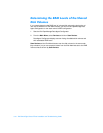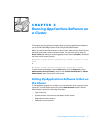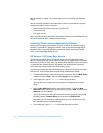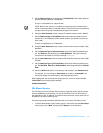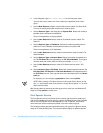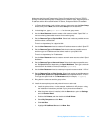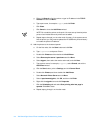Special offers from our partners!

Find Replacement BBQ Parts for 20,308 Models. Repair your BBQ today.

Configuring the Cluster Software 3-15
6. Enter the new NIC’s IP address, making sure that the network ID portion of the
IP address is different from the other adapter.
For example, if the first NIC in the node had an address of 192.168.110.2 with a
subnet mask of 255.255.255.0, you may enter the following IP address and sub-
net mask for the second NIC:
IP Address: 192.168.100.6
Subnet Mask: 255.255.255.0
7. Click OK, exit the Control Panel, and restart the node.
8. At the Windows NT desktop, click the Start button, point to Program, select
Administrative Tools (Common), and then select Cluster Administrator. Click
the Network tab and verify that a new resource called “New Cluster Network”
has been created.
9. Move the cluster resources over to the second node and repeat steps 2 through
8 on the first node.
As you did with the second node, be sure to assign the new NIC with the same
subnet as the second NIC of the second node (for example, 192.168.100.7).
10. In the dialog box, add a new cluster IP address resource name and assign it the
same network address as the new NIC, but give the resource a unique host
address.
For example, you might assign the following IP address:
IP Address: 192.168.100.8
Subnet Mask: 255.255.255.0
If the installation and IP address assignments are performed correctly, all of the new
NIC resources appear online and respond successfully to ping commands.
8SGDWLQJDQ([LVWLQJ6 HUYLFH3DFN
&OX VWHUWR6HUYLFH3DFN
The following steps comprise the procedure to update an existing Service Pack 3 clus-
ter to Service Pack 4:
1. Ensure that only one node owns all the groups.
2. Update the Service Pack on the other node and reboot the node.
3. After the node joins the cluster, move all the groups from the first node to the
second node.
4. Repeat steps 2 and 3 for the first node.