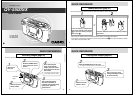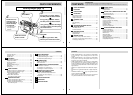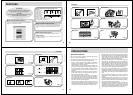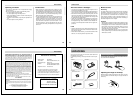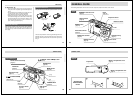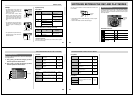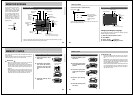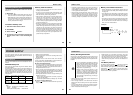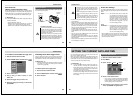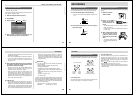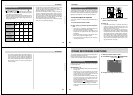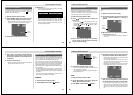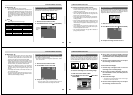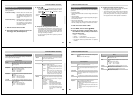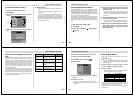Special offers from our partners!

Find Replacement BBQ Parts for 20,308 Models. Repair your BBQ today.
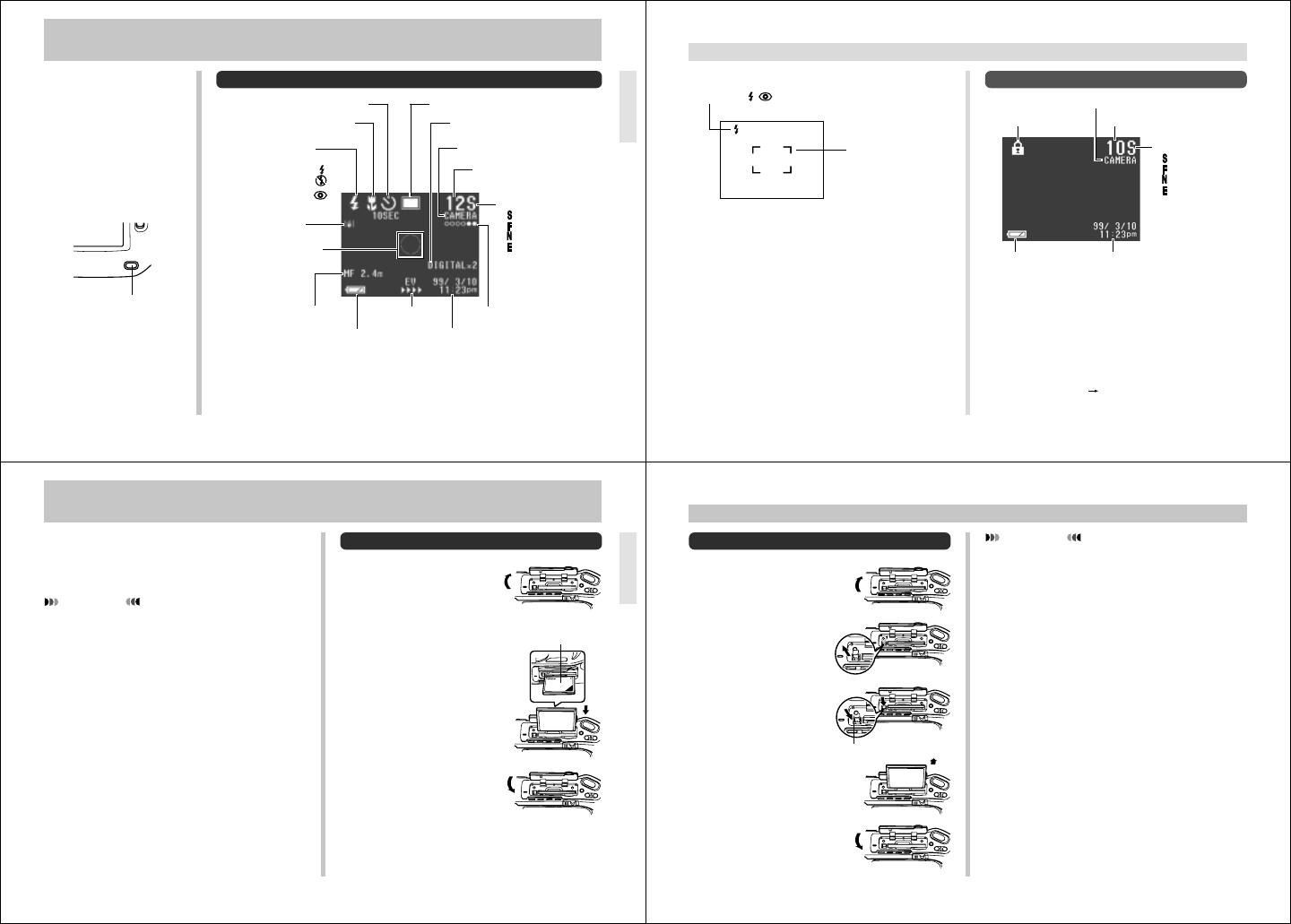
25
MONITOR SCREEN
Pressing DISP causes various
indicators to appear on the
monitor screen. If the monitor
screen is turned off, press DISP
to turn on the monitor screen.
To turn off the monitor screen,
press the DISP button the re-
quired number of times. You
can then use the viewfinder to
compose images. Turning off
the monitor screen conserves
battery power.
DISP
DISP button
Recording Mode
Macro mode
indicator
Remaining
number of pages
Mode
(Super Fine)
(Fine)
(Normal)
(Economy)
Self-timer
EV shiftManual mode
indicator
Folder name
Date and time
This information appears for two or
three seconds, and then disappears.
Spot metering
area
Image data*
Zoom factor
Battery capacity
Camera shake
indicator
Recording Mode
* This area shows the movie length in seconds, the number of images making up a pan-
orama or the buffer status when using Quick Shutter.
Flash Mode
Auto None
Flash On
Flash Off
Red-eye
reduction
26
Playback Mode
MONITOR SCREEN
Auto Focus Frame
• Focusing complete:
Green/White
• Focusing failed:
Red
Flash Mode ( )
Screen when shutter is pressed half way
Flash indicator appears to indicate that flash will be fired
(when auto flash is selected).
Changing the Display Language
Use the following procedure to switch the display language
between English and Japanese.
1.
Slide the Function Switch to PLAY.
2.
Press MENU.
3.
Select “Set Up” “Language”.
4.
Select the display language you want.
Protect indicator
Battery capacity
Pages
Mode
(Super Fine)
(Fine)
(Normal)
(Economy)
Folder name
Date and time
(date and time of recording)
27
MEMORY CARDS
To insert a memory card into the camera
1.
Open the memory card
slot cover.
2.
As shown in the illustra-
tion, slide the memory
card into the slot and
push it in as far as it will
go.
3.
Close the memory card
slot cover.
This camera uses a memory card (CompactFlash cards) for
image memory.
Use the procedure below to insert the memory card into the
camera before you try to use it for the first time.
IMPORTANT!
• Make sure that the power of the camera is turned off
before you insert or remove a memory card.
• The power/card access lamp flashes green while the
memory card is being accessed. Never remove the
memory card while the power/card access lamp is
flashing.
• When inserting a memory card into the camera, make
sure that the card is oriented correctly. Make sure that
the correct side of the card is facing up, and that you
insert the correct end of the card into the camera.
Surface marked
with arrow
28
IMPORTANT!
• Insert only memory cards into the memory card slot.
Inserting any other type of card can cause malfunc-
tion.
• Should water or any other foreign matter get into the
memory card slot, immediately turn off power, unplug
the AC adaptor, and contact your original retailer or
nearest CASIO Service Provider.
• Never eject the CompactFlash card while the card slot
is facing downwards. Doing so creates the danger of
the CompactFlash card falling, which can corrupt im-
age data on the card.
MEMORY CARDS
To remove a memory card from the camera
1.
Open the memory card
slot cover.
2.
Press the eject button
so it extends from the
camera.
3.
Press the eject button
once again to eject the
card.
4.
Remove the memory
card.
5.
Close the memory card
slot cover.
Eject button