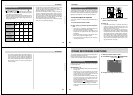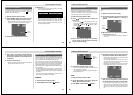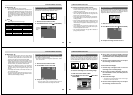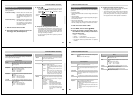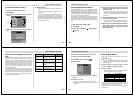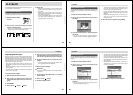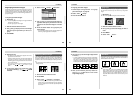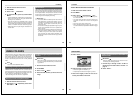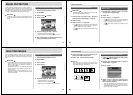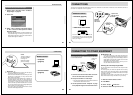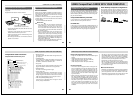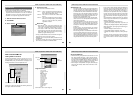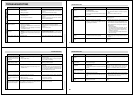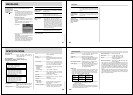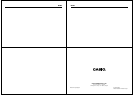Special offers from our partners!

Find Replacement BBQ Parts for 20,308 Models. Repair your BBQ today.
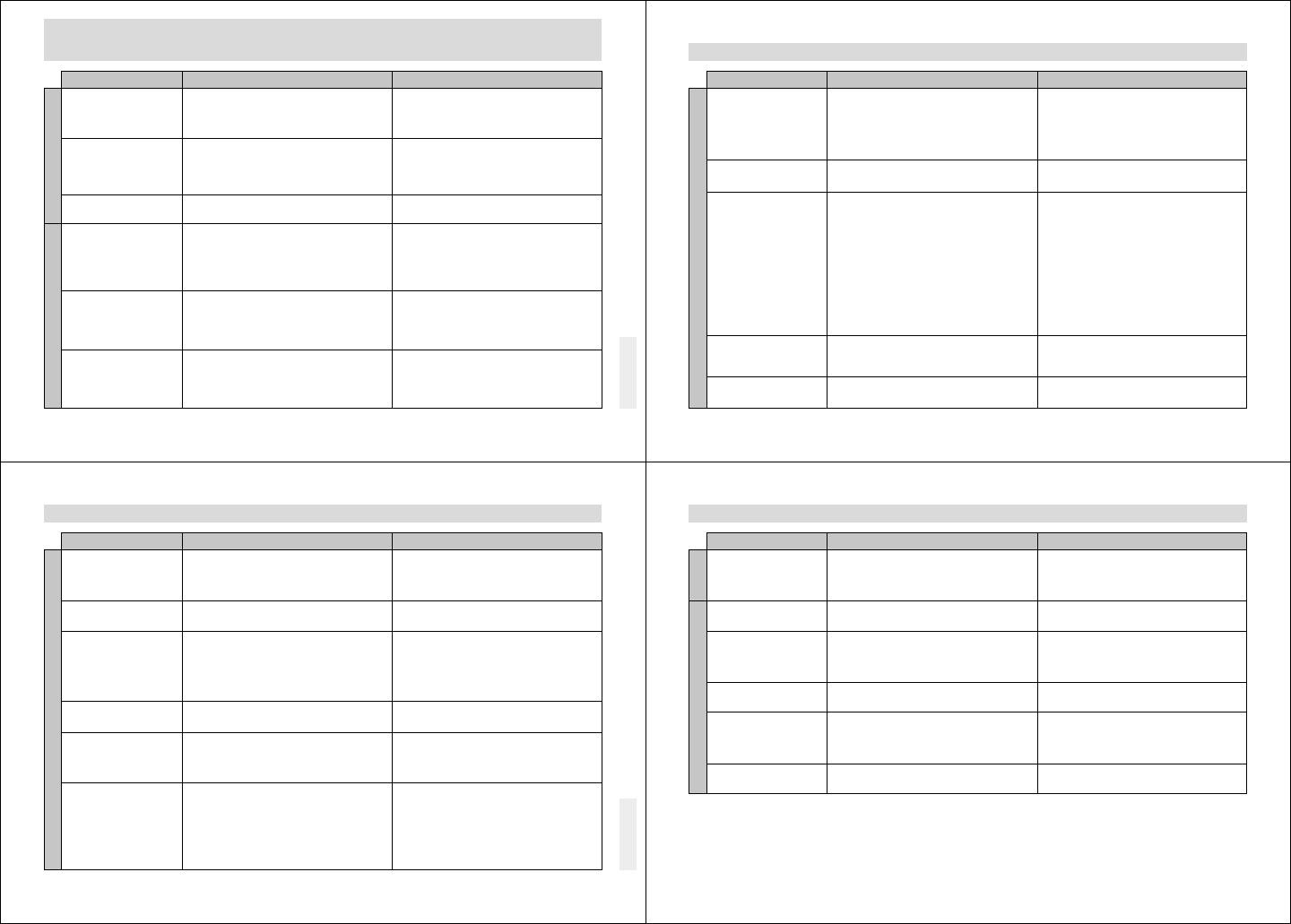
93
1. Batteries not loaded correctly.
2. Dead batteries
3. Wrong AC adaptor
1. Auto Power Off
2. Low battery power
3. Use of manganese batteries.
Use of the camera in cold temperatures.
1. Function Switch set to PLAY.
2. Flash unit is charging.
3. The message “MEMORY FULL” is on the moni-
tor screen.
4. Insufficient memory card capacity or no memory
card loaded in camera.
1. Lens or distance sensor is dirty.
2. The object you want to focus is not in the focus
frame.
3. Conditions make it impossible to obtain proper
focus.
Low battery power
TROUBLESHOOTING
Symptom Probable Cause Action
Power Supply
Recording
No power
Sudden power failure
Battery life is too short
No recording when shutter
button is pressed
Auto Focus cannot focus
the image.
Power failure during self-
timer operation
1. Correctly load batteries (page 2).
2. Replace all four batteries with a set of new ones
(page 2).
3. Use only recommended AC adaptor .
1. Turn power back on.
2. Replace all four batteries with a set of new ones
(page 2).
3. Replace manganese batteries with alkaline,
lithium or Ni-MH batteries.
Very cold temperatures can shorten battery life.
1. Set Function Switch to REC.
2. Wait until flash unit charging is finished.
3. Delete images you no longer need from camera
memory.
4. Load a memory card.
1. Clean off the lens or distance sensor.
2. Aim the camera so the object you want to focus
is in inside the focus frame.
3. Switch to the Manual Mode and focus manually.
Replace all four batteries with a set of new ones
(page 2).
94
TROUBLESHOOTING
Monitor screen image is out
of focus.
Poor color and brightness
when indoors
Part of the image is miss-
ing.
Cannot perform movie re-
cording.
Recorded image is not
saved.
1. Focus the image before recording it.
2. Use the Normal Mode for scenery and group
shots.
3. Use the Macro Mode for close ups.
Shoot under incandescent or other non-fluorescent
lighting (page 39).
1. Hold the camera correctly, making sure that your
finger or the wrist strap is not blocking the lens.
2. Take particular care under the following condi-
tions, which can cause the recorded image to be
slightly different from the image that appears in
the viewfinder.
• Macro photography
For more precise image composition, use the
LCD monitor screen instead of the viewfinder.
• Aiming at an angle that is diagonal to the
viewfinder’s optical axis.
It is best to point the lens directly at the subject,
and not at an angle.
1. Select the Movie Record Mode (page 51).
2. Delete images you no longer need from camera
memory.
Replace all four batteries with a set of new ones
(page 2).
Symptom Probable Cause Action
Recording
1. Failure to focus the image while the camera is in
the Manual Mode.
2. Camera is in the Macro Mode.
3. Camera is in the Normal Mode while the subject
is too close.
Indoor fluorescent lighting
1. Blocking of the lens when recording.
2. Failure to correctly center the object when aim-
ing through the viewfinder.
1. Movie Record Mode is not selected.
2. Insufficient camera memory capacity.
Loss of power before image is stored in memory
95
Colors of recorded image
are different from those on
the display when image was
composed.
No +/– button operation
during multi-page display
Cannot find an image.
Cannot use multi-page dis-
play.
Camera is connected to a
TV, but LCD monitor con-
tents do not appear on TV
screen.
Images cannot be displayed
when downloaded back the
camera from a computer.
1. Reorient the camera so that light is not shining
directly into lens.
2. Use the Recording Menu to change to a higher
image quality for recording.
Wait until an image is on the monitor screen before
performing a button operation.
1. Change to the folder that contains the image
(page 75).
2. Use another memory card. The file management
system of the QV-7000SX is different from the
one used by this camera, so cards recorded with
the QV-7000SX cannot be read.
Check other folders for images.
1. Connect correctly using the video cable (page
84).
2. Set up the TV correctly.
3. Change the video mode.
Use the QV-LINK application to download edited
images back to the camera.
1. Reflection from sunlight or light from another
source
2. Image quality setting
Button operation during page change
1. Wrong folder
2. Memory card images recorded using a QV-
7000SX camera
No images in selected folder
1. Incorrect camera-TV connection
2. Wrong TV set up
3. Wrong video mode is selected.
The images were on a memory card when they
were opened on the computer for editing and then
resaved back to the memory card.
TROUBLESHOOTING
Symptom Probable Cause Action
Playback
96
TROUBLESHOOTING
Symptom Probable Cause Action
Other
Delete operation does not
operate.
Cannot select items in the
Playback Menu.
All buttons and switches do
not operate.
Slide Show starts even
though it is not selected.
Nothing appears on the
monitor screen.
0:00 flashing on the time
display.
Unprotect the images you want to delete (page 77).
Select a different function or change to the Record
Mode.
Remove batteries and disconnect the AC adaptor if
you are using one. Restore power and turn the
camera on. If this does not work, contact your
dealer or an authorized CASIO service provider.
Turn off screen saver (page 73).
1. Press the DISP button to turn on the monitor
screen.
2. Disconnect the video cable. The monitor screen
is disabled while it is connected.
Use the procedure on page 36 to set the time and
date.
All images are protected.
Some functions are not available for playback of
certain types of images.
• Malfunction due to static electrical charge or
strong impact.
• Camera is connected to a computer or QV Color
Printer.
Activation of the screen saver.
1. Monitor screen is turned off.
2. Video cable connected to the VIDEO OUT termi-
nal.
The time and date (clock) settings have been
cleared for same reason.
Deletion