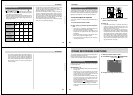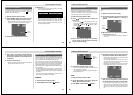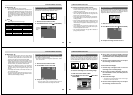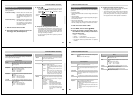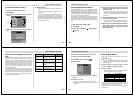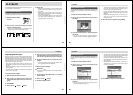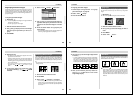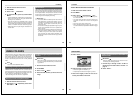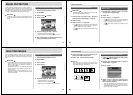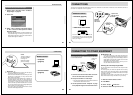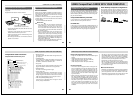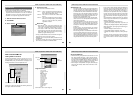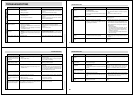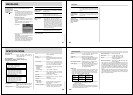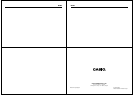Special offers from our partners!

Find Replacement BBQ Parts for 20,308 Models. Repair your BBQ today.
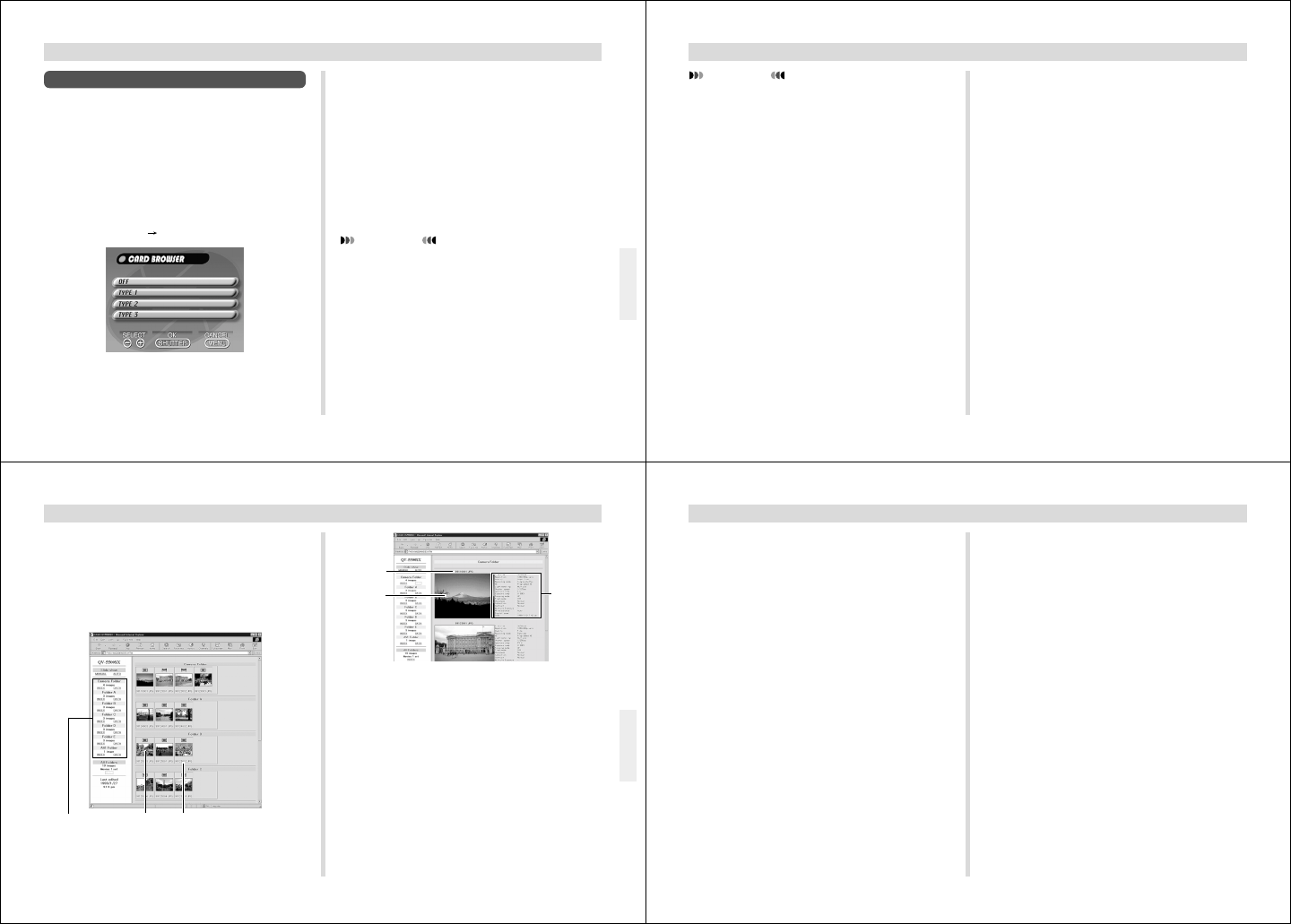
89
USING CompactFlash CARDS WITH YOUR COMPUTER
Card Browser
Card Browser makes it possible to use a browser application
to view images recorded with the QV-5500SX.
• The HTML file generated by this camera is best viewed us-
ing Microsoft Internet Explorer 3.0 or later, or Netscape
Navigator 2.0 or later. It cannot be viewed using QV-LINK.
• QuickTime 3 is required to play back AVI movie files.
1.
Slide the Function Switch to PLAY.
2.
Press MENU.
3.
Select “Set Up” “Card Browser”.
4.
Specify the format.
There are three Card Browser formats.
TYPE 1 .....This is a powerful format that provides de-
tailed information about each image and
also includes a Slide Show feature.
TYPE 2 .....This format is a viewer with a Slide Show
feature.
TYPE 3 .....This format provides basic image viewing.
Since it is the simplest option, you should be
able to use it with just about any browser,
regardless of version.
IMPORTANT!
•
Note that the TYPE 1 and TYPE 2 formats use Java
Script, so their use requires Microsoft Internet Explorer
4.01 or later, or Netscape Communicator 4.5 or later.
• In the case of TYPE 1 and TYPE 2, Slide Show dis-
plays Economy (640 x 480) and other image resolu-
tions (1280 x 960) images in the same size, so image
details may appear relatively coarse.
• Turning on Card Browser causes an HTML file to be gener-
ated whenever you turn off camera power.
• Selecting “OFF” in step 4 of the above procedure turns off
Card Browser.
• Creation of an HTML file causes an INDEX.HTM file and
other files to be added to the QVIMG02 folder.
90
USING CompactFlash CARDS WITH YOUR COMPUTER
IMPORTANT!
• Though the camera’s monitor screen goes blank when
you turn off power, the operation lamp continues to
flash for some time as the camera internally generates
a Card Browser file (when Card Browser is turned on).
Performing any of the operations while the operation
lamp is flashing not only stops generation of the Card
Browser file, it can also result in corruption of the im-
age data on the CompactFlash Card.
Note that a Card Browser file may be corrupted if bat-
teries are low or if the CompactFlash Card becomes
full during file generation.
• If the CompactFlash card in the camera has a large
number of files on it, it may take quite a bit of time for
the camera to generate the required HTML files and
actually turn off after you slide the POWER switch to-
wards OFF.
Because of this, we recommend that you normally
leave Card Browser turned off, except when you actu-
ally want to generate HTML files.
• This camera generates a Card Browser file whenever
you turn off power. When the card in the camera con-
tains a large number of files, it may take some time for
the file generation operation to be performed. You can
turn off the Card Browser feature if you do not want a
file generated each time you turn off camera power.
• If you perform a timer operation while Card Browser is
turned on, files are not generated until the number of
shots specified for the timer's SHOTS setting are re-
corded. If you want to generate files for images re-
corded by a timer operation that is not yet complete,
turn the camera off, wait for the files to be generated,
and then turn the camera back on again. Note, how-
ever, that this also cancels the ongoing timer opera-
tion.
• The Card Browser's Slide show feature may produce
mosaic images and vertical lines on a system with the
following configuration.
* Browser: Microsoft Internet Explorer 4.0
* Color palette (Display Properties): High Color (16
bit)
* Desktop area (Display Properties): 800 by 600 pixels
When this happens, try changing to the following pre-
ferred settings.
* Browser: Netscape Communicator 4.5
* Color palette (Display Properties): True Color
* Desktop area (Display Properties): 1024 by 768 pix-
els
Note that changing the Display Properties Desktop
area setting to 1024 by 768 pixels may cause part of
the screen contents to moves outside the display
area.
91
USING CompactFlash CARDS WITH YOUR COMPUTER
Image Information
File size (KB)
Resolution (pixels)
Quality
Recording mode
AE
Light metering
Shutter speed
Aperture stop
Exposure comp
Focusing mode
Flash mode
Sharpness
Saturation
Contrast
Multiple Exposure
White balance
Digital zoom
Date
Click Index to return to the image list.
Image
File name
Image
information
How to use the HTML file
Viewing HTML File Contents
Load the CompactFlash card into a card slot of your com-
puter (page 86). Now drop the INDEX.HTM file (in the
QVIMG02 folder) onto your Web browser to display a list of
all images contained on the CompactFlash card.
Clicking on a folder name displays the following data about
the images contained in the folder.
Image File nameFolder name
92
USING CompactFlash CARDS WITH YOUR COMPUTER
Saving an HTML File
• When transferring CompactFlash card contents to a hard
disk, floppy diskette, MO disk, or other external storage,
keep everything in the QVIMG02 folder together. Changing
the name of the QVIMG02 folder to a date is a good way to
keep track of your images. However, note that you should
never delete or modify the QVIMG02 file in any way.
• Before using the CompactFlash card again (after storing its
images on other media), delete all its current files or refor-
mat the card.