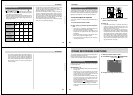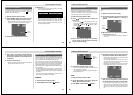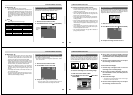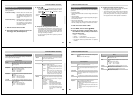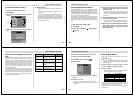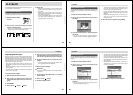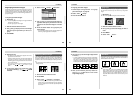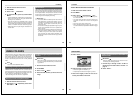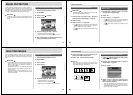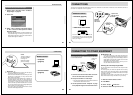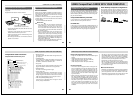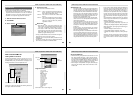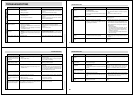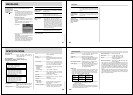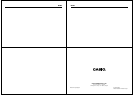Special offers from our partners!

Find Replacement BBQ Parts for 20,308 Models. Repair your BBQ today.
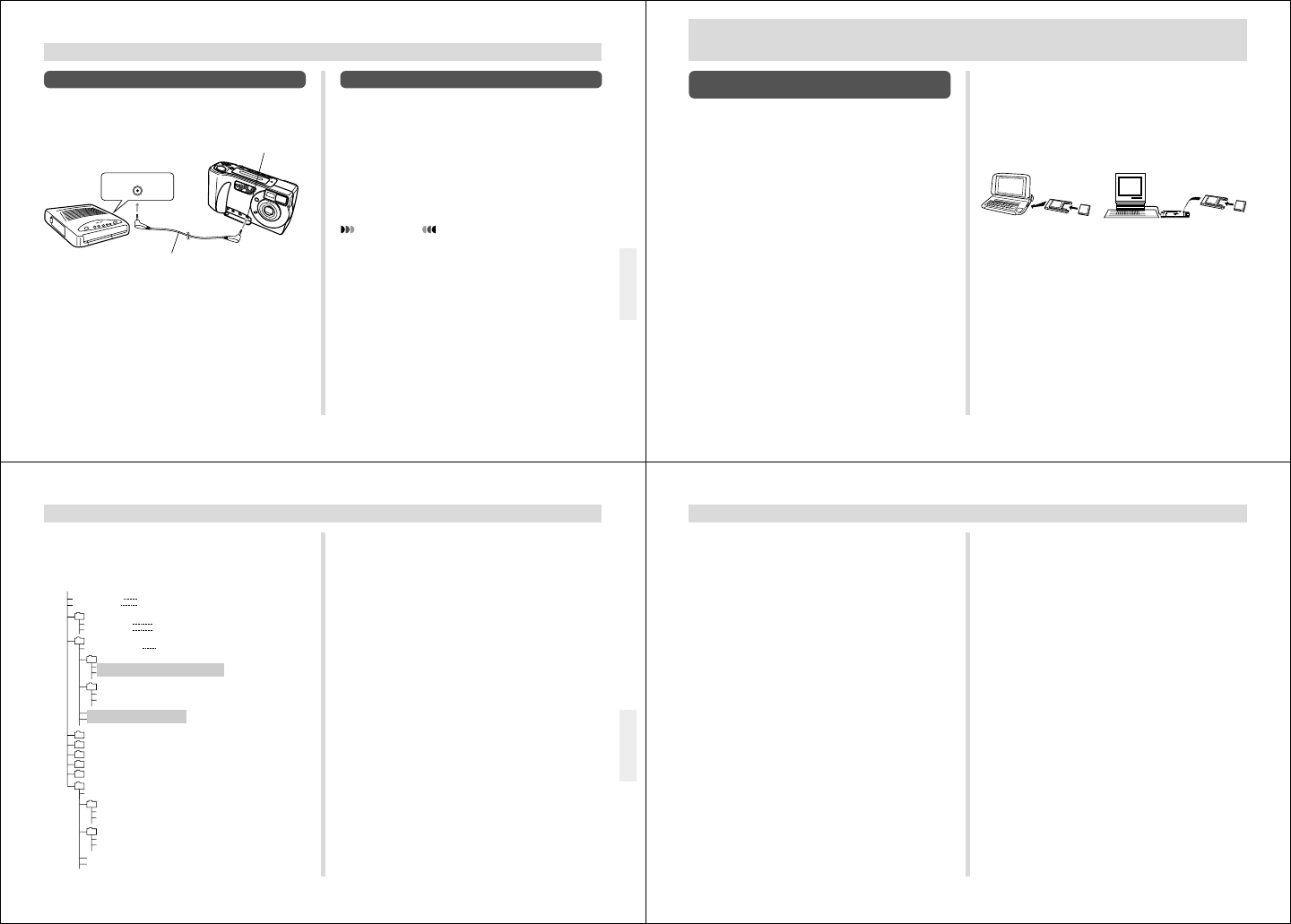
85
CONNECTING TO OTHER EQUIPMENT
• See the documentation that comes with the QV Color
Printer for details.
• Performing a print operation for a movie prints the in-
dividual frames that make up the movie.
• Printing a panorama prints the individual images that
make up the panorama.
• Movie images contained in an AVI folder cannot be
printed on a QV Printer.
To Connect to a QV Color Printer
You can use a QV Color Printer to produce printouts of your
image data.
Supported Printer Models: DP-300, DP-8000
DIGITAL COMMUNICATION
Data communication cable
(Comes with the QV Color Printer.)
DIGITAL terminal
Connecting to a Personal Computer
PC Link Software
Special PC Link software available from CASIO makes im-
age data transfers with a personal computer quick and easy.
The software is also designed to minimize loss of image
quality due to data transfer.
For details on how to connect to a personal computer and
exchange data, see the documentation that comes with the
PC Link software.
LK-22S for Windows and Macintosh
IMPORTANT!
• This camera does not fully support the software that
comes with the LK-1, LK-1A, LK-10V, LK-11 connec-
tion kits for Windows, and the LK-2, LK-2A, LK-2V,
LK-21 connection kits for the Macintosh. Never try to
use the software that comes with these connections
kits with this camera.
• When you download files from your computer to the
camera (using the Send To Camera or Send Files
pull-down menu command), the following message
appears on your computer screen: “are converted to
the CAM format”. This message does not apply to im-
ages downloaded to the QV-5500SX, and images are
transferred in JPEG format.
• AVI format movies cannot be displayed or saved on a
computer using the bundled PC link software.
86
USING CompactFlash CARDS WITH YOUR COMPUTER
USING CompactFlash CARDS WITH YOUR COMPUTER
Setting Up to Access CompactFlash Card
Contents From Your Computer
You can use any of the three methods described below to
access the contents of a memory card with your computer.
If you use your computer to change the fixed names of the
folders created by this camera, the camera will no longer dis-
play the renamed folders.
CompactFlash Memory Card Slot
If your computer has a CompactFlash Memory Card Slot, in-
sert the camera’s memory card into the slot.
PC Card Slot
In this case you need an optionally available CASIO CA-10
PC Card Adaptor. See the instructions that come with the PC
Card Adaptor and the documentation that comes with your
computer for details on using this type of configuration.
Other Desktop Computer Configurations
Some desktop computers require a separately available PC
card reader/writer and the optionally available CASIO CA-10
PC Card Adaptor to read memory card contents. See the
instructions that come with the PC card reader/writer and the
PC Card Adaptor for details on using this type of configura-
tion.
87
USING CompactFlash CARDS WITH YOUR COMPUTER
• Management File
These files contain data about folder management and im-
age sequence.
• CAMERA Folders
These folders are for storing image data. There are seven
CAMERA folders: CAMERA, FOLDER A, FOLDER B,
FOLDER C, FOLDER D, FOLDER E, AVI.
• Image Files
These JPEG files are images recorded by the camera. See
page 30 for details on how file names are generated.
• PREVIEW Folder
This folder is for storing preview images.
• Preview Image File
A preview image JPEG file is created whenever an image
is recorded. Preview images are used when scrolling
through images on the camera's monitor screen and in the
HTML image lists displayed on your computer's screen.
• HTML Files (INDEX)/(MENU)/(DATA)
These files are for displaying lists of images in camera
memory using a Web browser.
CompactFlash Card Precautions
CompactFlash Card Directory Tree
PREVIEW
(Preview image folder)
¥QVIMG02
QVCAM.QVS
INDEX.HTM
HTML
(Card Browser folder)
MENU.HTM
INDEX.HTM
CAMERA
(Image folder)
CAMERA.QVS
HTML
(Card Browser folder)
INDEX.HTM
(Folder HTML files)
DATA.HTM
(Folder HTML files)
yymdd001.JPG
(Image files)
yymdd002.JPG
(Image files)
...
...
...
yymdd001.JPG
(Preview image files)
yymdd002.JPG
(Preview image files)
(Management file)
(Card Browser main files)
()
(Folder management files)
AVI
(Movie folder)
AVI.QVS
(Folder management files)
FOLDER A
(Image folder)
FOLDER B
(Image folder)
FOLDER C
(Image folder)
FOLDER D
(Image folder)
FOLDER E
(Image folder)
PREVIEW
(Preview image folder)
yymdd001.JPG
(Preview image files)
yymdd002.JPG
(Preview image files)
HTML
* (Card Browser folder)
INDEX.HTM
(Folder HTML files)
DATA.HTM
(Folder HTML files)
yymdd001.AVI
(Movie files)
yymdd002.AVI
(Movie files)
...
...
Files and folders required for
the Card Browser display
88
USING CompactFlash CARDS WITH YOUR COMPUTER
Image Files Supported by the Camera
• Image files recorded with the CASIO QV-5500SX Digital
Camera
• JPEG files stored using QV-LINK 2.6 (LK-22S)
(1280 x 960 pixels or 640 x 480 pixels JPEG file)
• JPEG files stored using QV-CRAFT
(1280 x 960 pixels or 640 x 480 pixels JPEG file)
Personal Computer
• This camera uses management files to manage the se-
quence and attributes of image files. Because of this, add-
ing files, deleting files, changing management file con-
tents, or changing file sequence and attributes with your
computer can cause movie and panorama images to be-
come ungrouped. It can also result in slower image scroll-
ing on the camera.
• When transferring CompactFlash card contents to a hard
disk, floppy diskette, MO disk, or other external storage,
keep everything in the QVIMG02 folder together. Changing
the name of the QVIMG02 folder to a date is a good way to
keep track of your images. However, be sure to change the
name of this folder back to QVIMG02 if you ever copy it
back to the memory card for playback on the camera. This
camera does not recognize any folder name besides
QVIMG02.
• The above is also true about the names of folders inside
the QVIMG02 folder. These folders must be returned to the
names assigned to them by the camera (CAMERA,
FOLDER A, etc.) whenever you copy the QVIMG02 folder
back to the memory card for playback on the camera.
• Never delete or modify the QVS file in any way.
• We also strongly recommend that after transferring data
from a CompactFlash card to other external storage that
you re-format the card and delete its contents before using
it to record more images.
Macintosh Precautions
• Initializing a CompactFlash card with this camera initializes
it to ATA format. Under ATA format, Apple Macintosh com-
puters recognize files on the card as text files. Use PC EX-
CHANGE to associate the files on the card with QV-LINK
or some other application that can open JPEG files.