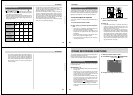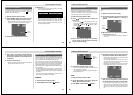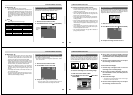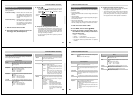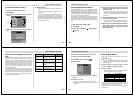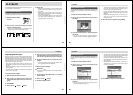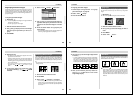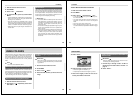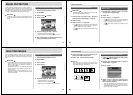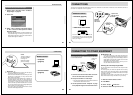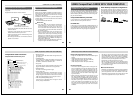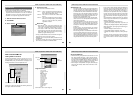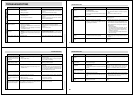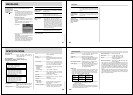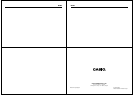Special offers from our partners!

Find Replacement BBQ Parts for 20,308 Models. Repair your BBQ today.
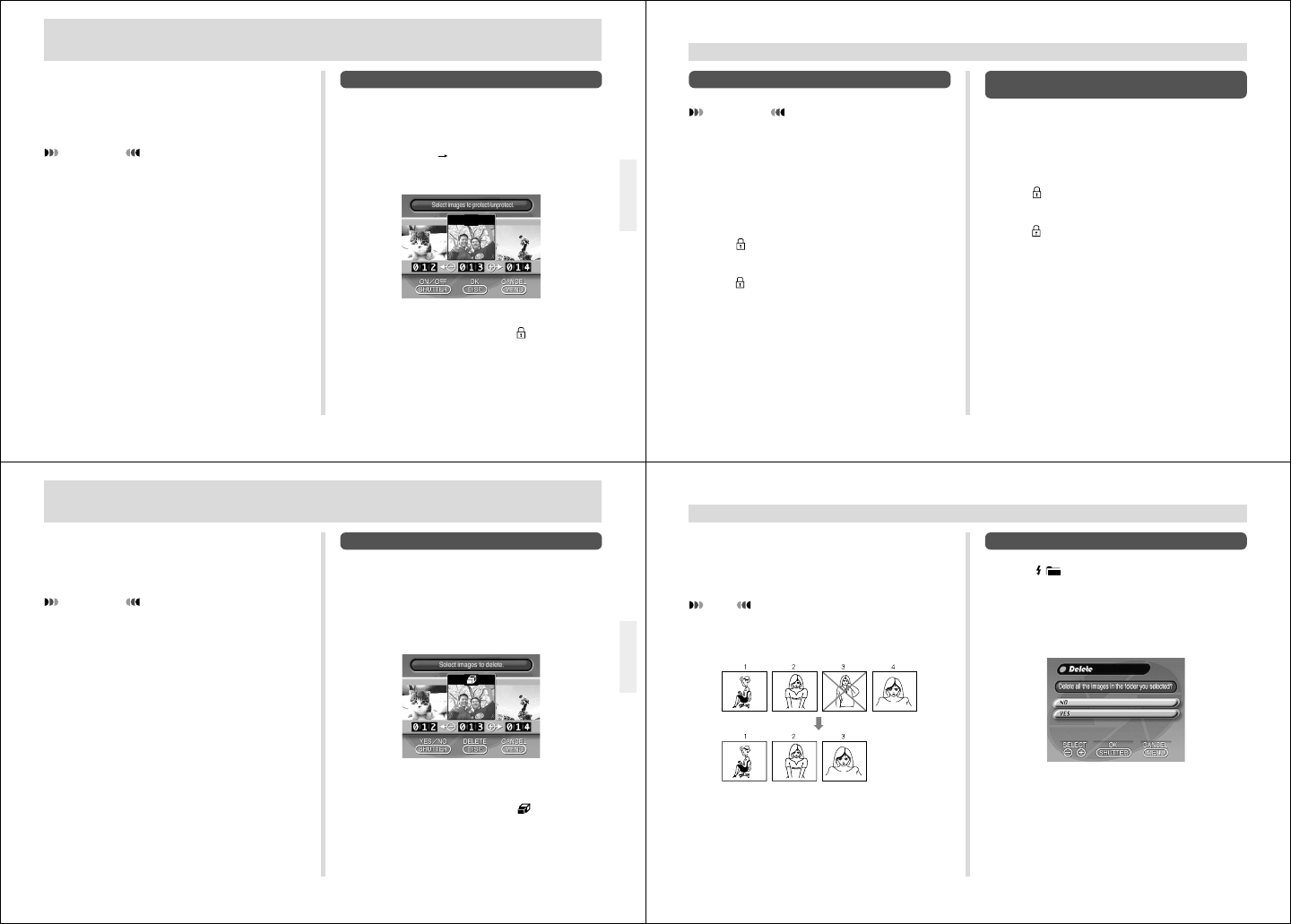
77
To Protect and Unprotect a Single Image
1.
Slide the Function Switch to PLAY.
2.
Press MENU.
3.
Select “Tools” “Protect”.
4.
Select “Select”.
5.
Select the image you want to protect.
• Selected images are indicated by .
• Repeat step 5 to select other images if you want.
6.
After all the images you want to protect are se-
lected, press DISP to protect them.
Use the following operations when you want to protect im-
ages against accidental deletion. A protected image cannot
be deleted until it is unprotected. You can protect and
unprotect a single specific image, all the image in a particu-
lar folder, or all images currently on the memory card.
IMPORTANT!
Formatting a memory card (page 29) deletes all images
on the card, even if some or all of the images are pro-
tected.
IMAGE PROTECTION
78
IMAGE PROTECTION
To Protect and Unprotect Folders
IMPORTANT!
Select the folder whose images you want to protect be-
fore starting the following procedure.
1.
Perform steps 1 through 3 under “To Protect
and Unprotect a Single Image” on page 77.
2.
Select “Folder”.
3.
Select “Protect” or “Unprotect”.
• The indicator that is shown in the upper left corner
of the images when image information is turned on
(page 77) indicates they are protected.
• The
indicator does not appear when images are not
protected.
To Protect and Unprotect All Images on the
Memory Card
1.
Perform steps 1 through 3 under “To Protect
and Unprotect a Single Image”.
2.
Select “All”.
3.
Select “Protect” or “Unprotect”.
• The indicator that is shown in the upper left corner
of the images when image information is turned on
(page 77) indicates they are protected.
• The
indicator does not appear when images are not
protected.
79
DELETING IMAGES
To Delete a Single Image
1.
Slide the Function Switch to PLAY.
2.
Press MENU.
3.
Select “Delete”.
4.
Select “Select”.
5.
Select the image you want to delete.
• Protected images are not displayed.
• Selected images are indicated by
.
• Repeat step 5 to select other images if you want.
Use the following operations when you want to delete im-
ages. You can delete a single specific image, all the images
in a particular folder or all images currently on the memory
card.
IMPORTANT!
• Image deletion cannot be undone. Before deleting an
image, make sure you no longer need it or you have a
back-up copy saved on you computer, on diskette, or
on some other medium.
• Be especially careful with “To Delete All Unprotected
Images” operation, which deletes all unprotected im-
ages in memory.
• A protected image cannot be deleted. See “Image
Protection” on page 77 for details on protecting and
unprotecting images.
80
DELETING IMAGES
6.
After all the images you want to delete are se-
lected, press DISP to delete them.
7.
Select “YES” to delete selected images.
NOTE
The camera does not maintain open spaces in its
memory. Deleting an images causes all images follow-
ing the deleted image to be shifted up.
To Delete All the Images in a Folder
1.
Press / and then specify the folder whose
images you want to delete.
2.
Perform steps 1 through 3 under “To Delete a
Single Image” on page 79.
3.
Select “Folder”.
4.
Select “YES” to delete the contents of the
folder, or “NO” to abort the delete operation
without deleting anything.
• When the above procedure is performed while there
are protected images in memory, the first of the pro-
tected images appears on the monitor screen after the
unprotected images are deleted.