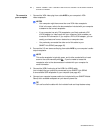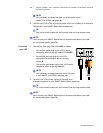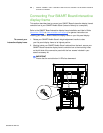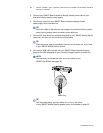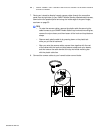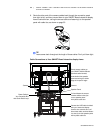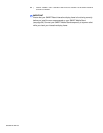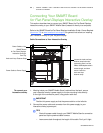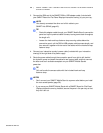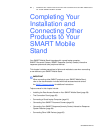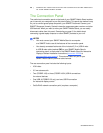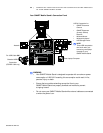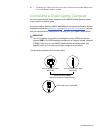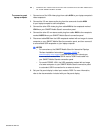Special offers from our partners!

Find Replacement BBQ Parts for 20,308 Models. Repair your BBQ today.
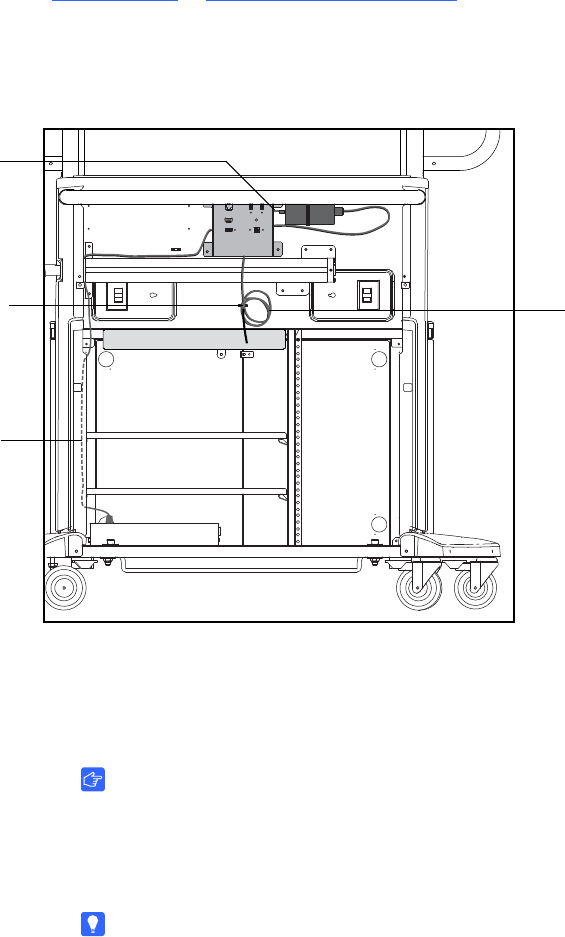
99-00962-20 REV C0
55 | MODEL FSSBID 100H: CONNECTING DEVICES INSIDE YOUR SMART MOBILE
STAND’S CABINET
Connecting Your SMART Board
for Flat-Panel Displays Interactive Overlay
This section describes how to connect your SMART Board for Flat-Panel Displays
interactive overlay to your SMART Mobile Stand (instead of directly to a computer).
Refer to the
SMART Board for Flat-Panel Displays Installation Guide: Corner Brackets
(document 769
at www.smarttech.com/support) for general instructions on installing
your interactive overlay on your flat-panel display.
Cable Connections to Your Interactive Overlay
To connect your
interactive overlay
1. Working inside your SMART Mobile Stand’s cabinet from the back, secure
your interactive overlay’s power supply to the two mounting holes directly
to the right of the connection panel, using plastic cable ties.
IMPORTANT
Position this power supply so that the power cable is on the left side.
2. Connect the power cable and connector from this power supply to your
interactive overlay’s power port.
TIPS
– Route this power cable through your SMART Mobile Stand’s connection
panel and up the prewired cable harness.
– Leave some slack throughout the length of this cable. Don’t pull it tight.
Power Cable to Your
SMART Board
for Flat-Panel Displays
Interactive Overlay’s
Pen Tray
Power Cable to Power Supply
Loosen the hook-and-loop
fastener strap below the
connection panel, coil the
DB9 to USB adapter cable’s
excess length, and then
secure it with the
hook-and-loop
fastener strap.
Hook-and-Loop Fastener Strap