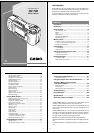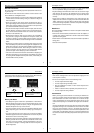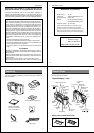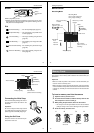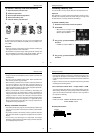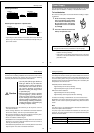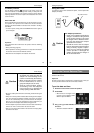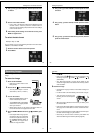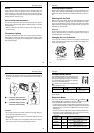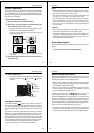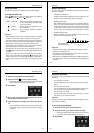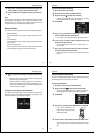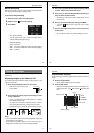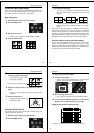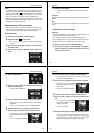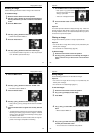Special offers from our partners!

Find Replacement BBQ Parts for 20,308 Models. Repair your BBQ today.

13
Bottom
Tripod hole
Battery compartment cover
BRIGHT (brightness) control
• BRIGHT control adjusts the brightness of the image on the LCD.
The brightness is set at the factory to the optimum setting, and nor-
mally does not need adjustment.
Battery
compartment
lock
Normal Recording ....... For normal photography (page 31)
Repeat Recording ....... For recording of a sequential series
of shots (page 42)
Timer Recording ......... For image recording using the timer
(page 45)
Title Recording ............ For recording of an image with a title
(page 57)
Panorama Recording .. For recording of a panoramic image
(page 48)
Self-timer Recording ... For image recording using the self-
timer (page 44)
Dial
General Guide Getting Acquainted
14
Date and time
(date and time of
recording)
Flash Mode
Auto None
Flash On
Flash Off
Recording Mode
(Not normally displayed
during image recording.)
Mode
(FINE)
(NORMAL)
(ECONOMY)
Macro indicator
(appears when the
switch
is set to
).
EV shift
Remaining number
of pages
Folder name
Battery capacity
Monitor Screen
Recording Mode
Manual recording
indicator
15
Connecting the Wrist Strap
Pass the wrist strap through the hole on
the side of the camera as shown in the
illustration.
Important!
Be sure to keep the wrist strap around
your wrist whenever using the camera to
protect against accidentally dropping it.
Using the Soft Case
Keep the camera in its soft case to pro-
tect it when not in use.
Date and time
(date and time of recording)
Mode
(FINE)
(NORMAL)
(ECONOMY)
Pages
Folder name
Protect indicator
Battery capacity
Playback Mode
General Guide Getting Acquainted
16
Surface marked
with arrow
This camera uses a memory card (COMPACTFLASH cards) for im-
age memory, and a memory card is loaded in the camera when you
purchase it.
Important!
• Make sure that the power of the camera is turned off before you
insert or remove a memory card.
• When inserting a memory card into the camera, make sure that the
card is oriented correctly. Make sure that the correct side of the card
is facing up, and that you insert the correct end of the card into the
camera.
To insert a memory card into the camera
1. Open the memory card slot cover.
2. As shown in the illustration, slide the memory card into the
slot and push it in as far as it will go.
3. While pulling the eject button, fold it into the camera.
• Do not try to force the eject button into the camera without
pulling it. Doing so can result in damage to the eject button.
4. Close the memory card slot cover.
Memory Cards
1.2. 3.4.
Eject button
Arrow