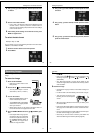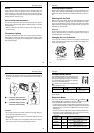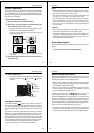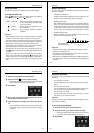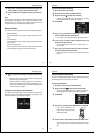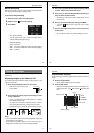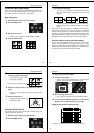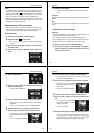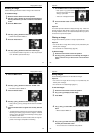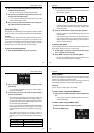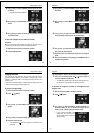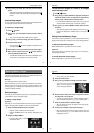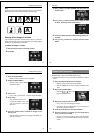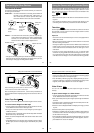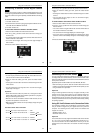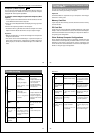Special offers from our partners!

Find Replacement BBQ Parts for 20,308 Models. Repair your BBQ today.

61
Playing Back Images
Rotating an Image
Use the following procedure to rotate an image in 90° increments.
To rotate an image
1. Slide the function switch to the PLAY position.
2. Use the [+] and [–] buttons to scroll through the images in
memory until the one you want to rotate is on the monitor
screen.
3. Press the MENU button.
4. Use the [+] and [–] buttons to select the “ROTATE” item.
• ROTATE is located in MENU 3.
5. Press the shutter button.
6. Use the [+] and [–] buttons to select the rotation angle.
• If you selected a rotation angle of 0° or 180°, skip to step 8
here. Otherwise, proceed with step 7.
Operation
62
7. Use the MENU button to select the background color.
• Each press of [+] cycles forward
through the background colors,
while [–] cycles back.
• There are 10 background colors.
8. Press the shutter button to complete the rotation opera-
tion.
Important!
The rotation operation affects the displayed image only. It does not
actually change the data stored in camera memory. Because of this
the image retains its normal, non-rotated orientation when you print it
or transfer it to a personal computer.
Filtering an Image
Images can be filtered to produce a variety of special effects.
Important!
• You cannot filter an image while memory is full (indicated by the
“Memory Full” message).
• You cannot filter on a rotated image (page 61).
To filter an image
1. Slide the function switch to the PLAY position.
2. Use the [+] and [–] buttons to scroll through the images in
memory until the one you want to filter is on the monitor
screen.
63
Playing Back Images
3. Press the MENU button.
4. Use the [+] and [–] buttons to select the “FILTER” item.
• FILTER is located in MENU 2.
5. Press the shutter button.
6. Use the [+] and [–] buttons to select the filter type.
• Each press of [+] and [–] changes to one of the five available
filters.
7. Press the shutter button to register the currently selected
filter.
• The filtered image is stored in the memory page immediately
following the memory page where the original, unfiltered
image is stored. All images in the following memory pages
are shifted to make room.
• The amount of time the camera needs to filter an image de-
pends on the image's composition and coloring.
Operation
64
Mixing Images
Use the following procedure to mix two different images.
Important!
• You cannot mix images while memory is full (indicated by the
“Memory Full” message).
• You cannot mix on a rotated image (page 61).
To mix two images
1. Slide the function switch to the PLAY position.
2. Use [+] and [–] to display the first image.
3. Press MENU.
4. Use [+] and [–] to select MIX, and then press the shutter
button.
• MIX is located in MENU 2.
5. Use [+] and [–] to select the mask pattern you want to use,
and then press the shutter button.
• You can select one of 4 different mask patterns.