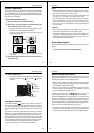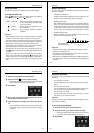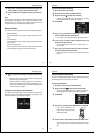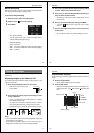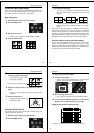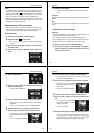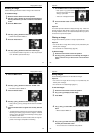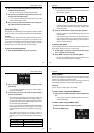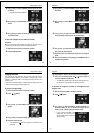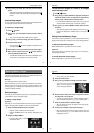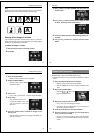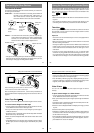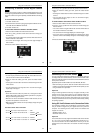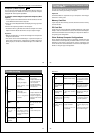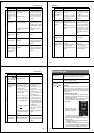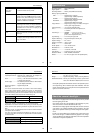Special offers from our partners!

Find Replacement BBQ Parts for 20,308 Models. Repair your BBQ today.

93
Symptom Probable Cause Action
1. Connect correctly us-
ing the special video
cable that comes with
the camera (page 83).
2. Set up the TV cor-
rectly.
1. Unhide protected
memory pages by
holding down [–] while
turning power on (page
74).
2. Check other folders for
images
Check other folders for
images
Unhide protected memo-
ry pages by holding down
[–] while turning power on
(page 74).
Unhide protected memo-
ry pages by holding down
[–] while turning power on
(page 74).
1. Incorrect camera-TV
connection
2. Wrong TV set up
1. Protected memory
pages are hidden.
2. No images in selected
folder
No images in selected
folder
Protected memory pages
are hidden.
Protected memory pages
are hidden.
Camera is con-
nected to a TV,
but LCD monitor
contents do not
appear on TV
screen.
Some images
are missing.
Cannot use
multi-page dis-
play.
Cannot protect
memory pages.
ALL DATA IS
PROTECTED
stays on monitor
and images do
not appear.
Playback
Troubleshooting
94
Reference
1. Unprotect the page
you want to delete
(page 73).
2. Change to a normal-
size, 1-page display
format.
Remove batteries and
disconnect the AC adap-
tor if you are using one.
Restore power and turn
the camera on. If this
does not work, contact
your dealer or an author-
ized CASIO service pro-
vider.
Adjust the BRIGHT set-
ting (page 13).
1. Connect correctly
(page 81).
2. Turn power on after
connecting cable.
3. Set function switch to
PLAY (page 51).
Delete opera-
tion does not
start when DEL
is pressed.
All buttons and
switches do not
operate.
Very bright or
very dark LCD
image.
Cannot ex-
change data be-
tween two cam-
eras
1. All pages are pro-
tected.
2. Multi-page display
(page 53) or zoom dis-
play (page 55)
Malfunction due to static
electrical charge or strong
impact.
Camera is connected to a
computer or QV Color
Printer.
Wrong BRIGHT setting
1. Incorrect cable con-
nection
2. Camera connected to
is not turned on.
3. Function switch sets to
REC.
Symptom Probable Cause Action
Other
Deletion
95
Symptom Probable Cause Action
Pressing
does not change
the CONVERT
Menu.
Cannot transfer
data (error keeps
occurring)
Keys of con-
nected camera
are disabled.
1. Correct the situation
and try again.
2. Correct the situation
and try again.
3.Change function
switch setting of re-
ceiving camera to
PLAY (page 51).
4. The sending camera’s
protected memory
pages are hidden. Un-
hide protected memory
pages by holding down
[–] while turning power
on (page 74).
5. Replace batteries or
use the AC adaptor
(page 22).
6. Securely reconnect the
cable.
Normal operation will re-
turn when you exit data
communications by press-
ing EXIT.
There are no convertible
images in memory.
1. Sending camera’s
memory is empty.
2. Receiving camera’s
memory is full
3. Receiving camera’s
function switch is in
REC position.
4. The message “ALL
DATA IS PROTECT-
ED” is on the monitor
of the sending camera.
5. Low battery (indicated
by )
6. Disconnection of cable
during data communi-
cation
Connected camera op-
eration is disabled during
data communications.
Other
Troubleshooting
96
Reference
Error Messages
Camera is set up to hide protected images, and all
images are protected. When a folder name is
displayed, all images in folder are protected.
Error during data communication. Check cable con-
nections and mode settings.
Perform the following procedure whenever a memory
card starts to behave abnormally.
Important!
The procedure described below deletes all images
stored in the memory card. Make sure all of your
important images are backed up onto a computer
hard disk or other storage medium before performing
this procedure.
To reformat a memory card
1. Connect the AC adaptor to the camera and switch
to AC power or load a new set of alkaline or lithium
batteries into the camera.
• Power failure while a format operation is being
performed aborts the reformat operation.
2. Press MENU.
3. Use [+] and [–] to select
FORMAT, and then
press the shutter button.
• Select EXIT if you want to abort the reformat
procedure without deleting anything.
4. Press the shutter button to start the memory card
format operation.
• To interrupt a format operation part way through,
turn off camera power.
• Completion of the format operation is indicated
by the message “NO IMAGE” appearing on the
monitor screen. This message also indicates that
the memory card was formatted successfully.
ALL DATA IS
PROTECTED
ERROR
CF
CF ERROR
FORMAT
MENU