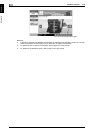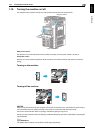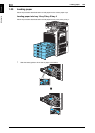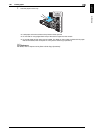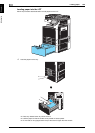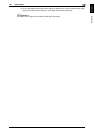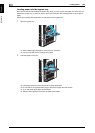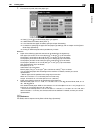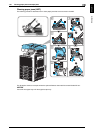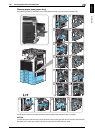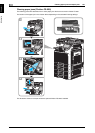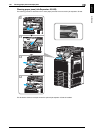Special offers from our partners!

Find Replacement BBQ Parts for 20,308 Models. Repair your BBQ today.
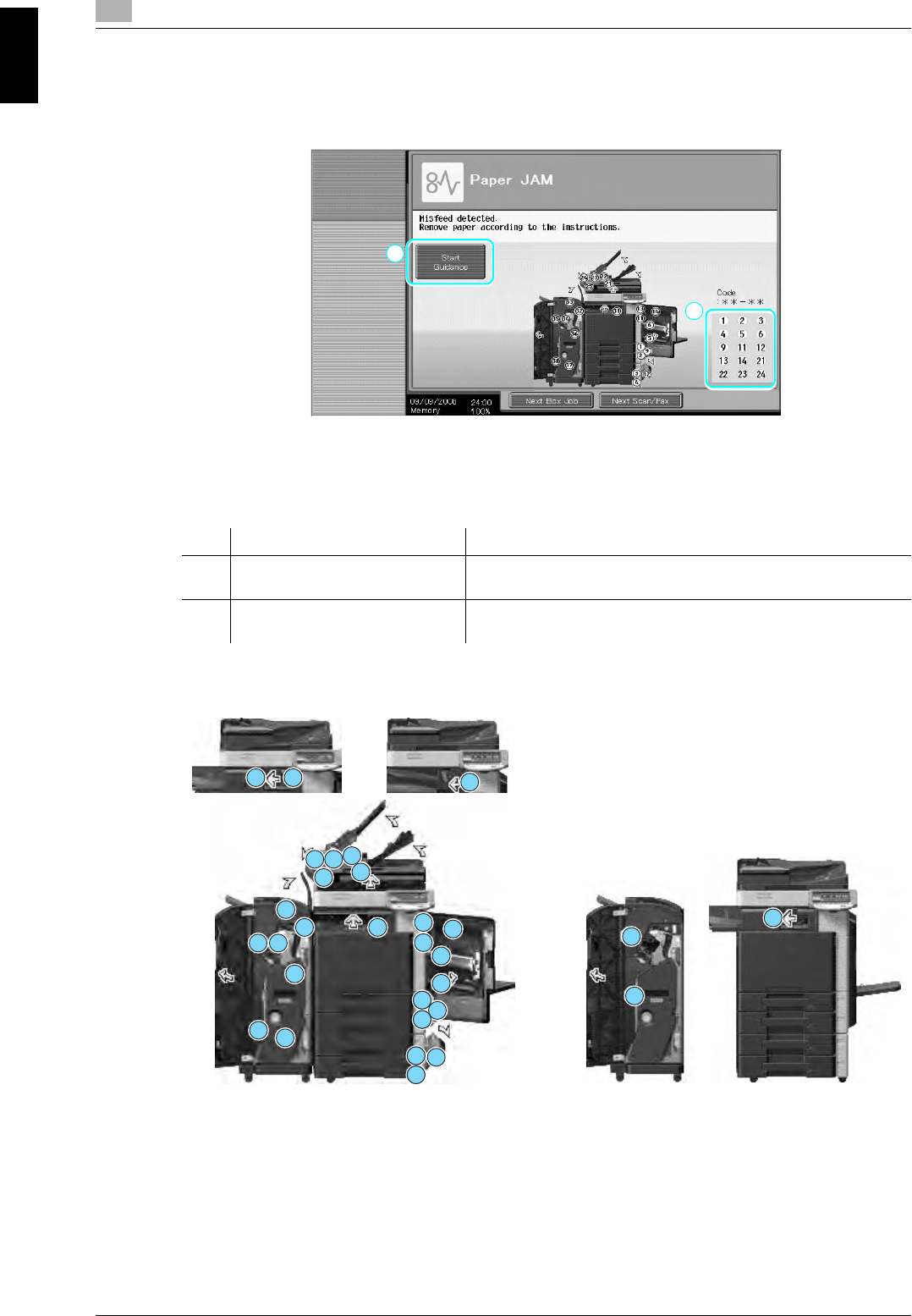
Clearing paper jams and staple jams
1
1-56
1.21
Introduction Chapter 1
1.21 Clearing paper jams and staple jams
If a paper jam or staple jam occurs, a screen like the one shown below appears with the location of the jam
indicated. To clear the jam, check the location indicated in the screen, and then perform the necessary
operation in accordance with the guidance.
A flashing "round number" indicates the location of the paper jam/staple jam.
Press [Start Guidance] to remove paper in accordance with the guidance.
If you failed to clear paper jams, message "Paper remaining in device. Remove paper according to
instructions." appears. Retry to remove paper in accordance with the guidance.
Paper jam/staple jam locations
Reference
- For details on how to clear paper jams in the main unit, refer to page 1-57 to page 1-59 of this manual.
- For details on how to clear paper jams in the finisher FS-527, refer to page 1-60 of this manual.
- For details on how to clear paper jams in the finisher FS-529, refer to page 1-62 of this manual.
- For details on how to clear paper jams in the job separator JS-505, refer to page 1-63 of this manual.
- For details on how to clear a staple jam in the finisher FS-527, refer to page 1-64 of this manual.
- For details on how to clear a staple jam in the saddle stitcher SD-509, refer to page 1-65 of this manual.
- For details on how to clear a staple jam in the finisher FS-529, refer to page 1-66 of this manual.
No. Item Description
1 [Start Guidance] Pressing this button will utilize an animation to start displaying
the procedure to clear a paper jam or staple jam.
2 Paper jam or staple jam
location numbers
This displays a list of paper jam or staple jam location numbers.
1
2
32
32
21
22
35
35
35
34
23
32
3435
36
37
38
33
31
13
12
11
14
6
5
9
1
2
3
4
24
25