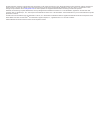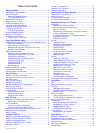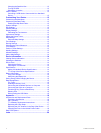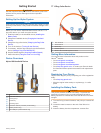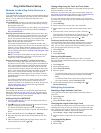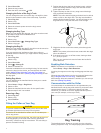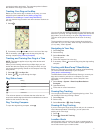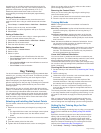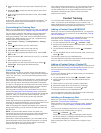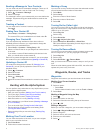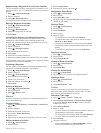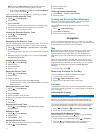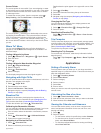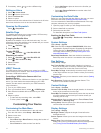Special offers from our partners!

Find Replacement BBQ Parts for 20,308 Models. Repair your BBQ today.
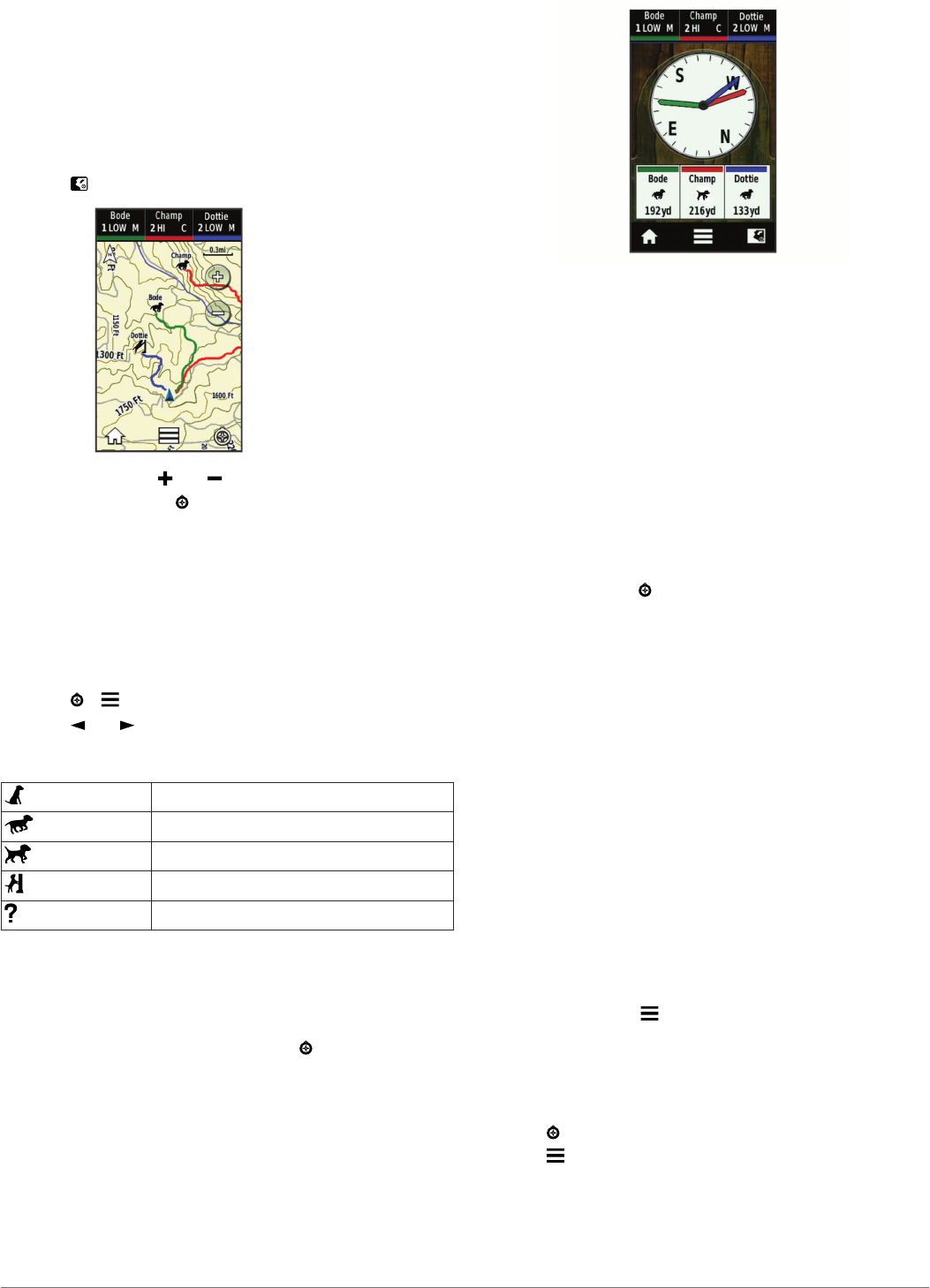
your dog's location and tracks. The compass pointer indicates
the direction of the dog's current location.
Tracking Your Dog on the Map
Before you can track a dog or contact on the map, you must
add them to the handheld device (Adding a Dog Over
MURS/VHF and Adding a Contact Using MURS/VHF).
You can view the dog's location and other contacts' locations on
the map.
1
Select .
2
If necessary select and to zoom in and out of the map.
TIP: If necessary, select to track the dog using the dog
tracking compass (Dog Tracking Compass).
Tracking and Training One Dog at a Time
NOTE: This feature applies only to dog collar devices with
training features.
When you are tracking and training multiple dogs, you can
enable the device to display only one dog at a time, and you
can ensure the dog being viewed on the compass is the dog
being trained.
1
Select > > List Sync On.
2
Select and to cycle through the dogs.
Dog Status Icons
Sitting
Running
On point
Treed
Unknown*
*The unknown status icon indicates that the collar has not
acquired a satellite signal and that the handheld device cannot
determine the location of the dog.
Dog Tracking Compass
To open the dog tracking compass, select .
You can use the dog tracking compass to view the direction and
distance to your dog. The dog tracking compass also shows the
dog's status, such as running or on point (Dog Status Icons).
The color of the pointer corresponds to the color of the dog
track.
The dog tracking compass is most accurate when the dog is
more than 30 ft. (9.1 m) away. When the dog is less than 30 ft.
(9.1 m) away, "Near" appears.
Navigating to Your Dog
1
Select Dog List.
2
Select the dog.
3
Select Show Info > Go.
The map opens.
4
Follow the magenta line to the dog.
5
If necessary, select to track the dog using the dog tracking
compass.
Tracking with BaseCamp™ BaseStation
Before you can track your dogs and contacts using BaseCamp,
you must download BaseCamp to your computer
(www.garmin.com/basecamp).
The BaseStation feature of BaseCamp allows you to track your
dogs and contacts in real-time on a computer. For more
information on using BaseCamp, see the help file in the
application.
1
Select Setup > System > BaseCamp BaseStation >
Prompted.
2
Open BaseCamp.
3
Follow the on-screen instructions.
Pausing Dog Tracking
You can pause the tracking of a single dog during a hunt. This
can be helpful if the dog is taking a break.
1
Select Dog List.
2
Select a dog.
3
Select Show Info > > Stop Tracking.
Pausing All Dog Tracking
If you are moving the dogs during a hunt and you do not want to
record the transportation of the dogs, you can pause the
tracking of all of the dogs.
1
Select .
2
Select > Pause All Tracking.
Location Alerts
Location alerts notify you when your dogs or contacts enter or
exit a particular location. You can create a custom geofence or
use a radius around your current location.
Dog Tracking 5