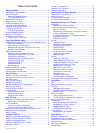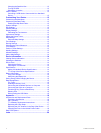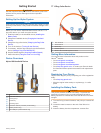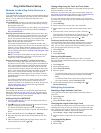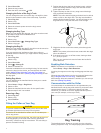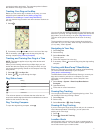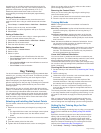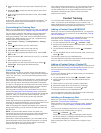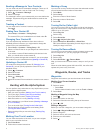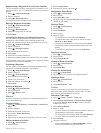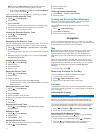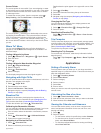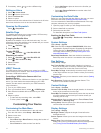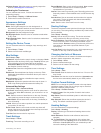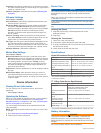Special offers from our partners!

Find Replacement BBQ Parts for 20,308 Models. Repair your BBQ today.
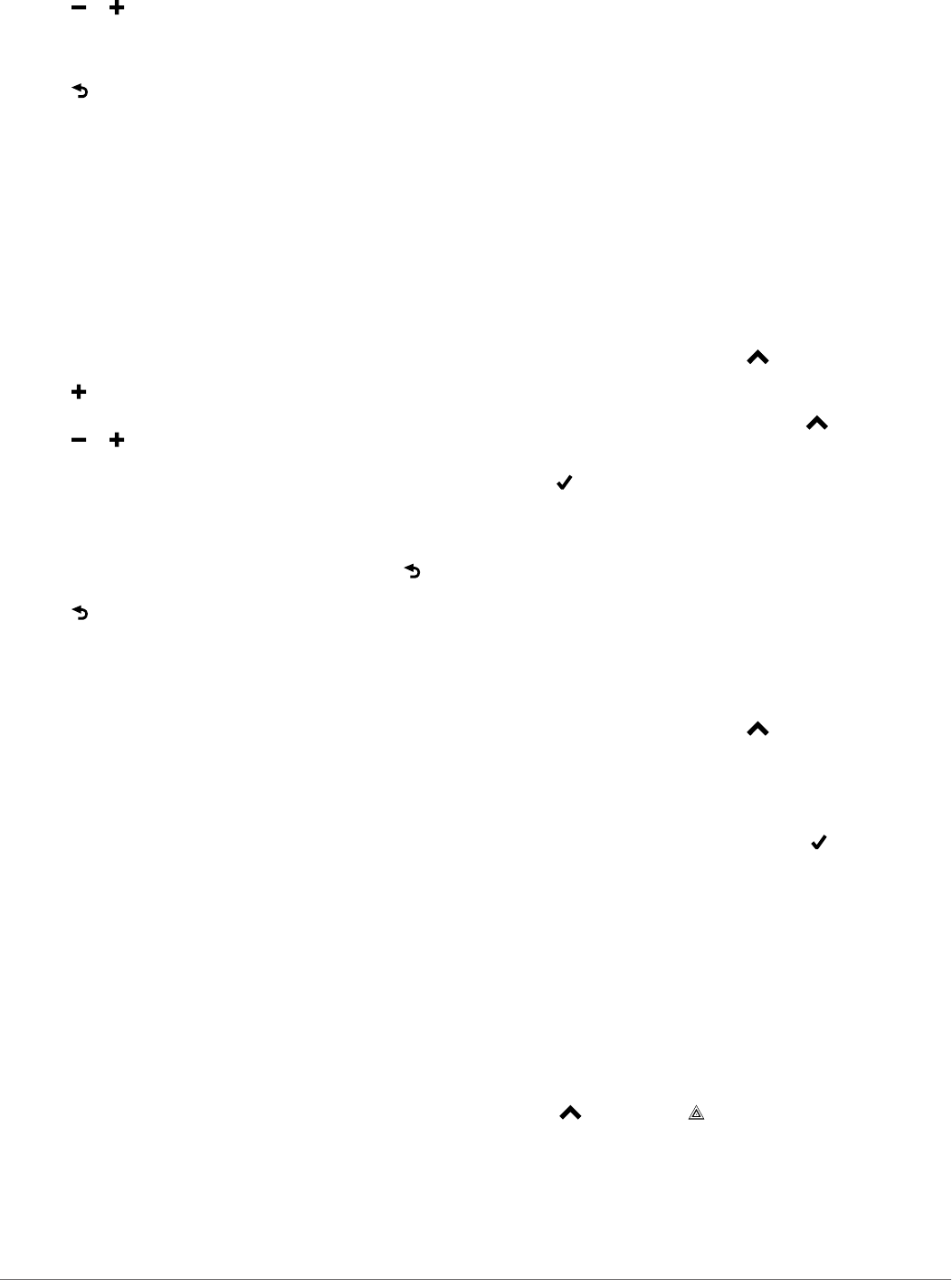
2
Select the area at the top of the screen directly below the
keys.
3
Select or to choose the intensity level for each of the
stimulation keys.
4
If you are using traditional stimulation mode, select LOW,
MED, or HI.
5
Select .
In this mode, the left key provides momentary simulation. The
center key provides continuous stimulations. The right key
provides a tone or vibration.
Customizing the Training Keys
Before you can assign the training keys to a dog, you must add
a dog to the handheld device (Adding a Dog Over MURS/VHF).
You can assign a specific dog intensity level and stimulation
mode to each training key. You can add multiple pages of
training key settings. This mode is most useful when training
multiple dogs. When training only one dog, it might be more
useful to set only the intensity level.
1
Select Setup > Training > Training Buttons > Change
Mode.
2
Select below the key you are customizing.
3
Select the dog you want to train with this key.
4
Select or to choose the intensity level.
5
If you are using traditional stimulation mode, select LOW,
MED, or HI.
6
Select momentary (M), continuous (C), tone (T), or vibration
(V).
7
Repeat steps 3-6 for all three keys.
8
If you need to train with more than three keys, select >
Insert Page, and program the additional keys.
9
Select .
Collar Training
Begin training your dog on a leash, without using the Alpha
training system. After the dog shows a grasp of the commands
"heel," "sit," and "here," you can begin training with the collar
and the leash.
During the initial stage of collar introduction, the dog learns that
collar stimulation means the same thing as a tug on the leash.
At first, the dog may be alarmed by the electronic stimulation.
The key is to be patient and consistent and not to start off at too
high of an intensity. Be fair and consistent, and use repetition
and praise when using the collar as a training tool.
If the dog does not respond to the stimulation level you have
selected (Choosing the Correct Intensity Level), increase the
stimulation one level at a time until you achieve the appropriate
response. After you achieve the desired response, you can
lower the stimulation level as long as the dog maintains
consistency.
As the dog becomes more proficient with the commands, you
can begin to introduce distractions, such as rolling a ball in front
of the dog or walking him in the presence of others.
After the dog begins to respond consistently to the command
during collar training, you can remove the leash and train with
just the collar.
NOTE: You should train without a leash only when it is
appropriate for your environment and your dog's temperament.
You should follow all laws and regulations for your area
regarding the use of dog leashes.
Eventually in most training situations, your commands will not
require stimulation to be given with the command. You should
only use stimulation when you need to repeat a command
because the dog did not obey the first one.
As the dog becomes better trained, you can decrease the use of
collar training. Continue to have the dog wear the collar until
you feel certain that it is no longer needed to reinforce known
commands. Abandoning the collar too early can lead to
problems in the future.
Contact Tracking
You can track other hunters so you know where they are at all
times. You can also send messages to your contacts. One
Alpha handheld device can track up to 20 devices, including TT
15 dog collar devices and Alpha handheld devices.
Adding a Contact Using MURS/VHF
Before you can add a contact using MURS/VHF, you should be
near the contact, and you must turn on the transmitter (Turning
On the Transmitter).
You can add fellow hunters to your handheld device so you can
track them on the map (Tracking a Contact) and send
messages to them (Sending a Message to Your Contacts).
1
On your handheld device, select > Contacts > Add.
2
Bring the two handheld devices near each other, and select
Yes on your handheld device.
3
On the contact's handheld device, select > Contacts >
Pair.
4
On your handheld device, enter the name of the contact, and
select > OK.
The contact is added to your handheld device.
You can repeat this procedure using another hunter's handheld
device to add your contact ID to that device.
Adding a Contact Using a Contact ID
Before you can add a hunter using a contact ID, the hunter must
find the contact ID (Finding Your Contact ID) and send it to you.
You must also turn on the transmitter (Turning On the
Transmitter).
If you are not near the hunter you want to add, you can add the
hunter using a contact ID.
1
On your handheld device, select > Contacts > Add.
2
When asked if you are near the other handheld device,
select No.
3
When asked if you know the contact ID, select Yes.
4
Select the contact ID for the contact you are adding.
5
Enter the name of the contact, and select > OK.
The contact is added to your handheld device.
You can repeat this procedure using another hunter's handheld
device to add your contact ID to that device.
Initiating an Emergency Alert
Before you can initiate an emergency alert, you must turn on the
transmitter (Turning On the Transmitter).
Before someone can receive your emergency alert, someone
must add you as a contact (Adding a Contact Using MURS/
VHF).
You can use an emergency alert when you need immediate
assistance and you are away from your group.
Select > Contacts > > Yes.
When your contact accepts your emergency alert request,
the device displays a message indicating that your contact
has started navigating to your location.
After receiving the alert, your contacts can navigate to your
location.
Contact Tracking 7