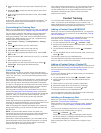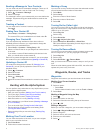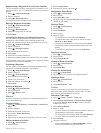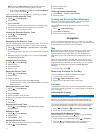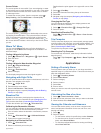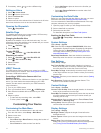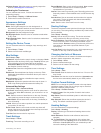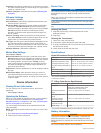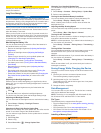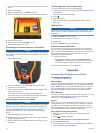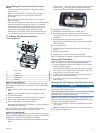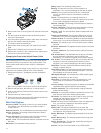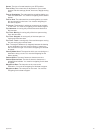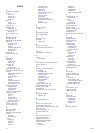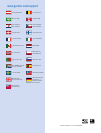Special offers from our partners!

Find Replacement BBQ Parts for 20,308 Models. Repair your BBQ today.
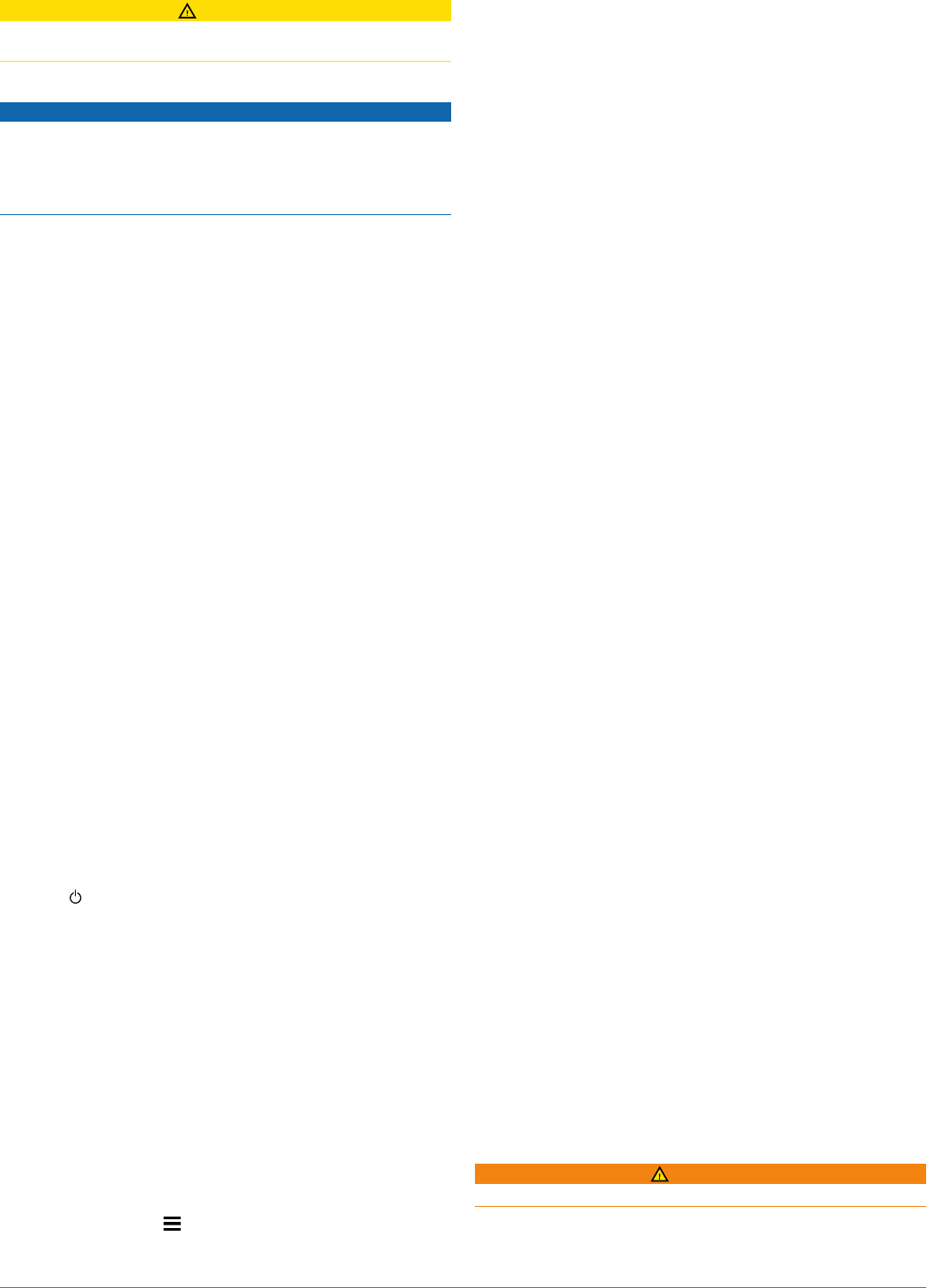
CAUTION
Contact your local waste disposal department to properly
recycle the batteries.
Long-Term Storage
NOTICE
The normal long-term decrease in the charging capacity of
lithium-ion batteries can be accelerated by exposure to elevated
temperatures. Storing a fully charged device in a location with a
temperature outside the long-term storage temperature range
can significantly reduce its recharging capacity.
When you do not plan to use the handheld device for several
months, the battery should be removed. Stored data is not lost
when the battery is removed.
When you do not plan to use the collar for several months, the
battery should be charged to about 50%. The device should be
stored in a cool, dry place with temperatures around the typical
household level. After storage, the collar should be fully
recharged before use.
Maximizing the Battery Life
You can do several things to extend the life of the batteries in
the handheld device and collar.
• Reduce the backlight brightness (Adjusting the Backlight
Brightness).
• Reduce the backlight timeout (Adjusting the Backlight
Timeout).
• Select a longer duration for your handheld update rate
(Changing Your Handheld Update Rate).
• Turn off the transmitter (Turning Off the Transmitter).
• Use battery save mode (Turning On the Handheld Battery
Save Mode)
• Decrease the map drawing speed (Adjusting the Map
Drawing Speed).
• Put the dog collar device into rescue mode (Turning On
Rescue Mode) to conserve the collar battery.
• Extend the duration for the collar update rate (Changing the
Dog Collar Device Update Rate) to conserve the collar
battery.
Adjusting the Backlight Brightness
Extensive use of screen backlighting can significantly reduce
battery life. You can adjust the backlight brightness to maximize
the battery life.
NOTE: The backlight brightness may be limited when the
battery is low.
1
Select .
2
Use the slider bar to adjust the backlight brightness.
The device may feel warm when the backlight setting is high.
Adjusting the Backlight Timeout
You can decrease the backlight timeout to maximize the battery
life.
1
Select Setup > Display > Backlight Timeout.
2
Select an option.
Changing the Dog Collar Device Update Rate
Before you can change the collar update rate, the collar must be
turned on and within range of the handheld device.
You can select a longer duration for the update rate to conserve
battery power.
1
Select Dog List.
2
Select a dog.
3
Select Show Info > > Change Update Rate.
Changing Your Handheld Update Rate
You can select a longer duration for the update rate to conserve
battery power.
1
Select Setup > Contacts > Pairing Setup > Update Rate.
2
Select a new update rate.
Turning On the Handheld Battery Save Mode
You can use battery save mode to prolong the battery life.
Select Setup > Display > Battery Save > On.
When in battery save mode, the screen shuts off when the
backlight times out.
Adjusting the Map Drawing Speed
You can reduce the map drawing speed to conserve battery
power.
Select Setup > Map > Map Speed > Normal.
Turning On the Transmitter
Before you can add a contact or initiate an emergency alert, you
must ensure the transmitter is enabled.
NOTE: In cold temperatures, if you transmit when the battery is
low, the device may shut down.
Select Setup > Contacts > Pairing Setup > Transmitting >
On.
Turning Off the Transmitter
You can disable transmitting to conserve battery power on the
handheld device when you are not communicating with
contacts.
NOTE: At cold temperatures, if you transmit when the battery is
low, the device may shutdown.
Select Setup > Contacts > Pairing Setup > Transmitting >
Off.
When the transmitter is off, you cannot send your location or
messages to contacts.
Saving Energy While Charging the Device
You can turn off the device display and all other features while
charging.
1
Connect your device to an external power source.
The remaining battery capacity appears.
2
Hold the power key for 4 to 5 seconds.
The display turns off, and the device goes into a low power,
battery charging mode.
3
Charge the device completely.
Data Management
You can store files on your device. The device has a memory
card slot for additional data storage.
NOTE: The device is not compatible with Windows
®
95, 98,
Me, Windows NT
®
, and Mac
®
OS 10.3 and earlier.
File Types
The handheld device supports these file types:
• Files from BaseCamp. Go to www.garmin.com/trip_planning.
• JPEG photo files.
• GPX geocache files. Go to www.opencaching.com.
• GPI custom POI files from the Garmin POI Loader. Go to
www.garmin.com/products/poiloader.
Installing a Memory Card
WARNING
Do not use a sharp object to remove user-replaceable batteries.
You can install a microSD memory card in the handheld device
for additional storage or pre-loaded maps.
Device Information 15