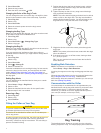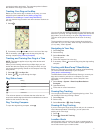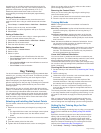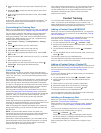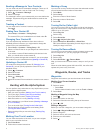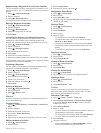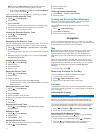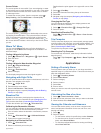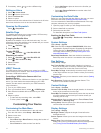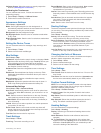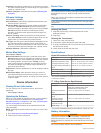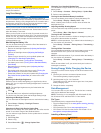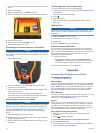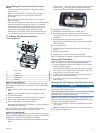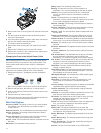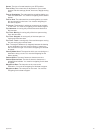Special offers from our partners!

Find Replacement BBQ Parts for 20,308 Models. Repair your BBQ today.
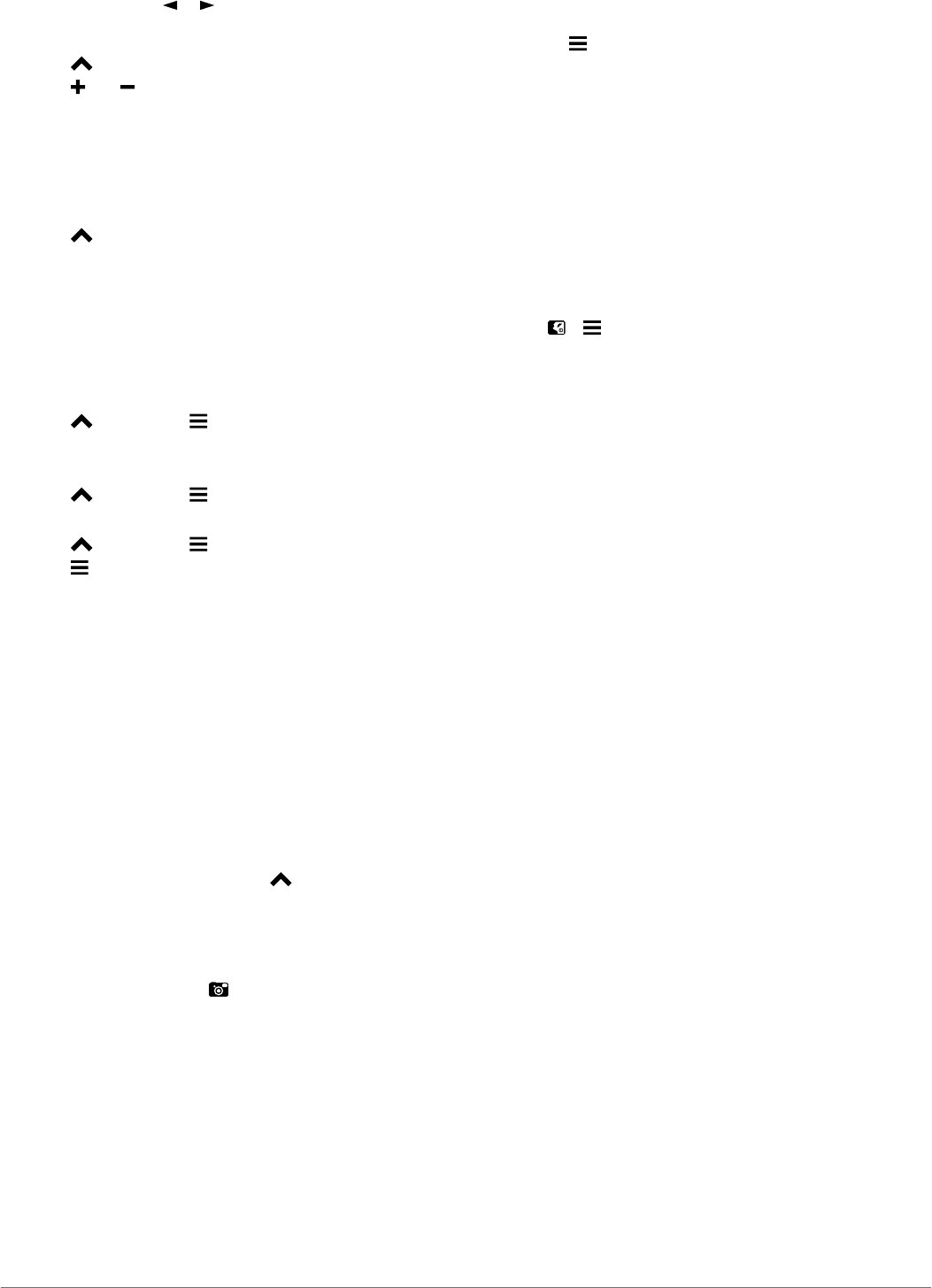
3
If necessary, select or to view a different day.
Setting an Alarm
1
Select > Alarm Clock.
2
Select and to set the time.
3
Select Turn Alarm On.
4
Select an option.
The alarm sounds at the selected time. If the device is off at the
alarm time, the device turns on and sounds the alarm.
Opening the Stopwatch
Select > Stopwatch.
Satellite Page
The satellite page shows your current location, GPS accuracy,
satellite locations, and signal strength.
Changing the Satellite View
By default, the satellite view is with North at the top. You can
change the view of the satellites to be oriented with your current
track toward the top of the screen.
1
Select > Satellite > .
2
Select Track Up.
Turning Off GPS
Select > Satellite > > Use With GPS Off.
Simulating a Location
1
Select > Satellite > > Use With GPS Off.
2
Select > Set Location On Map.
3
Select a location.
4
Select Use.
VIRB™ Remote
The VIRB remote function allows you to control your VIRB
action camera from a distance. Go to www.garmin.com/VIRB to
purchase a VIRB action camera.
Controlling a VIRB Action Camera with Your
Handheld Device
Before you can use the VIRB remote function on your handheld
device, you must enable the remote setting on your VIRB
camera. See the owner's manual for your VIRB camera for
more information.
1
Turn on your VIRB camera.
2
From your handheld device, select > VIRB Remote.
3
Wait while the handheld device connects to your VIRB
camera.
4
Select an option:
• To start and stop recording video, select REC.
• To take a photo, select .
Customizing Your Device
Customizing the Main Menu
You can move, add, and delete items in the main menu.
1
From the main menu, select Setup > Main Menu.
2
Select a menu item.
3
Select an option:
• Select Move Up or Move Down to change the location of
the item in the list.
• Select Remove to delete an item from the list.
• Select Add Page to place an item on the list after you
have removed it.
• Select > Restore Defaults to reset the order of all
items in the menu.
Customizing the Data Fields
Before you can customize the data fields on the map, you must
enable the data fields (Enabling the Map Data Fields).
You can customize the data fields and dashboards of the map,
compass, elevation plot, and trip computer.
1
Open the page for which you will change the data fields.
2
Select a data field to customize.
3
Select the new data field.
For data field descriptions, see Data Field Options.
Enabling the Map Data Fields
Select > > Setup Map > Dashboard > Small Data
Fields.
System Settings
Select Setup > System.
GPS: Sets the GPS to Normal, WAAS/EGNOS (Wide Area
Augmentation System/European Geostationary Navigation
Overlay Service), or Demo Mode (GPS off). For more
information about WAAS, go to http://www.garmin.com
/aboutGPS/waas.html.
BaseCamp BaseStation: Sets how the device connects to
BaseCamp when the device is connected to the computer.
Dog Settings
Select Setup > Dogs.
Dog Track On Map: Sets the length (duration in minutes or
hours) of the dog track on the map. Reducing the duration of
the track shown can reduce the clutter on the map.
Zoom Map To Dogs: Automatically zooms the map to show all
of the dogs' locations and your location unless you manually
pan the map.
Dog Alerts: Sets how you are alerted to certain actions (Setting
Dog Alerts).
Bark Detection: Enables the bark detection feature. This
feature is not available in all areas.
Contact Settings
Select Setup > Contacts.
Contact Track On Map: Sets the length (duration in minutes or
hours) of the contact track on the map.
Zoom Map To Contacts: Automatically zooms the map to show
all of the contacts' locations and your location unless you
manually pan the map.
Message Alerts: Sets message alerts to Tone, Vibrate, Tone
and Vibrate, or Message Only.
Pairing Setup: Sets the options your device uses to track and
communicate with other devices.
Display Settings
Select Setup > Display.
Backlight Timeout: Adjusts the length of time before the
backlight turns off.
Screen Capture: Allows you to save the image on the device
screen.
Battery Save: Saves the battery power and prolongs the
battery life by turning off the screen when the backlight times
out (Turning On the Handheld Battery Save Mode).
12 Customizing Your Device