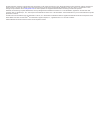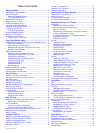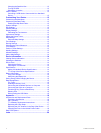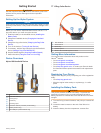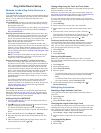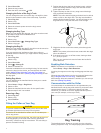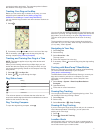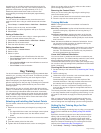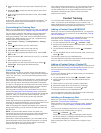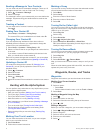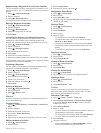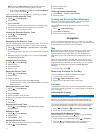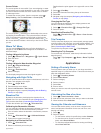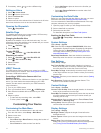Special offers from our partners!

Find Replacement BBQ Parts for 20,308 Models. Repair your BBQ today.
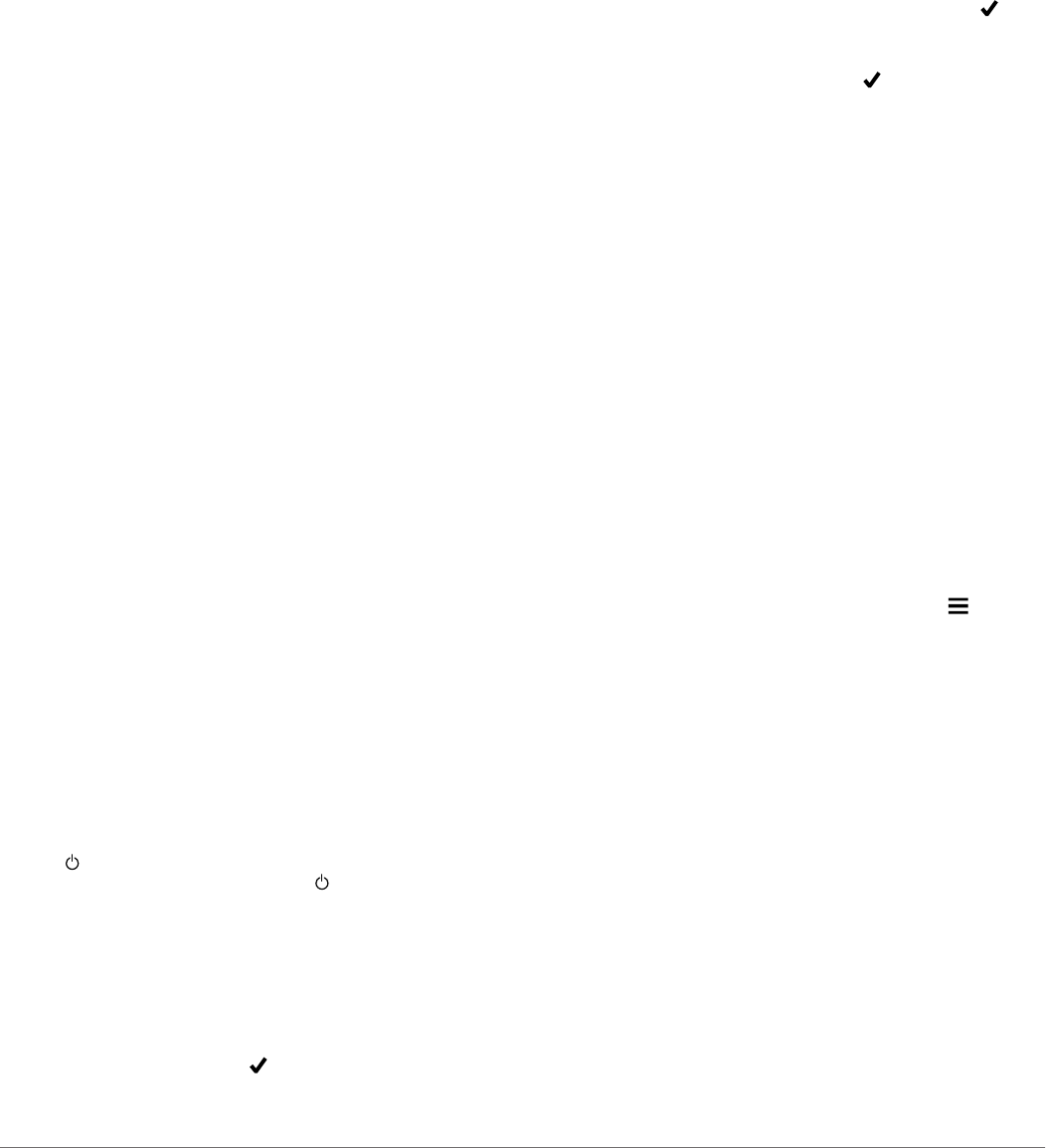
Dog Collar Device Setup
Methods to Add a Dog Collar Device to a
Handheld Device
If you purchased the dog collar device and the handheld device
separately, you must add the dog collar device to the handheld
device. You can add up to 20 dog collar devices to one
handheld device.
Using MURS/VHF: Allows you to add a dog collar device after
you have placed the dog collar device into pairing mode by
pressing the power key.
This method is helpful when you are adding a new accessory
collar to the system prior to leaving for the hunt (Adding a
Dog Over MURS/VHF).
Entering the track and train codes: Allows you to add a dog
collar device that you do not own and that is not in the area.
The dog's owner must determine if you can only track the
dog or can track and train the dog. This method requires the
dog's owner to find and communicate the codes to the
person adding the dog collar device.
This method is helpful when you would like to add a dog
collar device during a hunt, but you are not near the dog. For
example, you are adding another member of your hunting
party's dog collar device to your handheld device, but you do
not own the dog collar device (Adding a Dog Using the Track
and Train Codes).
NOTE: This feature varies based on dog collar device type
and feature availability in your area. You may see track
codes only or track and train codes.
Sharing wirelessly using ANT+™ wireless technology:
Allows you to add a dog collar device that you do not own
and that is not in the area. The dog's owner must determine
if you can only track the dog or can track and train the dog.
This method does not require the dog's owner to find and
communicate the codes to the person adding the dog collar
device. This method also adds dog information, such as the
dog's name, communication settings, and initial position,
from the sending handheld device to your device. The two
handheld devices must be within range 3 m (10 ft.) to share
data wirelessly.
This method is helpful when you want to add a dog collar
device during a hunt, but you are not near the dog. For
example, the dogs have already been let loose, and you are
near the dog owner, who can share the dog wirelessly
(Sharing a Dog Wirelessly).
VHF Radio Information
This product may be used only on specific radio frequencies,
which vary depending on the country of use. See the product
packaging or go to www.garmin.com/tracking-legal for details
about the radio frequency of this product.
Adding a Dog Over MURS/VHF
1
If the dog collar device is on, turn off the dog collar device
(Turning Off the Devices).
2
Hold until the dog collar device emits two series of beeps
(about 2 seconds), and then release .
The status LED flashes rapidly in green. The dog collar
device is now ready to be linked, or paired, with a handheld
device.
3
On the handheld device, select Dog List > Add Dog.
4
Bring the dog collar device near the handheld device, and
select Yes.
5
After successfully adding the dog collar device, enter the
name of the dog, and select > OK.
Adding a Dog Using the Track and Train Codes
NOTE: This feature varies based on dog collar device type and
feature availability in your area.
Before you can add a dog using the track and train codes, the
dog owner must find the track and train codes (Finding the Dog
ID and Track and Train Codes) and tell them to you.
If you are not near the dog you want to add or you cannot put
the collar into pairing mode, you can add the dog using the track
and train codes.
1
Select Add Dog.
2
When asked if you are near the collar, select No.
3
When asked if you know the track and train codes, select
Yes.
4
Enter the track or train code for the collar, and select .
The dog’s track code allows you to track the dog. The dog’s
train code allows you to both track and train the dog.
5
Enter the name of the dog, and select > OK.
Finding the Dog ID and Track and Train Codes
You can share a dog’s track code so another person can view
your dog’s location with the map and dog tracking compass.
Also, you can share a dog’s train code so another person can
track your dog and train (correct) your dog.
1
Select Dog List.
2
Select a dog.
3
Select Show Info.
Sharing a Dog Wirelessly
Before you can share data wirelessly over ANT+, you must
bring your Alpha handheld device within 10 ft. (3 m) of the other
handheld device.
1
Select Dog List.
2
Select the dog to share.
3
Select Share Wirelessly.
4
Select an option:
• To allow the other person only to track your dog's location
with the map and dog tracking compass, select Track
Only.
• To allow the other person to track your dog and correct
your dog's behavior, select Track and Train.
5
On the other handheld device, select Dog List > >
Receive Wirelessly.
Editing Dog Information
Resetting a Dog's Statistics and Track
You might want to clear the dog statistics and track before a
new hunt.
1
Select Dog List.
2
Select a dog.
3
Select Show Info > Reset > Yes.
Changing the Length of the Dog's Track
You can adjust the length of the dog's tracks shown on the map.
Showing less tracks on the map can help to declutter the map
view. Changing the length of the track shown on the map does
not affect the tracks stored in the internal memory.
1
Select Setup > Dogs > Dog Track On Map.
2
Select an option to show more or less of the tracks on the
map.
Changing the Dog Name
1
Select Dog List.
2
Select a dog.
Dog Collar Device Setup 3