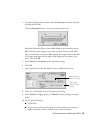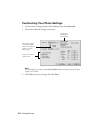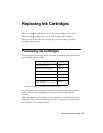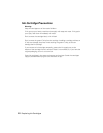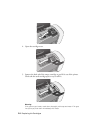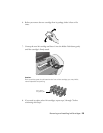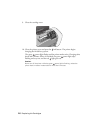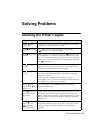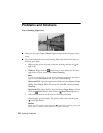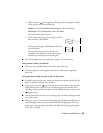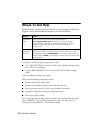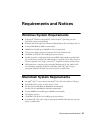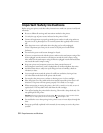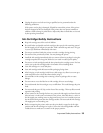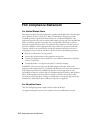Special offers from our partners!

Find Replacement BBQ Parts for 20,308 Models. Repair your BBQ today.
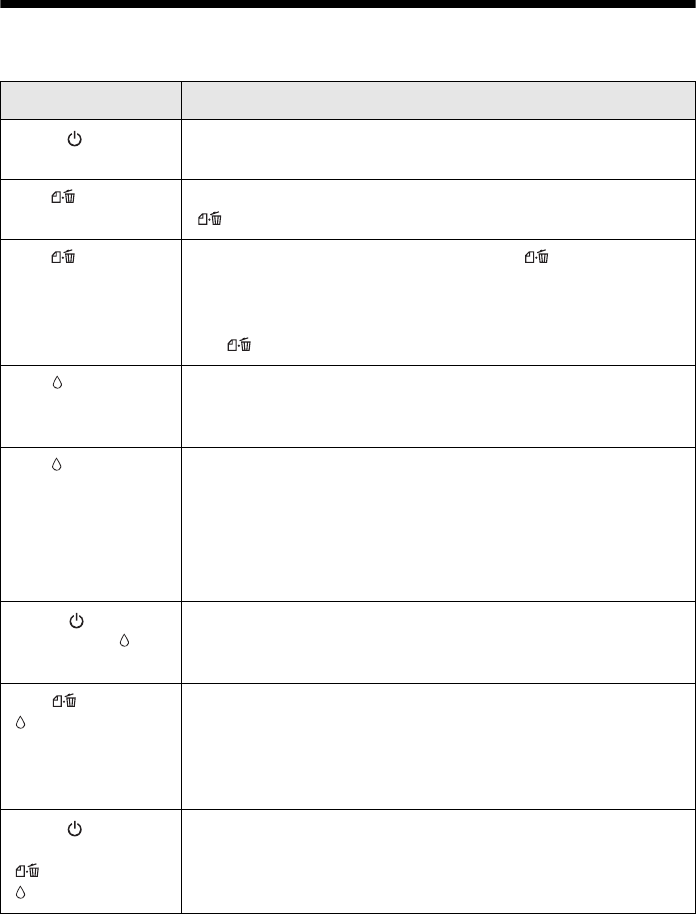
Solving Problems 27
Solving Problems
Checking the Printer’s Lights
Lights Explanation
Green power
light flashes
The printer is receiving a print job, replacing an ink cartridge,
charging ink, or cleaning the print head.
Red paper light
is on
Your paper ran out. Load more paper, then press the
paper button to resume printing.
Red paper light
flashes
Paper is jammed in the printer. Press the paper button to
eject the paper. If that doesn’t work, turn off the printer, open
the cover, and pull the paper out from the front, including any
torn pieces. Then turn on the printer, reload paper, and press
the paper button.
Red ink light
flashes
One of the cartridges is low on ink. Check the message that
appears on your screen to determine which cartridge is low.
Make sure you have a replacement cartridge.
Red ink light
is on
One of the cartridges is out of ink or not installed. Make sure
you have a replacement cartridge, then follow the steps on
page 23 to install it.
If you have just installed a new cartridge, it may be
incompatible with the printer or incorrectly installed. Reinstall
it or replace it with the correct cartridge.
Green
power
light and red ink
light are on
An ink cartridge is not installed correctly. Reinstall it as
described on page 25.
Red paper and
ink lights flash
alternately
Paper may be blocking movement of the print head. Turn off
the printer, then open the cover and remove any jammed
paper or other foreign objects. Turn the printer back on. If the
lights are still on, contact your dealer or Epson as described
on page 30.
Green power
light is off; red
paper and
ink lights flash
The printer may have an internal error. Turn off the printer,
wait a few seconds, and turn it on again. If the lights are still
flashing, contact your dealer or Epson as described on
page 30.